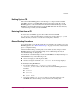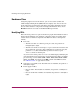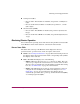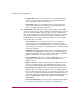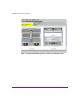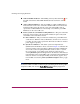FW V06.XX/HAFM SW V08.02.00 HP StorageWorks Director Element Manager User Guide (AA-RTDUC-TE, July 2004)
Table Of Contents
- Contents
- About this Guide
- Overview
- Feature Keys
- Managing the Director
- Element Manager Description
- Using the Element Manager
- Backing Up and Restoring Element Manager Data
- Monitoring and managing the Director
- Hardware View
- Port Card View
- Port List View
- Node List View
- Performance View
- FRU List View
- Port Operational States
- Link Incident Alerts
- Threshold Alerts
- Configuring the Director
- Configuring Identification
- Configuring Management Style
- Configuring Operating Parameters
- Configuring a Preferred Path
- Configuring Switch Binding
- Configuring Ports
- Configuring Port Addresses (FICON Management Style)
- Configuring an SNMP Agent
- Configuring Open Systems Management Server
- Configuring FICON Management Server
- Configuring Feature Key
- Configuring Date and Time
- Configuring Threshold Alerts
- Creating New Alerts
- Figure 49: Configure Threshold Alert(s) dialog box
- Figure 50: New Threshold Alerts dialog box - first screen
- Figure 51: New Threshold Alerts dialog box - second screen
- Figure 52: New Threshold Alerts dialog box - third screen
- Figure 53: New Threshold Alerts dialog box - summary screen
- Figure 54: Configure Threshold Alerts dialog box - alert activated
- Modifying Alerts
- Activating or Deactivating Alerts
- Deleting Alerts
- Creating New Alerts
- Configuring Open Trunking
- Exporting the Configuration Report
- Enabling Embedded Web Server
- Enabling Telnet
- Backing Up and Restoring Configuration Data
- Using Logs
- Using Maintenance Features
- Optional Features
- Information and Error Messages
- Index
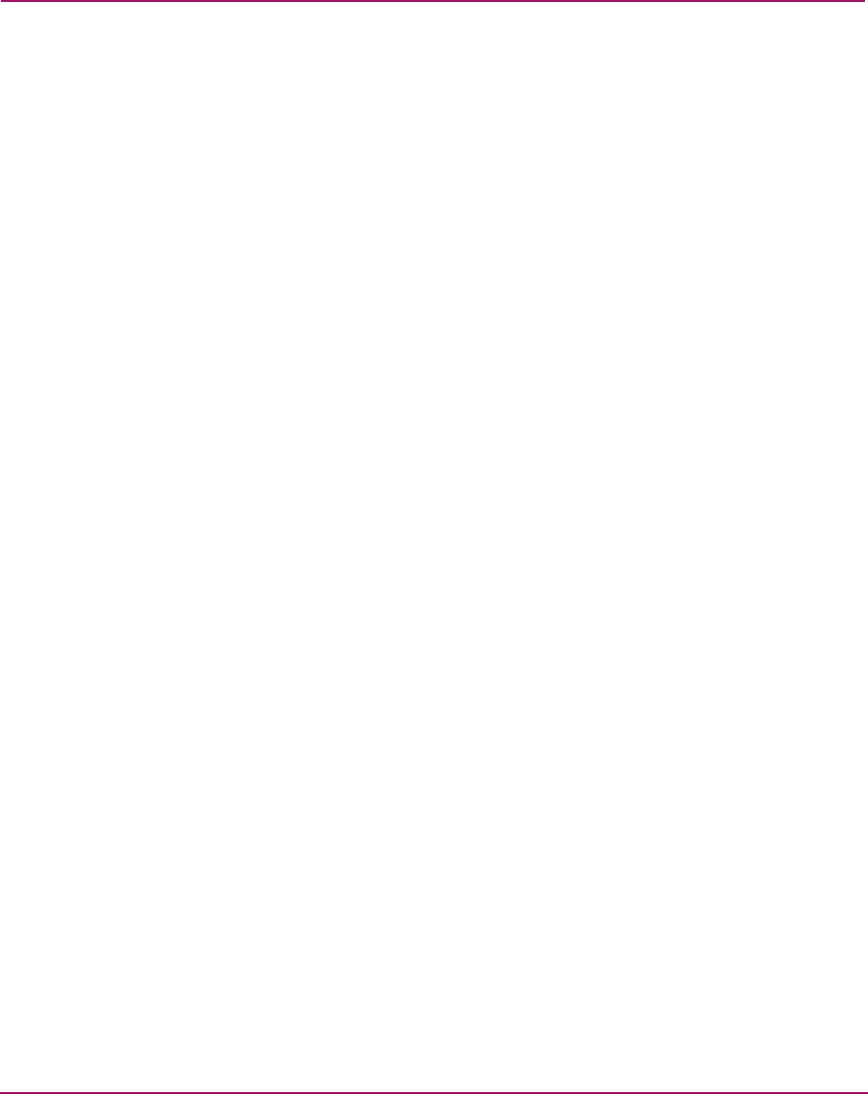
Overview
59Director Element Manager User Guide
Backing Up to a CD
The rack-mount HAFM appliance is backed up to a compact disk, rewritable
(CD-RW). As long as a CD-RW disk remains in the CD recorder drive of the
HAFM appliance, critical information from both the Element Manager and the
HAFM are automatically backed up to the CD-RW disk when the data directory
contents change or when you reboot HAFM.
Restoring Data from a CD
To restore data to HAFM, copy the three folders from the CD-RW
(D:\Backup\) and paste them in the root directory on the C drive (C:\). You
will be asked if you want to overwrite the existing files; click Ye s.
Manual Backup Procedures
A full data backup occurs the first time that you configure any parameter on a new
HAFM appliance. See “What is Backed Up?” on page 58 for a list of data backed
up for a complete backup.
After this initial backup, a backup only occurs when any data changes or if the
HAFM appliance is rebooted. This backup is not a full backup, but only an
incremental backup of changed data.
You should do a manual backup to ensure that HAFM data is fully backed up to a
CD-ROM disk if any of the following occur:
■ You are changing or archiving these disks.
■ You have changed a disk and a Use current disk message displays.
To manually backup HAFM data:
1. Locate these folders on C:\<Install_Home>, where
<Install_Home> refers to the directory where the HAFM application is
installed:
■ \Server
■ \Client
■ \Call Home
2. Copy these folders to X:\backup, where X is the drive letter for your
CD-ROM drive where backups occur. Overwrite the existing files.