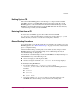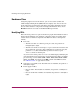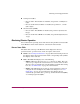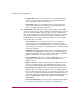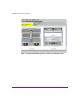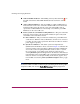FW V06.XX/HAFM SW V08.02.00 HP StorageWorks Director Element Manager User Guide (AA-RTDUC-TE, July 2004)
Table Of Contents
- Contents
- About this Guide
- Overview
- Feature Keys
- Managing the Director
- Element Manager Description
- Using the Element Manager
- Backing Up and Restoring Element Manager Data
- Monitoring and managing the Director
- Hardware View
- Port Card View
- Port List View
- Node List View
- Performance View
- FRU List View
- Port Operational States
- Link Incident Alerts
- Threshold Alerts
- Configuring the Director
- Configuring Identification
- Configuring Management Style
- Configuring Operating Parameters
- Configuring a Preferred Path
- Configuring Switch Binding
- Configuring Ports
- Configuring Port Addresses (FICON Management Style)
- Configuring an SNMP Agent
- Configuring Open Systems Management Server
- Configuring FICON Management Server
- Configuring Feature Key
- Configuring Date and Time
- Configuring Threshold Alerts
- Creating New Alerts
- Figure 49: Configure Threshold Alert(s) dialog box
- Figure 50: New Threshold Alerts dialog box - first screen
- Figure 51: New Threshold Alerts dialog box - second screen
- Figure 52: New Threshold Alerts dialog box - third screen
- Figure 53: New Threshold Alerts dialog box - summary screen
- Figure 54: Configure Threshold Alerts dialog box - alert activated
- Modifying Alerts
- Activating or Deactivating Alerts
- Deleting Alerts
- Creating New Alerts
- Configuring Open Trunking
- Exporting the Configuration Report
- Enabling Embedded Web Server
- Enabling Telnet
- Backing Up and Restoring Configuration Data
- Using Logs
- Using Maintenance Features
- Optional Features
- Information and Error Messages
- Index
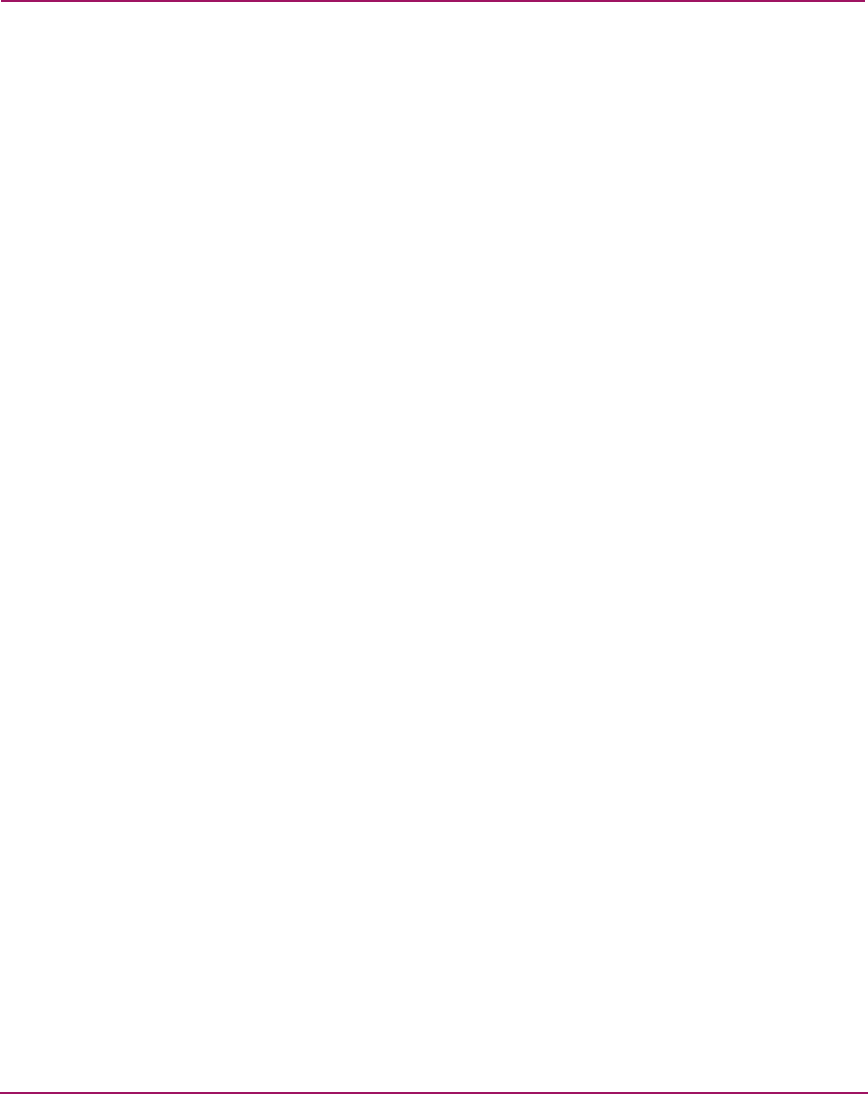
Monitoring and managing the Director
63Director Element Manager User Guide
■ Cooling fan modules.
— Director 2/64—Two modules are installed, slot positions 1 and 0 (left to
right).
— Director 2/140—Three modules are installed, slot positions 2, 1, and 0
(left to right).
■ Serial Crossbars (SBAR).
— Director 2/64—Two SBARs are installed, slot positions 1 (bottom) and
0(top).
— Director 2/140—Two SBARs are installed, slot positions 0 (bottom) and
1(top).
Monitoring Director Operation
You can monitor the operating status of the director using the Director Status table
on the Hardware View and the status bar at the bottom of the window.
Director Status Table
The Status table at the top of the Hardware View displays the director’s
operational status, operational state, name, description, and location.
■ Status—See“Port Operational States” on page 109 for the meaning of the text
that displays in the director Status table and the corresponding status symbols
that display on the status bar.
■ State—The State field displays one of the following:
— Offline—When the director is Offline, all ports are offline. The ports
cannot accept a login from an attached device or cannot connect to other
directors. You can configure this state through the Set Online State dialog
box. See “Set Online State” on page 183 for instructions.
— Online—All unblocked ports are able to connect with devices. You can
configure this state through the Set Online State dialog box. See “Set
Online State” on page 183 for instructions. Note that the director
automatically goes online after a power-up, an initial machine load (IML),
or an initial program load (IPL).