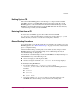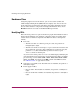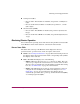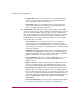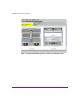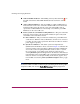FW V06.XX/HAFM SW V08.02.00 HP StorageWorks Director Element Manager User Guide (AA-RTDUC-TE, July 2004)
Table Of Contents
- Contents
- About this Guide
- Overview
- Feature Keys
- Managing the Director
- Element Manager Description
- Using the Element Manager
- Backing Up and Restoring Element Manager Data
- Monitoring and managing the Director
- Hardware View
- Port Card View
- Port List View
- Node List View
- Performance View
- FRU List View
- Port Operational States
- Link Incident Alerts
- Threshold Alerts
- Configuring the Director
- Configuring Identification
- Configuring Management Style
- Configuring Operating Parameters
- Configuring a Preferred Path
- Configuring Switch Binding
- Configuring Ports
- Configuring Port Addresses (FICON Management Style)
- Configuring an SNMP Agent
- Configuring Open Systems Management Server
- Configuring FICON Management Server
- Configuring Feature Key
- Configuring Date and Time
- Configuring Threshold Alerts
- Creating New Alerts
- Figure 49: Configure Threshold Alert(s) dialog box
- Figure 50: New Threshold Alerts dialog box - first screen
- Figure 51: New Threshold Alerts dialog box - second screen
- Figure 52: New Threshold Alerts dialog box - third screen
- Figure 53: New Threshold Alerts dialog box - summary screen
- Figure 54: Configure Threshold Alerts dialog box - alert activated
- Modifying Alerts
- Activating or Deactivating Alerts
- Deleting Alerts
- Creating New Alerts
- Configuring Open Trunking
- Exporting the Configuration Report
- Enabling Embedded Web Server
- Enabling Telnet
- Backing Up and Restoring Configuration Data
- Using Logs
- Using Maintenance Features
- Optional Features
- Information and Error Messages
- Index
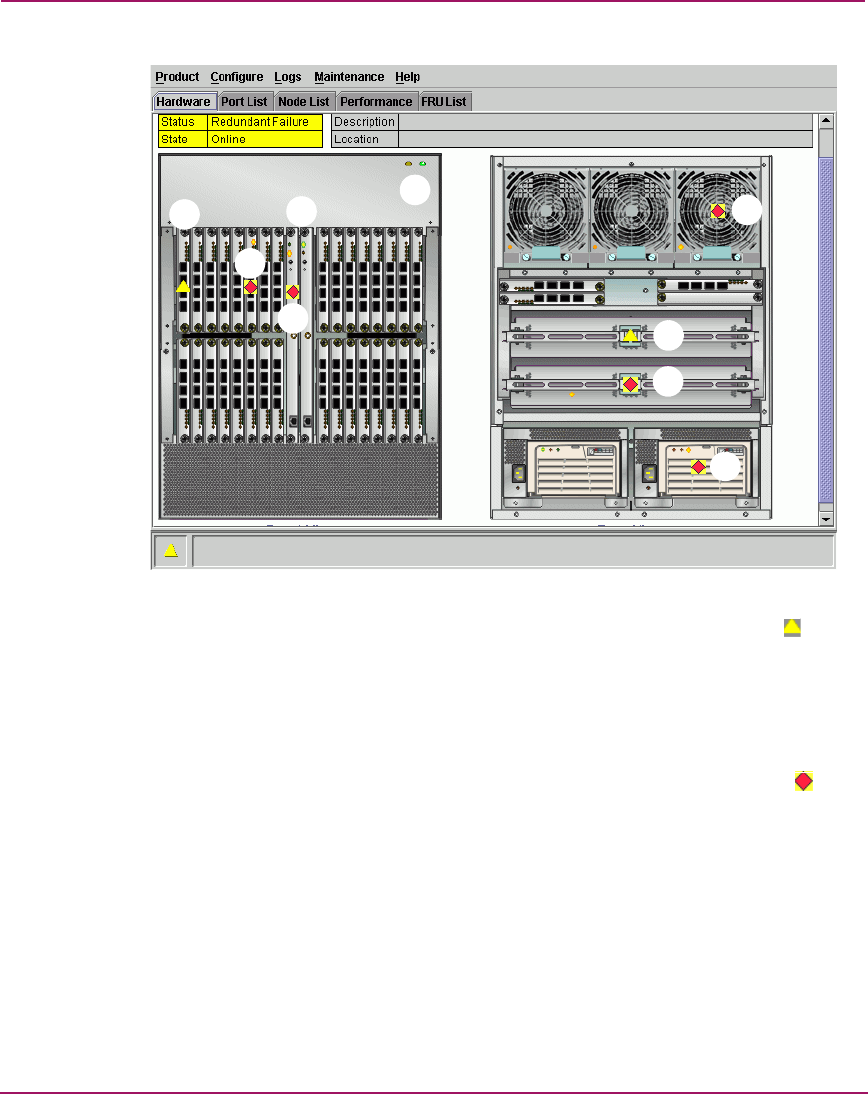
Monitoring and managing the Director
67Director Element Manager User Guide
Figure 13: Monitoring hardware operation - Director 2/140 Hardware View
1 Port card attention indicator—The yellow triangle status symbol ( )
indicates that the port card is in a degraded state. This could indicate a
problem with an individual port, such as a link failure or service-required
status. A yellow triangle could also indicate that a port is in beaconing state.
Open the Port Card View by double-clicking the port card to examine
individual port status. See “Port Card View” on page 78 for details.
2 Port card failure indicator—The blinking red and yellow diamond ( )
displayed on the port card with the amber port card LED illuminated may
indicate that the card has failed. This may also indicate that an individual port
has failed on the card. Open the Port Card View by clicking the port card to
examine individual port status. If an individual port has not failed, the card is
at fault.
See “Port Card View” on page 78 for details on using the Port Card View. See
“Port Operational States” on page 109 for details on port operating states and
the status symbol and indicator operation.
1
2
3
5
4
6
7
8
9