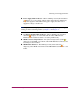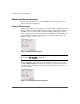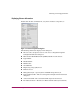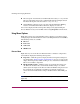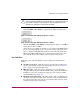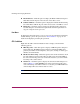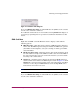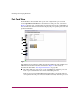FW V06.XX/HAFM SW V08.02.00 HP StorageWorks Director Element Manager User Guide (AA-RTDUC-TE, July 2004)
Table Of Contents
- Contents
- About this Guide
- Overview
- Feature Keys
- Managing the Director
- Element Manager Description
- Using the Element Manager
- Backing Up and Restoring Element Manager Data
- Monitoring and managing the Director
- Hardware View
- Port Card View
- Port List View
- Node List View
- Performance View
- FRU List View
- Port Operational States
- Link Incident Alerts
- Threshold Alerts
- Configuring the Director
- Configuring Identification
- Configuring Management Style
- Configuring Operating Parameters
- Configuring a Preferred Path
- Configuring Switch Binding
- Configuring Ports
- Configuring Port Addresses (FICON Management Style)
- Configuring an SNMP Agent
- Configuring Open Systems Management Server
- Configuring FICON Management Server
- Configuring Feature Key
- Configuring Date and Time
- Configuring Threshold Alerts
- Creating New Alerts
- Figure 49: Configure Threshold Alert(s) dialog box
- Figure 50: New Threshold Alerts dialog box - first screen
- Figure 51: New Threshold Alerts dialog box - second screen
- Figure 52: New Threshold Alerts dialog box - third screen
- Figure 53: New Threshold Alerts dialog box - summary screen
- Figure 54: Configure Threshold Alerts dialog box - alert activated
- Modifying Alerts
- Activating or Deactivating Alerts
- Deleting Alerts
- Creating New Alerts
- Configuring Open Trunking
- Exporting the Configuration Report
- Enabling Embedded Web Server
- Enabling Telnet
- Backing Up and Restoring Configuration Data
- Using Logs
- Using Maintenance Features
- Optional Features
- Information and Error Messages
- Index
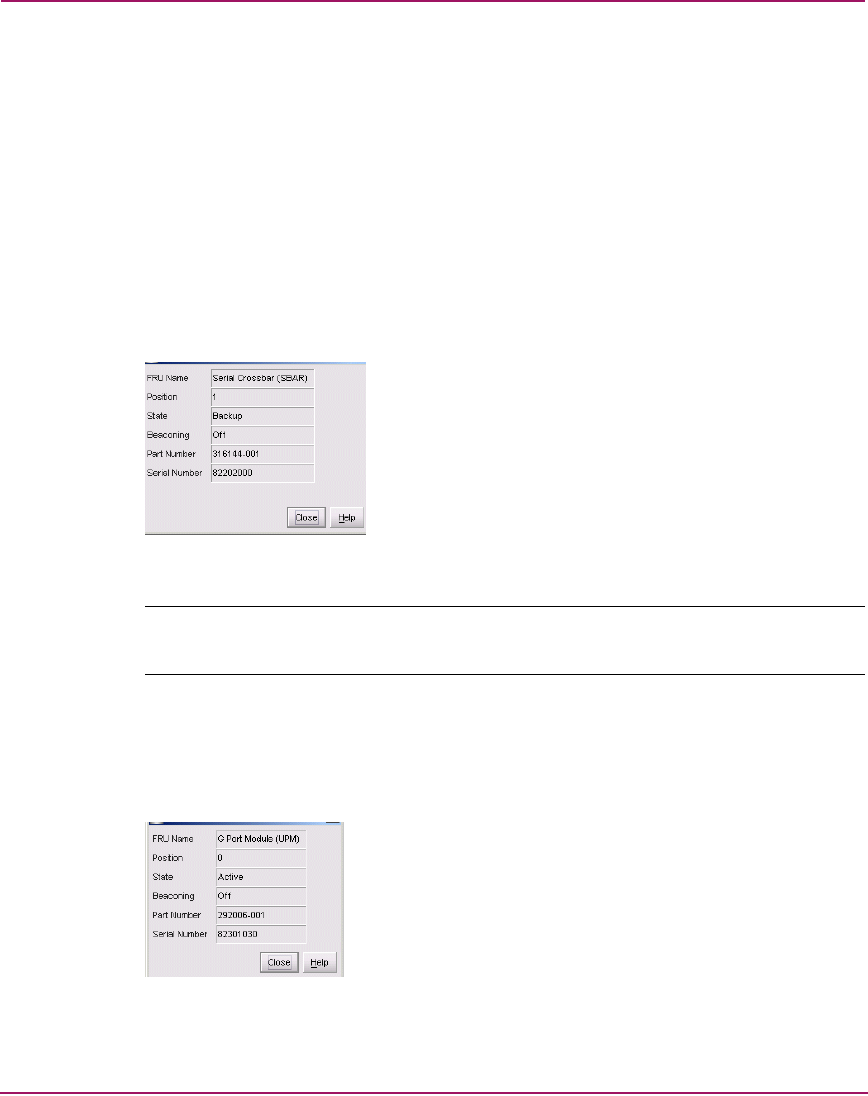
Monitoring and managing the Director
70 Director Element Manager User Guide
Obtaining Hardware Information
This section explains how to access the FRU Properties, Port Properties, and
Director Properties dialog boxes.
Displaying FRU Information
Double-click a CTP card, power supply, cooling fan module, or SBAR card in the
Hardware View to display an FRU Properties dialog box. This dialog box displays
the FRU name, slot position relative to identical FRUs installed in the chassis,
active or failed state, beaconing state (CTP card and SBAR card) part number, and
serial number. For the CTP card’s dialog box, the Speed Capability of the card
displays as either 1 Gig or 2 Gig.
Figure 14: FRU Properties dialog box
Note: You can display a properties dialog box for all FRUs by right-clicking on the FRU
and
choosing FRU Properties from the menu.
Display a Properties dialog box for a port card by right-clicking on a card and
choosing FRU Properties from the menu. To display a properties dialog box for
an individual port, you must be in the Port Card View. See “Port Card View” on
page 78 for details.
Figure 15: Port Card FRU Properties dialog box