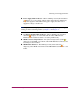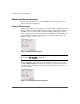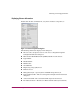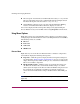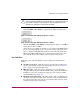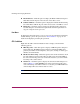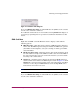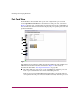FW V06.XX/HAFM SW V08.02.00 HP StorageWorks Director Element Manager User Guide (AA-RTDUC-TE, July 2004)
Table Of Contents
- Contents
- About this Guide
- Overview
- Feature Keys
- Managing the Director
- Element Manager Description
- Using the Element Manager
- Backing Up and Restoring Element Manager Data
- Monitoring and managing the Director
- Hardware View
- Port Card View
- Port List View
- Node List View
- Performance View
- FRU List View
- Port Operational States
- Link Incident Alerts
- Threshold Alerts
- Configuring the Director
- Configuring Identification
- Configuring Management Style
- Configuring Operating Parameters
- Configuring a Preferred Path
- Configuring Switch Binding
- Configuring Ports
- Configuring Port Addresses (FICON Management Style)
- Configuring an SNMP Agent
- Configuring Open Systems Management Server
- Configuring FICON Management Server
- Configuring Feature Key
- Configuring Date and Time
- Configuring Threshold Alerts
- Creating New Alerts
- Figure 49: Configure Threshold Alert(s) dialog box
- Figure 50: New Threshold Alerts dialog box - first screen
- Figure 51: New Threshold Alerts dialog box - second screen
- Figure 52: New Threshold Alerts dialog box - third screen
- Figure 53: New Threshold Alerts dialog box - summary screen
- Figure 54: Configure Threshold Alerts dialog box - alert activated
- Modifying Alerts
- Activating or Deactivating Alerts
- Deleting Alerts
- Creating New Alerts
- Configuring Open Trunking
- Exporting the Configuration Report
- Enabling Embedded Web Server
- Enabling Telnet
- Backing Up and Restoring Configuration Data
- Using Logs
- Using Maintenance Features
- Optional Features
- Information and Error Messages
- Index
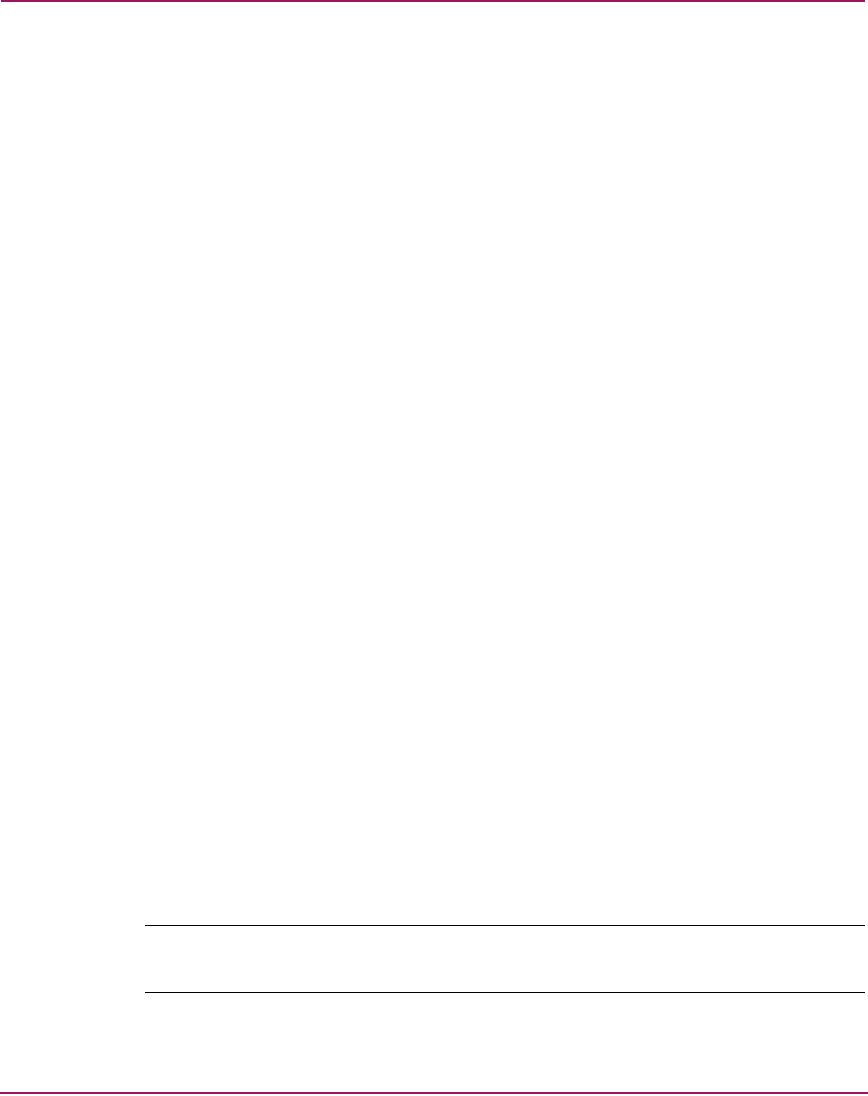
Monitoring and managing the Director
72 Director Element Manager User Guide
■ Director Speed—For the Director 2/140 model, this is always 2 Gig. For the
Director 2/64 model, this speed is configured through the Configure Switch
Parameters dialog box and can be either 1 Gig or 2 Gig.
■ Switch Binding—Displays Enabled if the optional SANtegrity Binding
features are installed and enabled. Otherwise, displays Disabled.
You can also display the Director Properties dialog box by right-clicking the
director illustration away from an FRU and choosing Properties from the menu.
Using Menu Options
Right-click various parts of the Hardware View to display pop-up menu options
for displaying status and information and for controlling the director and its FRUs.
The following menus are available:
■ Director
■ Port Card
■ CTP Card
■ SBAR Card
Director Menu
Right-click any area of the director illustration where a hardware component is
not installed to display the following menu options:
■ Properties—Click this option to display the Director Properties dialog box.
See details under “Displaying Director Information” on page 71. You can also
display this dialog box by double-clicking an area on the director illustration,
but not on a hardware component.
■ Enable Unit Beaconing—Click this option to toggle unit beaconing on or
off. When the check box has a check mark, unit beaconing is on, and the
amber system error light on the director front bezel blinks to help users locate
the actual unit in an equipment room. When you click the check box to
remove the check mark, unit beaconing is disabled and the amber LED goes
out.
Note: You can only enable beaconing if there are no system errors (the system error
light is off).