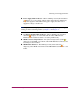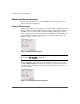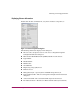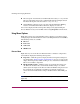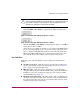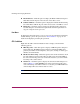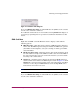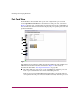FW V06.XX/HAFM SW V08.02.00 HP StorageWorks Director Element Manager User Guide (AA-RTDUC-TE, July 2004)
Table Of Contents
- Contents
- About this Guide
- Overview
- Feature Keys
- Managing the Director
- Element Manager Description
- Using the Element Manager
- Backing Up and Restoring Element Manager Data
- Monitoring and managing the Director
- Hardware View
- Port Card View
- Port List View
- Node List View
- Performance View
- FRU List View
- Port Operational States
- Link Incident Alerts
- Threshold Alerts
- Configuring the Director
- Configuring Identification
- Configuring Management Style
- Configuring Operating Parameters
- Configuring a Preferred Path
- Configuring Switch Binding
- Configuring Ports
- Configuring Port Addresses (FICON Management Style)
- Configuring an SNMP Agent
- Configuring Open Systems Management Server
- Configuring FICON Management Server
- Configuring Feature Key
- Configuring Date and Time
- Configuring Threshold Alerts
- Creating New Alerts
- Figure 49: Configure Threshold Alert(s) dialog box
- Figure 50: New Threshold Alerts dialog box - first screen
- Figure 51: New Threshold Alerts dialog box - second screen
- Figure 52: New Threshold Alerts dialog box - third screen
- Figure 53: New Threshold Alerts dialog box - summary screen
- Figure 54: Configure Threshold Alerts dialog box - alert activated
- Modifying Alerts
- Activating or Deactivating Alerts
- Deleting Alerts
- Creating New Alerts
- Configuring Open Trunking
- Exporting the Configuration Report
- Enabling Embedded Web Server
- Enabling Telnet
- Backing Up and Restoring Configuration Data
- Using Logs
- Using Maintenance Features
- Optional Features
- Information and Error Messages
- Index
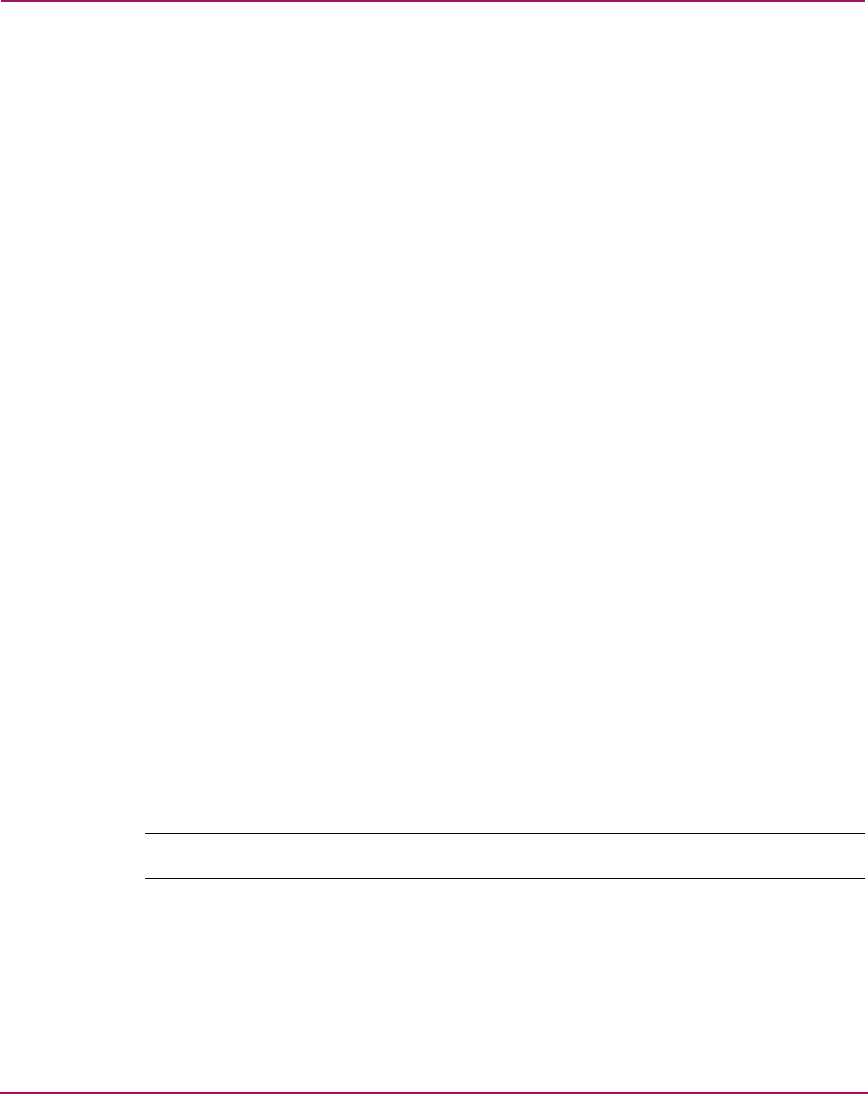
Monitoring and managing the Director
76 Director Element Manager User Guide
■ Block All Ports—Click this option to display the Block All Ports dialog box.
Click Yes to block all ports on the selected card or No to cancel.
■ Unblock All Ports—Click this option to display the Unblock All Ports dialog
box. Click Yes to unblock all ports on the selected card or click No to cancel.
■ Diagnostics—Click this option to display the Port Diagnostics dialog box.
Use this dialog box to run internal loopback and external loopback tests on
any port or all ports on the port card.
Port Menu
To display the menu options for a port on a port card, open the Port Card View by
double-clicking a port on the port card. See “Port Card View” on page 78” for
details about displaying and using the port menu.
CTP Card Menu
Right-click the CTP card in the Hardware View to display a menu with the
following options:
■ FRU Properties—Click this option to display an FRU Properties dialog box
for the CTP card. The FRU Properties dialog box includes the FRU name,
position (slot number in the backplane), state (active, backup, or failed), part
number, and serial number.
■ Enable Card Beaconing—Click this option to add a check mark to the check
box and enable beaconing for the CTP card. This causes the amber LED on
the card to flash to help you locate it in the unit. Note that you cannot enable
beaconing if the card has failed.
■ Switchover—Click this option to display the Switchover CTP dialog box as
shown in Figure 21. Click Switchover to switch operations from the active
card to the backup card. When switchover occurs, the green LED illuminates
on the backup CTP card to indicate that it is active.
Note: You must have maintenance authorization rights to access this feature.