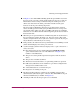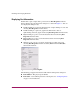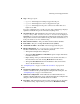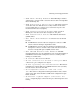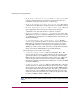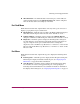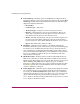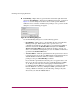FW V06.XX/HAFM SW V08.02.00 HP StorageWorks Director Element Manager User Guide (AA-RTDUC-TE, July 2004)
Table Of Contents
- Contents
- About this Guide
- Overview
- Feature Keys
- Managing the Director
- Element Manager Description
- Using the Element Manager
- Backing Up and Restoring Element Manager Data
- Monitoring and managing the Director
- Hardware View
- Port Card View
- Port List View
- Node List View
- Performance View
- FRU List View
- Port Operational States
- Link Incident Alerts
- Threshold Alerts
- Configuring the Director
- Configuring Identification
- Configuring Management Style
- Configuring Operating Parameters
- Configuring a Preferred Path
- Configuring Switch Binding
- Configuring Ports
- Configuring Port Addresses (FICON Management Style)
- Configuring an SNMP Agent
- Configuring Open Systems Management Server
- Configuring FICON Management Server
- Configuring Feature Key
- Configuring Date and Time
- Configuring Threshold Alerts
- Creating New Alerts
- Figure 49: Configure Threshold Alert(s) dialog box
- Figure 50: New Threshold Alerts dialog box - first screen
- Figure 51: New Threshold Alerts dialog box - second screen
- Figure 52: New Threshold Alerts dialog box - third screen
- Figure 53: New Threshold Alerts dialog box - summary screen
- Figure 54: Configure Threshold Alerts dialog box - alert activated
- Modifying Alerts
- Activating or Deactivating Alerts
- Deleting Alerts
- Creating New Alerts
- Configuring Open Trunking
- Exporting the Configuration Report
- Enabling Embedded Web Server
- Enabling Telnet
- Backing Up and Restoring Configuration Data
- Using Logs
- Using Maintenance Features
- Optional Features
- Information and Error Messages
- Index
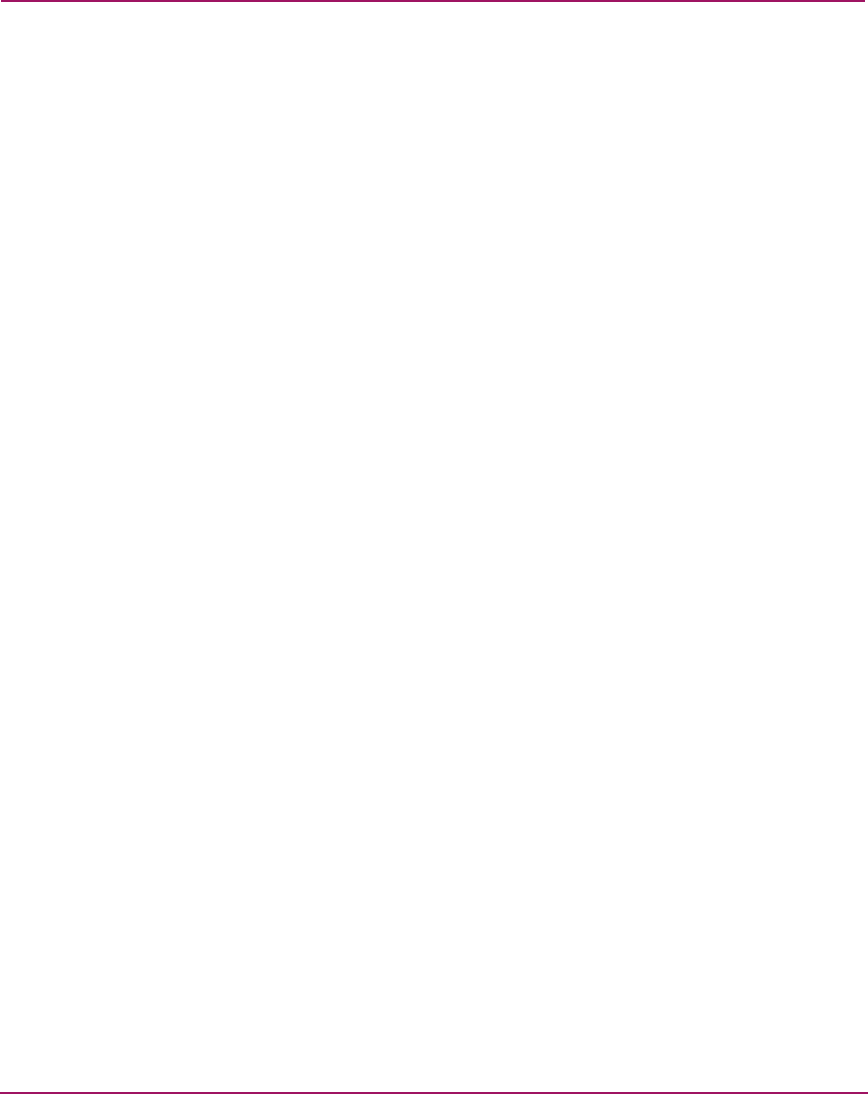
Monitoring and managing the Director
79Director Element Manager User Guide
2 In Figure 22, the amber LED is blinking (while the green LED is on) for the
first port on the card, and a yellow triangle displays by the port’s connector.
This indicates that beaconing is enabled for the port and the port is in an
online state. Note that if the amber port indicator flashes and the green
indicator is off, the port is running diagnostics.
The green indicator illuminates when the port is online with an attached
device and fully operational. The green port LED remains on as long as the
port remains in the online state. The green LED on the physical card flashes
when there is active Fibre Channel traffic through the port. It does not flash in
the Port Card View.
3 When the port is operational but not communicating with an attached device,
the green indicator remains off. In this case, there may not be a fiber cable
attached, no light from the device (the device switch is powered off), the port
may be blocked, or the link may be recovering.
4 If the port fails, the amber indicator for port illuminates and a blinking red and
yellow diamond displays next to the port connector.
5 A yellow triangle (attention indicator) displays next to a port connector for a
variety of reasons:
■ Beaconing for the port was enabled through the Enable Beaconing
option. Note that this is the case in the illustration on Figure 22 (see
number 1 in the illustration).
■ The port is receiving the Not Operational sequence from the attached
device.
■ The port has an invalid attachment.
■ The director and attached device are performing a link reset operation.
■ LIN status symbols have been enabled for a port in the Configure Ports
dialog box and a link incident occurs.
■ A threshold status has occurred for the port.
■ Diagnostics are running on the port.
6 The Port Card View indicates a failed port by a blinking red and yellow
diamond status symbol by the port’s connector. The amber LED for the port
will also be illuminated (see number 4 in Figure 22).
7 A blank port indicates that the port optics are not installed.