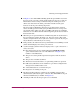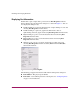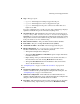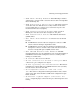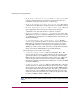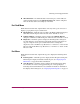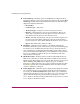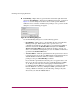FW V06.XX/HAFM SW V08.02.00 HP StorageWorks Director Element Manager User Guide (AA-RTDUC-TE, July 2004)
Table Of Contents
- Contents
- About this Guide
- Overview
- Feature Keys
- Managing the Director
- Element Manager Description
- Using the Element Manager
- Backing Up and Restoring Element Manager Data
- Monitoring and managing the Director
- Hardware View
- Port Card View
- Port List View
- Node List View
- Performance View
- FRU List View
- Port Operational States
- Link Incident Alerts
- Threshold Alerts
- Configuring the Director
- Configuring Identification
- Configuring Management Style
- Configuring Operating Parameters
- Configuring a Preferred Path
- Configuring Switch Binding
- Configuring Ports
- Configuring Port Addresses (FICON Management Style)
- Configuring an SNMP Agent
- Configuring Open Systems Management Server
- Configuring FICON Management Server
- Configuring Feature Key
- Configuring Date and Time
- Configuring Threshold Alerts
- Creating New Alerts
- Figure 49: Configure Threshold Alert(s) dialog box
- Figure 50: New Threshold Alerts dialog box - first screen
- Figure 51: New Threshold Alerts dialog box - second screen
- Figure 52: New Threshold Alerts dialog box - third screen
- Figure 53: New Threshold Alerts dialog box - summary screen
- Figure 54: Configure Threshold Alerts dialog box - alert activated
- Modifying Alerts
- Activating or Deactivating Alerts
- Deleting Alerts
- Creating New Alerts
- Configuring Open Trunking
- Exporting the Configuration Report
- Enabling Embedded Web Server
- Enabling Telnet
- Backing Up and Restoring Configuration Data
- Using Logs
- Using Maintenance Features
- Optional Features
- Information and Error Messages
- Index
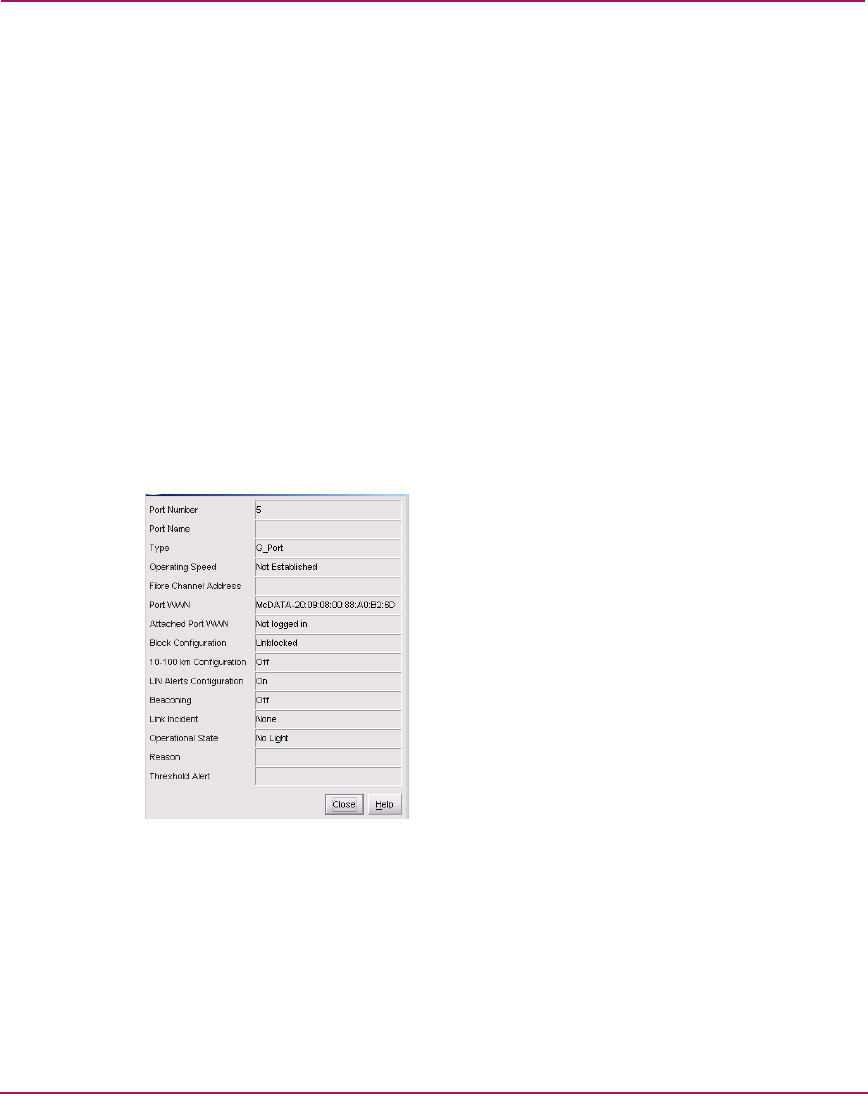
Monitoring and managing the Director
80 Director Element Manager User Guide
Displaying Port Information
Double-click a port or right-click a port and choose Port Properties from the
menu to display the port’s Properties dialog box, as shown in Figure 23. You can
also display this dialog box by:
■ Double-clicking on a row in the Port List View or right-clicking on a row and
choosing Port Properties from the menu.
■ Double-clicking on a port’s bar graph in the Performance View or
right-clicking on the bar graph and choosing Port Properties from the menu.
■ Right-clicking on a port’s row in the Node List View and choosing Port
Properties from the menu.
■ Right-clicking on a port’s row in the Port List View and choosing Port
Properties from the menu.
■ Clicking a port, port row, or port bar graph in the preceding views and
choosing Port Properties from the secondary Port menu in the Product
menu on the menu bar.
Figure 23: Port Properties dialog box
The following paragraphs describe the fields in the Port Properties dialog box.
■ Port Number—The physical port number.
■ Port Name—User-defined port name or description. See “Configuring Ports”
on page 132 for instructions.