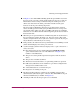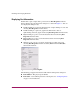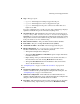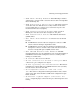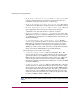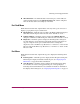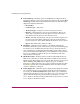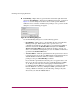FW V06.XX/HAFM SW V08.02.00 HP StorageWorks Director Element Manager User Guide (AA-RTDUC-TE, July 2004)
Table Of Contents
- Contents
- About this Guide
- Overview
- Feature Keys
- Managing the Director
- Element Manager Description
- Using the Element Manager
- Backing Up and Restoring Element Manager Data
- Monitoring and managing the Director
- Hardware View
- Port Card View
- Port List View
- Node List View
- Performance View
- FRU List View
- Port Operational States
- Link Incident Alerts
- Threshold Alerts
- Configuring the Director
- Configuring Identification
- Configuring Management Style
- Configuring Operating Parameters
- Configuring a Preferred Path
- Configuring Switch Binding
- Configuring Ports
- Configuring Port Addresses (FICON Management Style)
- Configuring an SNMP Agent
- Configuring Open Systems Management Server
- Configuring FICON Management Server
- Configuring Feature Key
- Configuring Date and Time
- Configuring Threshold Alerts
- Creating New Alerts
- Figure 49: Configure Threshold Alert(s) dialog box
- Figure 50: New Threshold Alerts dialog box - first screen
- Figure 51: New Threshold Alerts dialog box - second screen
- Figure 52: New Threshold Alerts dialog box - third screen
- Figure 53: New Threshold Alerts dialog box - summary screen
- Figure 54: Configure Threshold Alerts dialog box - alert activated
- Modifying Alerts
- Activating or Deactivating Alerts
- Deleting Alerts
- Creating New Alerts
- Configuring Open Trunking
- Exporting the Configuration Report
- Enabling Embedded Web Server
- Enabling Telnet
- Backing Up and Restoring Configuration Data
- Using Logs
- Using Maintenance Features
- Optional Features
- Information and Error Messages
- Index
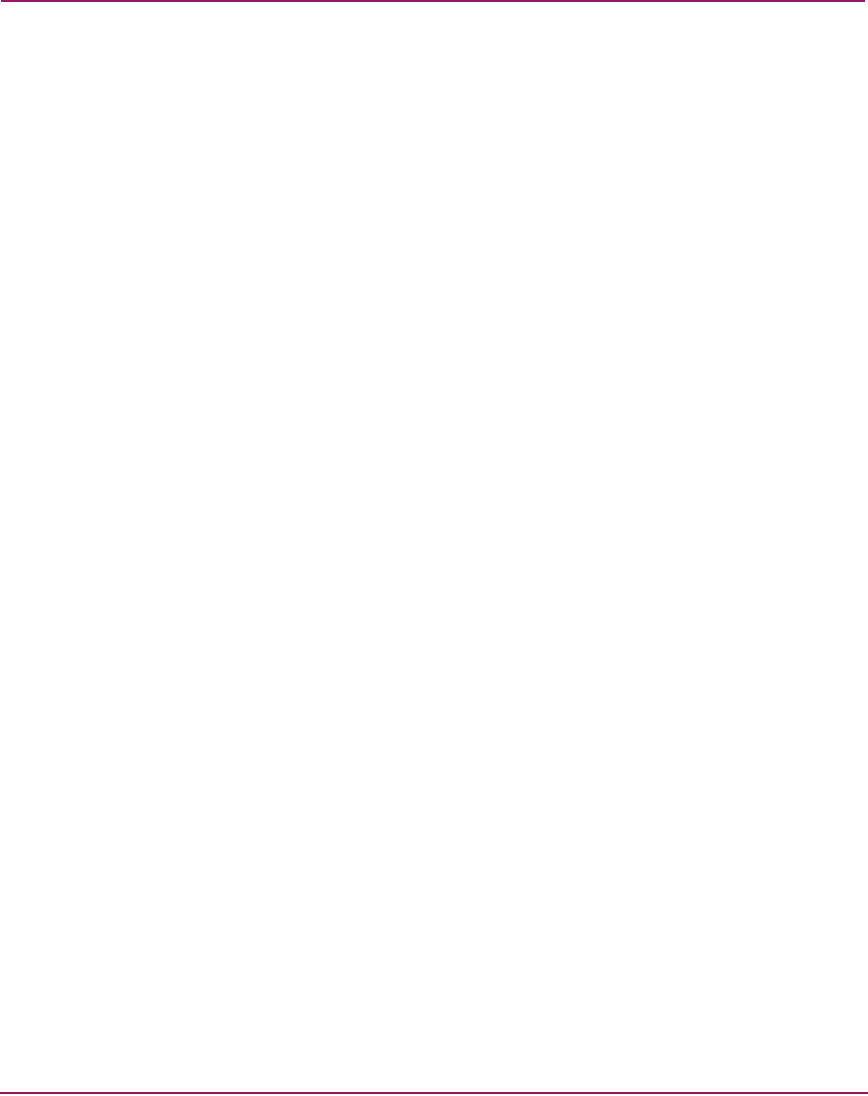
Monitoring and managing the Director
81Director Element Manager User Guide
■ Type—The type of port.
— G_Port—This displays if nothing is logged into the port.
— F_Port—This displays if a device is logged into the port.
— E_Port—This displays if the port is connected to another director’s
E_Port via an ISL.
If a port is configured to be a specific port type, that configured type displays
regardless of whether the port is connected to anything or not.
■ Operating Speed—This field displays the current data speed for the port as
1Gig, 2 Gig, or Not Established. Not Established displays if
Negotiate was set for the port through the Configure Ports dialog box and the
data speed has not been resolved between the port and the attached device, or
if the port and device are not communicating.
■ Fibre Channel Address—The port’s Fibre Channel address identifier.
■ Port WWN—The port’s 16-digit World Wide Name (WWN).
■ Attached Port WWN—The WWN of the node logged into the port.
■ Block Configuration—Blocked or Unblocked. Operation can be
blocked or unblocked by one of the following methods:
— Through the Configure Ports dialog box.
— Through the Block All Ports or Block Port option on right-click menus
in the Port Card View.
— Right-clicking on the port in the Hardware View, the Port List View, or
the Performance View and choosing Block Port from the menu.
— Through the Product Port menu in the Hardware View, the Port List
View, or the Performance View.
See “Configuring Ports” on page 132 and “Port Card View” on page 78 for
details.
■ 10-100 km Configuration—Extended distance buffering. This can be
enabled or disabled for the port through the Configure Ports dialog box. See
“Configuring Ports” on page 132 for instructions.
■ LIN Alerts Configuration—This field indicates whether LIN alerts are
enabled or disabled. LIN alerts can be configured through the Configure Ports
dialog box. The default is for the LIN alerts to be enabled.
■ Beaconing—This field indicates the beaconing status for the port. To enable
or disable beaconing, right-click the port and choose Enable Beaconing.