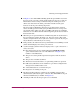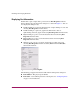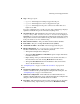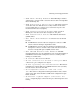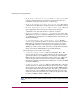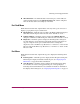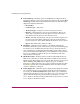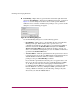FW V06.XX/HAFM SW V08.02.00 HP StorageWorks Director Element Manager User Guide (AA-RTDUC-TE, July 2004)
Table Of Contents
- Contents
- About this Guide
- Overview
- Feature Keys
- Managing the Director
- Element Manager Description
- Using the Element Manager
- Backing Up and Restoring Element Manager Data
- Monitoring and managing the Director
- Hardware View
- Port Card View
- Port List View
- Node List View
- Performance View
- FRU List View
- Port Operational States
- Link Incident Alerts
- Threshold Alerts
- Configuring the Director
- Configuring Identification
- Configuring Management Style
- Configuring Operating Parameters
- Configuring a Preferred Path
- Configuring Switch Binding
- Configuring Ports
- Configuring Port Addresses (FICON Management Style)
- Configuring an SNMP Agent
- Configuring Open Systems Management Server
- Configuring FICON Management Server
- Configuring Feature Key
- Configuring Date and Time
- Configuring Threshold Alerts
- Creating New Alerts
- Figure 49: Configure Threshold Alert(s) dialog box
- Figure 50: New Threshold Alerts dialog box - first screen
- Figure 51: New Threshold Alerts dialog box - second screen
- Figure 52: New Threshold Alerts dialog box - third screen
- Figure 53: New Threshold Alerts dialog box - summary screen
- Figure 54: Configure Threshold Alerts dialog box - alert activated
- Modifying Alerts
- Activating or Deactivating Alerts
- Deleting Alerts
- Creating New Alerts
- Configuring Open Trunking
- Exporting the Configuration Report
- Enabling Embedded Web Server
- Enabling Telnet
- Backing Up and Restoring Configuration Data
- Using Logs
- Using Maintenance Features
- Optional Features
- Information and Error Messages
- Index
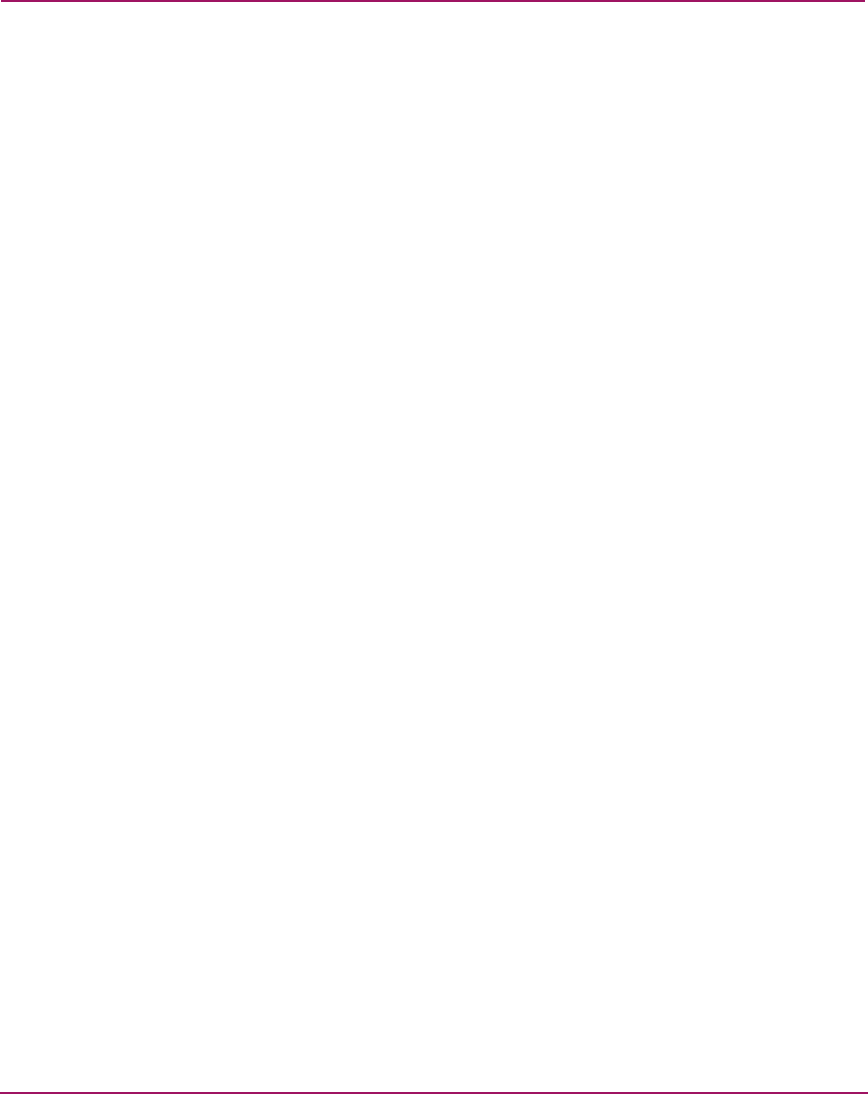
Monitoring and managing the Director
82 Director Element Manager User Guide
■ Link Incident—Description of the last link incident that occurred on the port.
■ Operational State—Beaconing, inactive, invalid attachment, link incident,
link reset, no light, not operational, online, offline, port failure, segmented
E_Port, testing. See “Port Operational States” on page 109 for definitions of
operational states.
■ Reason—Lists the reason for a segmented E_Port, invalid attachment, or
inactive operating state for the port. When an E_Port is segmented, two
fabrics are prevented from joining. An E_Port segmentation only occurs when
the director is connected to another director or a switch. This field displays
“NA” if a segmented E_Port or invalid attachment operating state has not
occurred.
Refer to the section on joining zoned fabrics in the HP StorageWorks SAN
High Availability Planning Manual.
The following messages display in the Reason field of the Port Properties
dialog box if an Invalid Attachment, Segmented E_Port, or Inactive state
occurs for the port. Reason messages for segmentation can include:
— Incompatible operating parameters—Operating
parameters, such as resource allocation time-out values (R_A_TOV) or
error-detect time-out values (E_D_TOV), are inconsistent on connected
switches. See “Configuring Fabric Parameters” on page 122 for more
information.
— Duplicate domain IDs—Identical preferred domain IDs are
configured for two or more directors or switches. See “Configuring Fabric
Parameters” on page 122 for more information.
— Incompatible zoning configurations—Refer to the HP
StorageWorks HA-Fabric SAN High Availability Planning Guide for
information on joining zoned fabrics.
— Build fabric protocol error.
— No principal switch—A principle switch is not defined for the
fabric.
— No response from the attached switch.
A Port Binding error may be due to an invalid WWN or nickname entry in the
Configure Ports dialog box in the Bound WWN column. See “Configuring
Ports” on page 132 for a description of the Configure Ports dialog box.
Reason messages for an invalid attachment can include:
— 0x0C ESA Security Mismatch—Security features do not match.