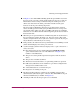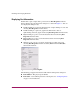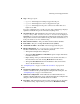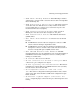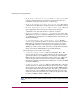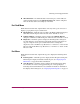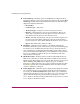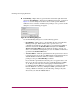FW V06.XX/HAFM SW V08.02.00 HP StorageWorks Director Element Manager User Guide (AA-RTDUC-TE, July 2004)
Table Of Contents
- Contents
- About this Guide
- Overview
- Feature Keys
- Managing the Director
- Element Manager Description
- Using the Element Manager
- Backing Up and Restoring Element Manager Data
- Monitoring and managing the Director
- Hardware View
- Port Card View
- Port List View
- Node List View
- Performance View
- FRU List View
- Port Operational States
- Link Incident Alerts
- Threshold Alerts
- Configuring the Director
- Configuring Identification
- Configuring Management Style
- Configuring Operating Parameters
- Configuring a Preferred Path
- Configuring Switch Binding
- Configuring Ports
- Configuring Port Addresses (FICON Management Style)
- Configuring an SNMP Agent
- Configuring Open Systems Management Server
- Configuring FICON Management Server
- Configuring Feature Key
- Configuring Date and Time
- Configuring Threshold Alerts
- Creating New Alerts
- Figure 49: Configure Threshold Alert(s) dialog box
- Figure 50: New Threshold Alerts dialog box - first screen
- Figure 51: New Threshold Alerts dialog box - second screen
- Figure 52: New Threshold Alerts dialog box - third screen
- Figure 53: New Threshold Alerts dialog box - summary screen
- Figure 54: Configure Threshold Alerts dialog box - alert activated
- Modifying Alerts
- Activating or Deactivating Alerts
- Deleting Alerts
- Creating New Alerts
- Configuring Open Trunking
- Exporting the Configuration Report
- Enabling Embedded Web Server
- Enabling Telnet
- Backing Up and Restoring Configuration Data
- Using Logs
- Using Maintenance Features
- Optional Features
- Information and Error Messages
- Index
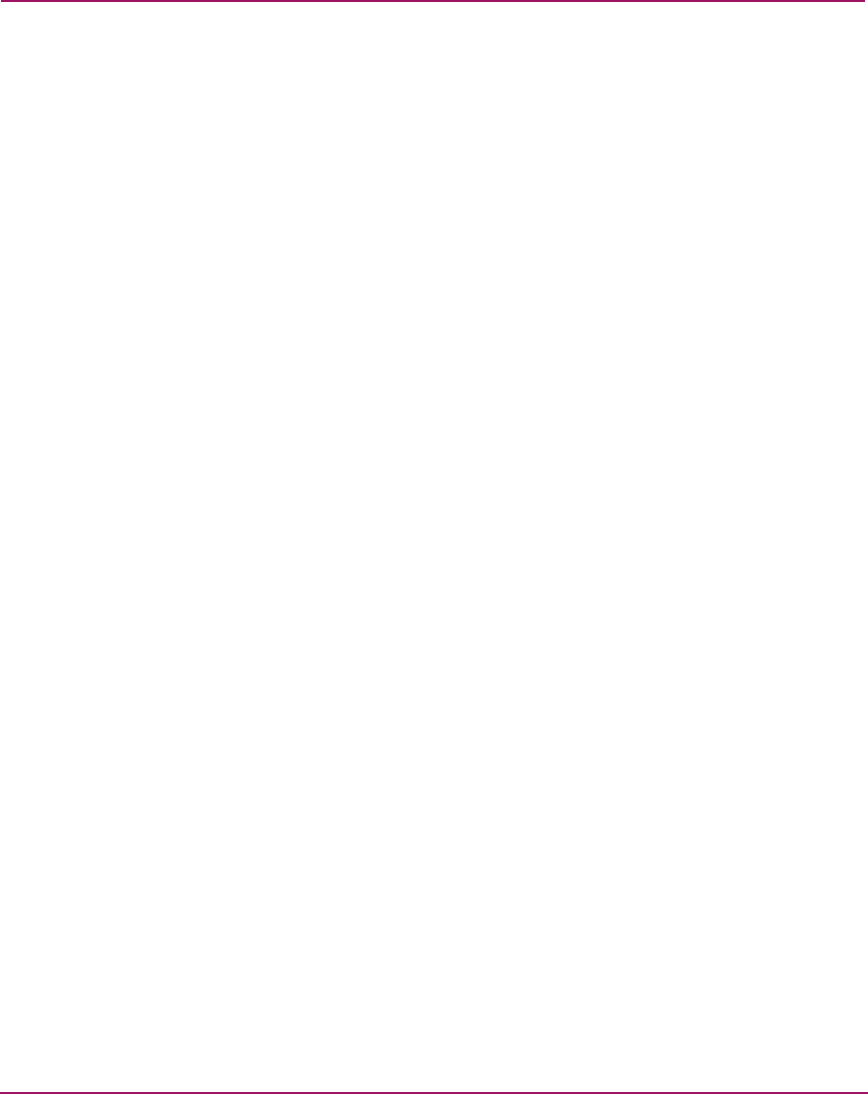
Monitoring and managing the Director
85Director Element Manager User Guide
■ Threshold Alert—If a threshold alert exists for the port, an alert indicator
(yellow triangle) displays by the Threshold Alert field, and the configured
name for the last alert received displays in the field.
Port Card Menu
While in the Port Card View, right-click the card away from a port connector to
display a pop-up menu of port card functions.
■ Block All Ports—Click this option to display the Block All Ports dialog box.
Click Yes to block all ports on the selected card or click No to cancel.
■ Unblock All Ports—Click this option to display the Unblock All Ports
dialog box. Click Yes to unblock all ports on the selected card or No to cancel.
■ Diagnostics—Click this option to display the Port Diagnostics dialog box.
Use this dialog box to run internal loopback and external loopback tests on
any port or all ports on the port card. For instructions on using these
diagnostics, refer to the HP StorageWorks Director 2/64 Service Guide for the
Director 2/64 and the HP StorageWorks Director 2/140 Service Guide for the
Director 2/140.
Port Menu
While in the Port Card View, right-click any port to display the following menu
options:
■ Port Properties—Click this option to display the Port Properties dialog box.
This dialog box displays information about the port. See “Displaying Port
Information” on page 80 for more information.
■ Node Properties—Click this option to display the Node Properties dialog
box. Note that if a node is not logged into the port, a message displays
indicating that node information is not available. For details on information
that displays in this dialog box, see “Displaying Node Properties” on page 97.