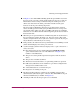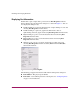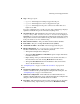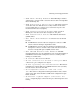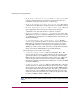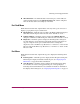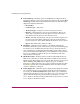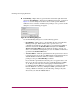FW V06.XX/HAFM SW V08.02.00 HP StorageWorks Director Element Manager User Guide (AA-RTDUC-TE, July 2004)
Table Of Contents
- Contents
- About this Guide
- Overview
- Feature Keys
- Managing the Director
- Element Manager Description
- Using the Element Manager
- Backing Up and Restoring Element Manager Data
- Monitoring and managing the Director
- Hardware View
- Port Card View
- Port List View
- Node List View
- Performance View
- FRU List View
- Port Operational States
- Link Incident Alerts
- Threshold Alerts
- Configuring the Director
- Configuring Identification
- Configuring Management Style
- Configuring Operating Parameters
- Configuring a Preferred Path
- Configuring Switch Binding
- Configuring Ports
- Configuring Port Addresses (FICON Management Style)
- Configuring an SNMP Agent
- Configuring Open Systems Management Server
- Configuring FICON Management Server
- Configuring Feature Key
- Configuring Date and Time
- Configuring Threshold Alerts
- Creating New Alerts
- Figure 49: Configure Threshold Alert(s) dialog box
- Figure 50: New Threshold Alerts dialog box - first screen
- Figure 51: New Threshold Alerts dialog box - second screen
- Figure 52: New Threshold Alerts dialog box - third screen
- Figure 53: New Threshold Alerts dialog box - summary screen
- Figure 54: Configure Threshold Alerts dialog box - alert activated
- Modifying Alerts
- Activating or Deactivating Alerts
- Deleting Alerts
- Creating New Alerts
- Configuring Open Trunking
- Exporting the Configuration Report
- Enabling Embedded Web Server
- Enabling Telnet
- Backing Up and Restoring Configuration Data
- Using Logs
- Using Maintenance Features
- Optional Features
- Information and Error Messages
- Index
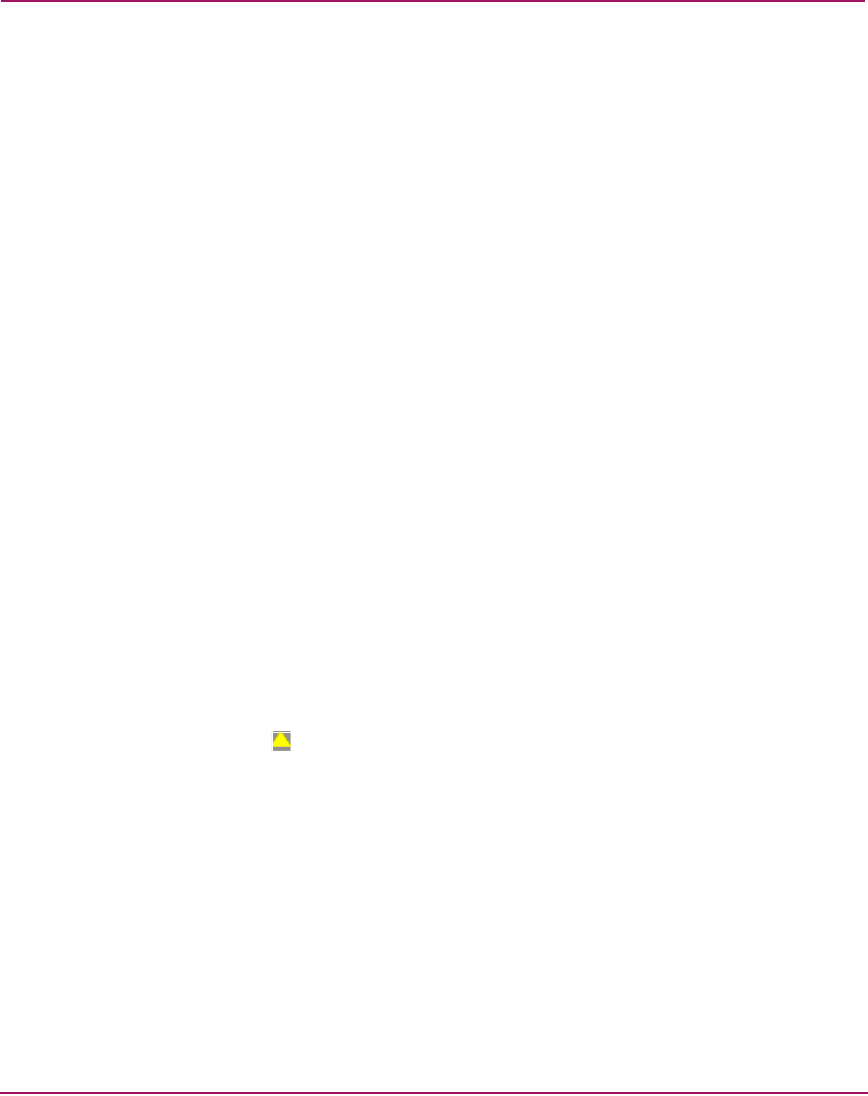
Monitoring and managing the Director
86 Director Element Manager User Guide
■ Port Technology—Click this option on the Port menu to display the Port
Technology dialog box. You can also display this dialog box by choosing Port
Technology from the right-click menu in the Port List view. This dialog box
displays the following information:
—Port number
— Connector type—Always LC.
— Transceiver type—Longwave laser LC or shortwave laser LC.
— Distance—General distance range for port transmission. This can be
either short to long distances for the longwave laser LC transceiver or
short distances for the shortwave laser LC transceivers.
— Media—The Fibre Channel mode and optic size. For the longwave laser
LC transceiver, this would be singlemode 9 micron. For the shortwave
laser LC transceiver, this would be multimode 50-micron or 62.5-micron.
— Speed—This will be either 1 Gb/s or 2 Gb/s.
■ Block Port—Click this option to display a check mark and block port
transmission. If blocked, a node attached to the port is prevented from logging
into the director or communicating with other devices attached to director
ports. A blocked port continuously transmits offline signals (OLS). Click to
remove the check mark and unblock the port. If unblocked, a node attached to
the port can communicate with the director and communicate with other
nodes attached to the director.
■ Enable Beaconing—Click this option to make the amber LED by the port
blink on the actual director and the amber indicator blink for the port in the
Hardware View. This enables users to locate the unit where the port is located.
When a blinking amber LED indicator displays by a port, an attention
indicator ( ) displays below the port's connector in the Port Card View, Port
List View, and on the Port card in the Hardware View. Note that beaconing
cannot be enabled for a failed port.
■ Port(s) Diagnostics—Click this option to display the Port Diagnostics dialog
box. Use this dialog box to run an internal loopback and external loopback
test on the port. The Port(s) Diagnostics option enables you to run internal
and external loopback tests on any port or all ports on a port card. To use this
option, follow the detailed steps in the HP StorageWorks Director 2/64
Service Guide for the Director 2/64 and the HP StorageWorks Director 2/140
Service Guide for the Director 2/140.