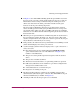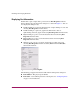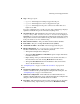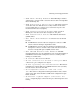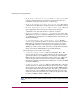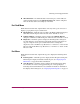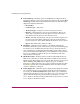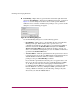FW V06.XX/HAFM SW V08.02.00 HP StorageWorks Director Element Manager User Guide (AA-RTDUC-TE, July 2004)
Table Of Contents
- Contents
- About this Guide
- Overview
- Feature Keys
- Managing the Director
- Element Manager Description
- Using the Element Manager
- Backing Up and Restoring Element Manager Data
- Monitoring and managing the Director
- Hardware View
- Port Card View
- Port List View
- Node List View
- Performance View
- FRU List View
- Port Operational States
- Link Incident Alerts
- Threshold Alerts
- Configuring the Director
- Configuring Identification
- Configuring Management Style
- Configuring Operating Parameters
- Configuring a Preferred Path
- Configuring Switch Binding
- Configuring Ports
- Configuring Port Addresses (FICON Management Style)
- Configuring an SNMP Agent
- Configuring Open Systems Management Server
- Configuring FICON Management Server
- Configuring Feature Key
- Configuring Date and Time
- Configuring Threshold Alerts
- Creating New Alerts
- Figure 49: Configure Threshold Alert(s) dialog box
- Figure 50: New Threshold Alerts dialog box - first screen
- Figure 51: New Threshold Alerts dialog box - second screen
- Figure 52: New Threshold Alerts dialog box - third screen
- Figure 53: New Threshold Alerts dialog box - summary screen
- Figure 54: Configure Threshold Alerts dialog box - alert activated
- Modifying Alerts
- Activating or Deactivating Alerts
- Deleting Alerts
- Creating New Alerts
- Configuring Open Trunking
- Exporting the Configuration Report
- Enabling Embedded Web Server
- Enabling Telnet
- Backing Up and Restoring Configuration Data
- Using Logs
- Using Maintenance Features
- Optional Features
- Information and Error Messages
- Index
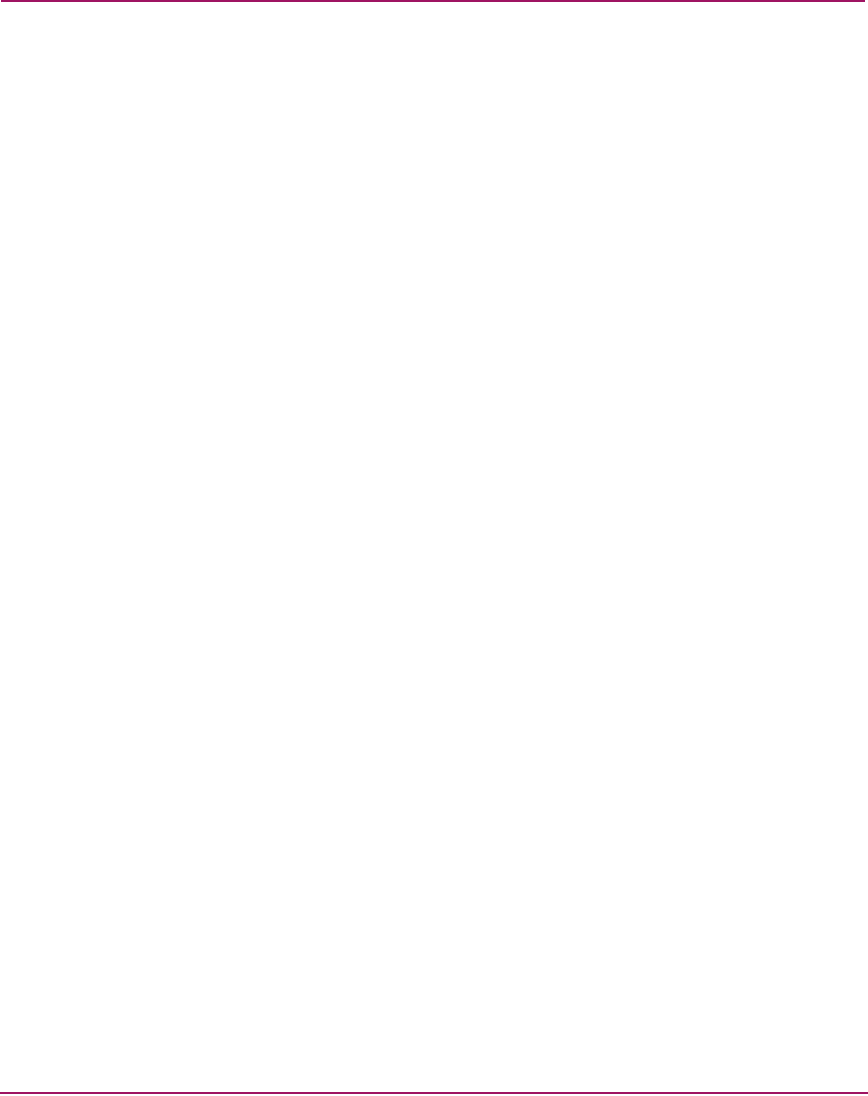
Monitoring and managing the Director
87Director Element Manager User Guide
■ Channel Wrap (FICON management style)—Click this option while in
FICON management style to display a check mark and allow a channel wrap
test to be initiated from an attached host or device. In this test, frames are sent
to the director port, then the director echoes the frames back to the sending
device to test the channel. The director remains in channel wrap mode until
the option is disabled. While in channel wrap mode, the port can only accept
echo commands from the host and displays to be blocked to all other
communication. Click the check box to remove the check mark and disable
channel wrap.
■ Swap Ports (FICON management style only)—Click this option while in
FICON management style to display the Swap Ports dialog box. Use this
dialog box to swap addresses between ports. For details, see “Swap Ports
(FICON Management Style)” on page 180.
■ Clear Link Incident Alert(s)—Click this option on the port’s right-click
menu on the Port Card View and the Port List View to display the Clear Link
Incident Alert(s) dialog box. Click the This port only button to clear the
attention indicator for the selected port on the Hardware View, the Port List
View, and the Performance View. Click the All ports on director button to
clear all ports. In addition, the procedure clears the alert description in port
Properties dialog boxes. If there are no link incident alerts set for a port, no
actions occur. Although you can manually clear link incidents, they may also
be cleared by actions outside of the user interface, such as when rebooting the
HAFM appliance.
■ Reset Port—Click this option to display a confirmation dialog box. Click Yes
to reset the port. If a switch is attached to the port and online, this operation
sends a link reset to the attached switch; otherwise, this action disables port
beaconing for the port. If the port is in a failed state, such as after failing a
loopback test, the reset restores the port to an operational state, clearing the
service required (amber) LED. The reset does not affect other ports in the
director.