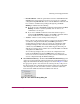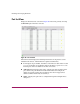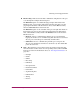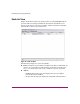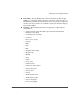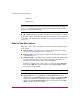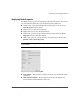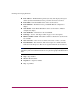FW V06.XX/HAFM SW V08.02.00 HP StorageWorks Director Element Manager User Guide (AA-RTDUC-TE, July 2004)
Table Of Contents
- Contents
- About this Guide
- Overview
- Feature Keys
- Managing the Director
- Element Manager Description
- Using the Element Manager
- Backing Up and Restoring Element Manager Data
- Monitoring and managing the Director
- Hardware View
- Port Card View
- Port List View
- Node List View
- Performance View
- FRU List View
- Port Operational States
- Link Incident Alerts
- Threshold Alerts
- Configuring the Director
- Configuring Identification
- Configuring Management Style
- Configuring Operating Parameters
- Configuring a Preferred Path
- Configuring Switch Binding
- Configuring Ports
- Configuring Port Addresses (FICON Management Style)
- Configuring an SNMP Agent
- Configuring Open Systems Management Server
- Configuring FICON Management Server
- Configuring Feature Key
- Configuring Date and Time
- Configuring Threshold Alerts
- Creating New Alerts
- Figure 49: Configure Threshold Alert(s) dialog box
- Figure 50: New Threshold Alerts dialog box - first screen
- Figure 51: New Threshold Alerts dialog box - second screen
- Figure 52: New Threshold Alerts dialog box - third screen
- Figure 53: New Threshold Alerts dialog box - summary screen
- Figure 54: Configure Threshold Alerts dialog box - alert activated
- Modifying Alerts
- Activating or Deactivating Alerts
- Deleting Alerts
- Creating New Alerts
- Configuring Open Trunking
- Exporting the Configuration Report
- Enabling Embedded Web Server
- Enabling Telnet
- Backing Up and Restoring Configuration Data
- Using Logs
- Using Maintenance Features
- Optional Features
- Information and Error Messages
- Index
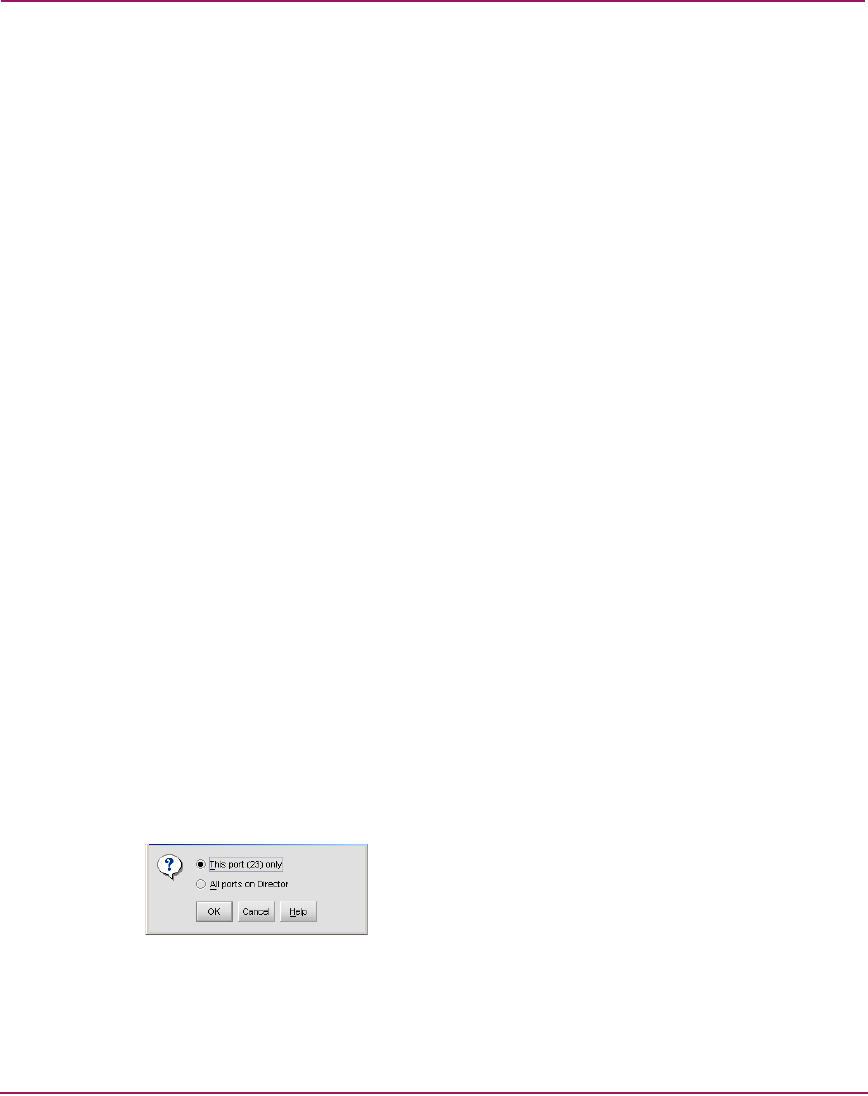
Monitoring and managing the Director
89Director Element Manager User Guide
— Detached WWN—Click the option button and enter a World Wide Name
(WWN) in the proper format (xx.xx.xx.xx.xx.xx.xx.xx) or a nickname
configured through HAFM. The device with this WWN or nickname will
have exclusive communication privileges through the port if Port
Binding is enabled. Note the following:
■ If you do not enter valid WWN or nickname in this field, but the Port
Binding check box is checked (enabled), then no devices can
communicate over the port.
■ If you enter a WWN or nickname in this field and do not place a
check in the Port Binding check box, the WWN or nickname will be
stored, and all devices can communicate over the port.
— Activate—Click to activate settings in this dialog box.
If one or more of the nodes logged into a port does not match the WWN
or nickname configured in the field by the WWN option button, a
warning dialog box displays after you activate the configuration. This
warning box displays a list of all nodes that will be logged off if you
continue. If you Continue, these nodes will be logged off and the port
will only attach to the device with the device with the WWN or nickname
configured in the WWN field.
An error message displays after you activate the configuration if the
format for the WWN entered in the WWN field is not valid (not in
xx.xx.xx.xx.xx.xx.xx.xx format) or if you have entered a nickname that
was not configured through the Element Manager.
■ Clear Threshold Alert(s)—Click the Clear Link Threshold Alert(s) option
on the port’s right-click menu on the Port Card View and the Port List View to
display the Clear Threshold Alert(s) dialog box as shown in Figure 25. Click
the appropriate option to clear alerts for the selected port only or all ports on
the director. This clears all attention indicators that notify users of threshold
alerts in dialog boxes and views. This action also restarts the notification
interval and the cumulative minutes for utilization% interval.
Figure 25: Clear Threshold Alert(s) dialog box