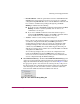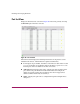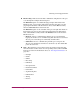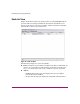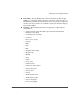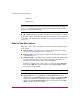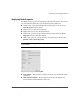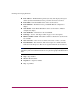FW V06.XX/HAFM SW V08.02.00 HP StorageWorks Director Element Manager User Guide (AA-RTDUC-TE, July 2004)
Table Of Contents
- Contents
- About this Guide
- Overview
- Feature Keys
- Managing the Director
- Element Manager Description
- Using the Element Manager
- Backing Up and Restoring Element Manager Data
- Monitoring and managing the Director
- Hardware View
- Port Card View
- Port List View
- Node List View
- Performance View
- FRU List View
- Port Operational States
- Link Incident Alerts
- Threshold Alerts
- Configuring the Director
- Configuring Identification
- Configuring Management Style
- Configuring Operating Parameters
- Configuring a Preferred Path
- Configuring Switch Binding
- Configuring Ports
- Configuring Port Addresses (FICON Management Style)
- Configuring an SNMP Agent
- Configuring Open Systems Management Server
- Configuring FICON Management Server
- Configuring Feature Key
- Configuring Date and Time
- Configuring Threshold Alerts
- Creating New Alerts
- Figure 49: Configure Threshold Alert(s) dialog box
- Figure 50: New Threshold Alerts dialog box - first screen
- Figure 51: New Threshold Alerts dialog box - second screen
- Figure 52: New Threshold Alerts dialog box - third screen
- Figure 53: New Threshold Alerts dialog box - summary screen
- Figure 54: Configure Threshold Alerts dialog box - alert activated
- Modifying Alerts
- Activating or Deactivating Alerts
- Deleting Alerts
- Creating New Alerts
- Configuring Open Trunking
- Exporting the Configuration Report
- Enabling Embedded Web Server
- Enabling Telnet
- Backing Up and Restoring Configuration Data
- Using Logs
- Using Maintenance Features
- Optional Features
- Information and Error Messages
- Index
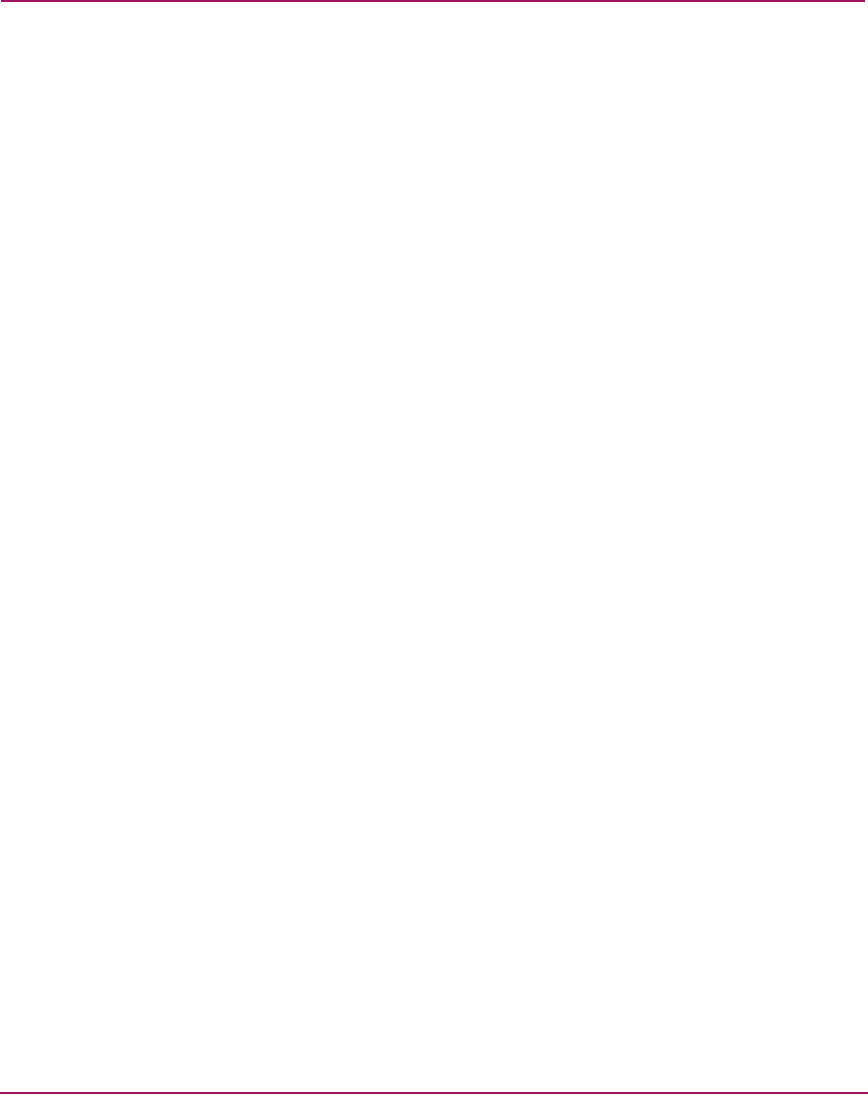
Monitoring and managing the Director
91Director Element Manager User Guide
■ Block Config—Indicates the blocked or unblocked configuration of the port
as set through the Configure Ports dialog box.
The Block Port option is available through port right-click menus in the
Hardware View, port row right-click menus in the Port List View, port bar
graph right-click menus in the Performance View, and the Port secondary
menu of the Product menu on the menu bar.
The Block Port option is also available on the port row right-click menus in
the Port List view, the port bar graph right-click menus in the Performance
View, and the Port secondary menu of the Product menu on the menu bar.
Blocked states are:
— Blocked—Devices communicating with the port are prevented from
logging into the director or communicating with other devices attached to
director ports. A blocked port continuously transmits OLS.
— Unblocked—Devices communicating with the port can log into the
director and communicate with devices attached to any other unblocked
port in the same zone.
■ State—The following port operational states may display in this table. For
more information on these states and corresponding status symbol and LED
indicator operations in the Hardware View, see “Port Operational States” on
page 109.
— No Light
—Online
— Offline
— Beaconing
—Link Reset
— Not Operational
— Invalid Attachment
— Port Failure
— Segmented E_Port
— Link Incident
— Testing
—Inactive