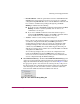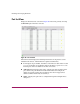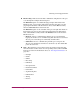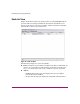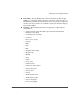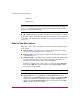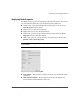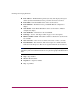FW V06.XX/HAFM SW V08.02.00 HP StorageWorks Director Element Manager User Guide (AA-RTDUC-TE, July 2004)
Table Of Contents
- Contents
- About this Guide
- Overview
- Feature Keys
- Managing the Director
- Element Manager Description
- Using the Element Manager
- Backing Up and Restoring Element Manager Data
- Monitoring and managing the Director
- Hardware View
- Port Card View
- Port List View
- Node List View
- Performance View
- FRU List View
- Port Operational States
- Link Incident Alerts
- Threshold Alerts
- Configuring the Director
- Configuring Identification
- Configuring Management Style
- Configuring Operating Parameters
- Configuring a Preferred Path
- Configuring Switch Binding
- Configuring Ports
- Configuring Port Addresses (FICON Management Style)
- Configuring an SNMP Agent
- Configuring Open Systems Management Server
- Configuring FICON Management Server
- Configuring Feature Key
- Configuring Date and Time
- Configuring Threshold Alerts
- Creating New Alerts
- Figure 49: Configure Threshold Alert(s) dialog box
- Figure 50: New Threshold Alerts dialog box - first screen
- Figure 51: New Threshold Alerts dialog box - second screen
- Figure 52: New Threshold Alerts dialog box - third screen
- Figure 53: New Threshold Alerts dialog box - summary screen
- Figure 54: Configure Threshold Alerts dialog box - alert activated
- Modifying Alerts
- Activating or Deactivating Alerts
- Deleting Alerts
- Creating New Alerts
- Configuring Open Trunking
- Exporting the Configuration Report
- Enabling Embedded Web Server
- Enabling Telnet
- Backing Up and Restoring Configuration Data
- Using Logs
- Using Maintenance Features
- Optional Features
- Information and Error Messages
- Index
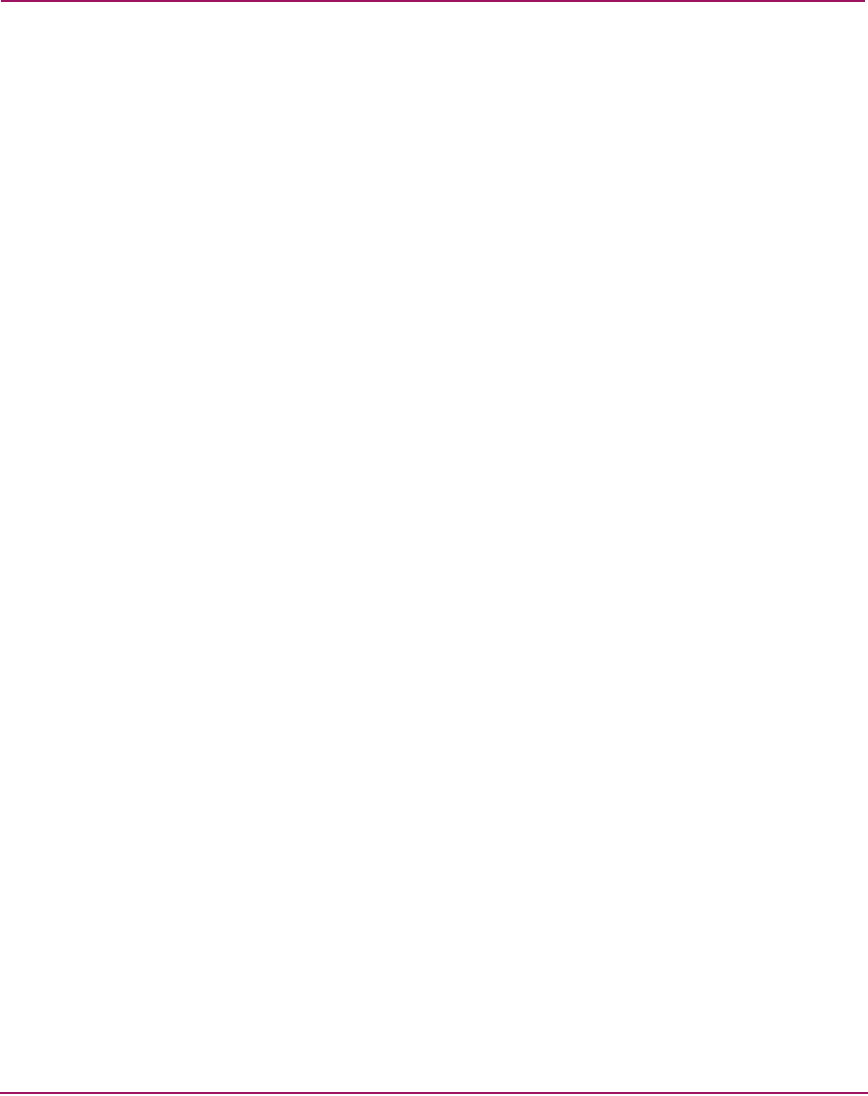
Monitoring and managing the Director
92 Director Element Manager User Guide
■ Type—The type of port.
— It is an F_Port if an N_Port is attached.
— It is an E_Port if another E_Port is attached.
— It is a G_Port if the port is capable of acting as either an F_Port or an
E_Port, but nothing is currently attached.
■ Operating Speed—This column displays the port speed, which may be:
— 1 Gig if port is configured to 1 Gig
— 2 Gig if port is configured to 2 Gig
— Not Established if port is configured to Negotiate and no device is
connected to the port
■ Alert—This column displays a yellow triangle if any alert occurs or if the
port’s LED is beaconing. Blinking red and yellow diamonds display for port
failures or for ports requiring service. Click the row to display the reason for
the alert in the Port Properties dialog box.
Double-click a row to display the Port Properties dialog box. For an explanation
of the fields on the Port Properties dialog box, see “Displaying Port Information”
on page 80.