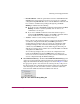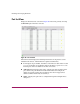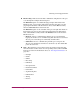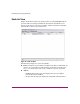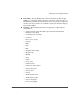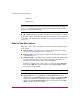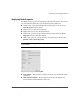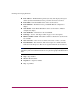FW V06.XX/HAFM SW V08.02.00 HP StorageWorks Director Element Manager User Guide (AA-RTDUC-TE, July 2004)
Table Of Contents
- Contents
- About this Guide
- Overview
- Feature Keys
- Managing the Director
- Element Manager Description
- Using the Element Manager
- Backing Up and Restoring Element Manager Data
- Monitoring and managing the Director
- Hardware View
- Port Card View
- Port List View
- Node List View
- Performance View
- FRU List View
- Port Operational States
- Link Incident Alerts
- Threshold Alerts
- Configuring the Director
- Configuring Identification
- Configuring Management Style
- Configuring Operating Parameters
- Configuring a Preferred Path
- Configuring Switch Binding
- Configuring Ports
- Configuring Port Addresses (FICON Management Style)
- Configuring an SNMP Agent
- Configuring Open Systems Management Server
- Configuring FICON Management Server
- Configuring Feature Key
- Configuring Date and Time
- Configuring Threshold Alerts
- Creating New Alerts
- Figure 49: Configure Threshold Alert(s) dialog box
- Figure 50: New Threshold Alerts dialog box - first screen
- Figure 51: New Threshold Alerts dialog box - second screen
- Figure 52: New Threshold Alerts dialog box - third screen
- Figure 53: New Threshold Alerts dialog box - summary screen
- Figure 54: Configure Threshold Alerts dialog box - alert activated
- Modifying Alerts
- Activating or Deactivating Alerts
- Deleting Alerts
- Creating New Alerts
- Configuring Open Trunking
- Exporting the Configuration Report
- Enabling Embedded Web Server
- Enabling Telnet
- Backing Up and Restoring Configuration Data
- Using Logs
- Using Maintenance Features
- Optional Features
- Information and Error Messages
- Index
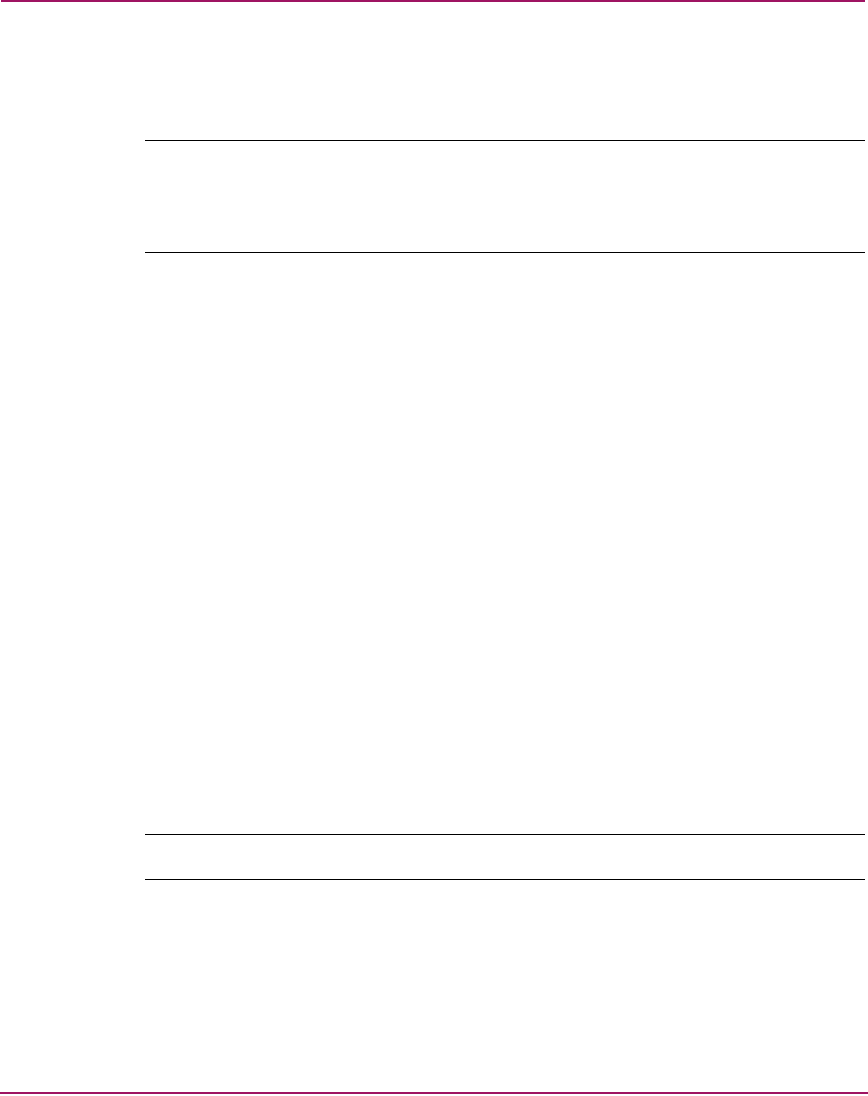
Monitoring and managing the Director
96 Director Element Manager User Guide
— Unknown
— Unspecified
Note: The unit type comes directly from the device's sense ID when the device attaches
to the port during login. If the connection is lost to the device, the type will display as
unspecified since the device is no longer logged into the port. When the device
logs back in, the unit type will update.
■ BB_Credit—The buffer-to-buffer credit that the attached node has available.
Double-click a row to display the Node Properties dialog box. For an explanation
of the fields on the Node Properties dialog box, see “Displaying Node Properties”
on page 97.
Node List View Menu Options
Right-click a row to select it and display a menu with the following port-related
action options:
■ Node Properties—Click this option to display the Node Properties dialog
box. See “Displaying Node Properties” on page 97.
■ Port Properties—Click this option to display the Port Properties dialog box
as shown in Figure 23.
■ Define Nickname —Click this option to display the Define Nickname dialog
box. This dialog box allows you to define a nickname to display for the
attached device instead of the device’s eight-byte WWN.
To define a nickname, enter a name of up to 32 characters in the Nickname
field and click OK. The nickname displays under the Port WWN column
instead of the device’s WWN.
Note: A maximum of 2,048 nicknames are allowed.
■ Display Options—Choose Nickname or World Wide Name from the
submenu. Choosing Nickname displays attached devices in the Port WWN
column by the nickname configured through the Define Nickname menu
option. Selecting World Wide Name displays attached devices in the Port
WWN column by the device’s WWN.