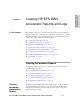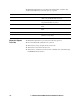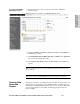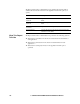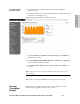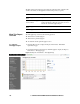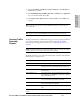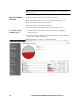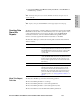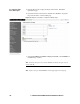HP StorageWorks Enterprise File Services WAN Accelerator 2.1.5 Management Console user guide (June 2006)
138 3 - CREATING HP EFS WAN ACCELERATOR REPORTS AND LOGS
NOTE: To monitor traffic other than the default traffic listed above, see “Setting Monitored
Ports” on page 102.
What This Report
Tells You
The Traffic Summary report answers the following questions:
How much data reduction occurred with a particular network protocol?
How much data was transmitted optimized?
How much data was transmitted unoptimized?
How much data was transmitted using common network protocols?
To create the Traffic
Summary report
1. Click the Reports tab to display the Reports: Performance - Bandwidth
Optimization page.
2. Under Performance in the left menu, click Traffic Summary to display the Reports:
Performance - Traffic Summary page.
Figure 3-4. Reports: Performance - Traffic Summary Page