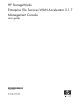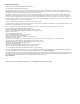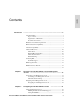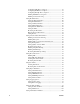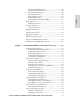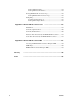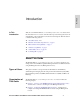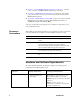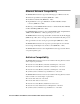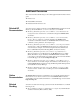HP StorageWorks Enterprise File Services WAN Accelerator 2.1.
Legal and notice information © Copyright 2006 Hewlett-Packard Development Company, L.P. © Copyright 2003–2006 Riverbed Technology, Inc. Hewlett-Packard Company makes no warranty of any kind with regard to this material, including, but not limited to, the implied warranties of merchantability and fitness for a particular purpose. Hewlett-Packard shall not be liable for errors contained herein or for incidental or consequential damages in connection with the furnishing, performance, or use of this material.
Introduction CONTENTS Contents ........................................................................................................... 7 About This Guide.................................................................................. Types of Users ................................................................................ Organization of This Guide ............................................................ Document Conventions ................................................................
Configuring CIFS Protocol Support............................................. 29 Configuring MAPI Protocol Options ........................................... 32 Configuring MS-SQL Protocol Options....................................... 35 Enabling HSTCP Protocol Options .............................................. 37 Enabling Connection Pooling....................................................... 39 Setting Host Parameters......................................................................
102 104 105 106 108 110 111 Managing Licenses ........................................................................... 112 Updating Your Licenses ............................................................. 112 Viewing Scheduled Jobs ................................................................... 113 Viewing Scheduled Jobs............................................................. 114 Managing Configurations .................................................................
Viewing TCP Dump Files .......................................................... 154 Viewing TCP Network Statistics................................................ 155 Viewing HP EFS WAN Accelerator Logs ........................................ 156 Viewing HP EFS WAN Accelerator Logs.................................. 156 Getting Help...................................................................................... 158 Contacting Technical Support ....................................................
INTRODUCTION Introduction In This Introduction Welcome to the HP EFS WAN Accelerator Management Console User Guide. Read this introduction for an overview of the information provided in this guide and for an understanding of the documentation conventions used throughout.
Chapter 3, “Creating HP EFS WAN Accelerator Reports and Logs,” describes how to create and view HP EFS WAN Accelerator reports and logs. Appendix A, “HP EFS WAN Accelerator Ports,” provides a list of the default ports, and interactive, and secure ports that are automatically forwarded by the HP EFS WAN Accelerator. Appendix B, “HP EFS WAN Accelerator MIB,” provides a reference for the HP EFS WAN Accelerator Enterprise Simple Network Management Protocol (SNMP) Message Information Block (MIB).
Ethernet Network Compatibility The HP EFS WAN Accelerator supports the following types of Ethernet networks: Ethernet Logical Link Control (LLC) (IEEE 802.2 - 2002) Fast Ethernet 100 Base-TX (IEEE 802.3 - 2002) Gigabit Ethernet over Copper 1000 Base-T and Fiber 1000 Base-SX (LC connector) (IEEE 802.3 - 2002) The Primary port in the HP EFS WAN Accelerator is 10 Base-T/100, Base-TX/1000, and Base-T/SX Mbps (IEEE 802.3 -2002).
Additional Resources This section describes the following resources that supplement the information in this guide: Related HP Documentation Release notes Related HP documentation Related technical reference books You can access the complete document set for the HP EFS WAN Accelerator from the HP StorageWorks EFS WAN Accelerator Documentation Set CD-ROM: HP StorageWorks Enterprise File Services WAN Accelerator Installation and Configuration Guide describes how to install and configure the HP
Common Internet File System (CIFS) Technical Reference by the Storage Networking Industry Association (Storage Networking Industry Association, 2002) TCP/IP Illustrated, Volume I, The Protocols by W. R. Stevens (Addison-Wesley, 1994) Internet Routing Architectures (2nd Edition) by Bassam Halabi (Cisco Press, 2000) Contacting HP This section describes how to contact HP. Technical Support Telephone numbers for worldwide technical support are listed on the following HP web site: http://www.hp.
INTRODUCTION
Overview of the HP EFS WAN Accelerator Management Console In This Chapter This chapter introduces the Management Console. This chapter includes the following sections: “Connecting to the Management Console,” next “Navigating in the Management Console” on page 16 NOTE: If you prefer, you can use the HP EFS WAN Accelerator command-line interface (CLI) to perform configuring and monitoring tasks.
protocol://host.domain protocol is http or https. Hypertext Transport Protocol Secure (HTTPS) uses the Secure Sockets Layer (SSL) protocol to ensure a secure environment. If you use HTTPS to connect, you are prompted to inspect and verify the SSL key. host is the host name you assigned to the HP EFS WAN Accelerator during initial configuration. If your Domain Name Service (DNS) server maps that IP address to a name, you can specify the DNS name. domain is the full domain name for the appliance.
The Home: Welcome Page The Management Console Home: Welcome page includes the current status of the HP EFS WAN Accelerator and the Traffic Overview report. Figure 1-2.
The following table describes the information included in the Home: Welcome page. Field Description Status Bar The status bar appears on every page of the Management Console and displays the current status of the system. To check the status of the system, click the link in the status bar. For detailed information about system alarms, see “Viewing Alarm Status Reports” on page 143. The HP EFS WAN Accelerator can be in one of the following states: • Healthy. All systems are functioning properly.
The following figure illustrates the tabs and menus that appear on each page of the Management Console. Figure 1-3. Management Console, The Home: Welcome Page Click Logout to log out of the system. Click the Printer icon to print a page or report. Click the Book icon to display online help. Menus for tasks you can perform from tabbed pages appear on the left of the Console. TIP: To revisit the Home: Welcome page, click Home in the navigation bar.
Tabbed Pages and Menus You click the hyperlinked tabs to display tools and reports to help you configure and manage your HP EFS WAN Accelerator. The following table summarizes the purpose of each tabbed page. Tab Purpose Home Displays performance and system status and provides links to common tasks, trouble shooting pages, and a link to technical support. Setup Configure and administer the HP EFS WAN Accelerator. Reports Create and view performance, network, and appliance reports.
Displaying Online Help • Click the Book icon in the upper right-side of the page. The help for the page appears in a new browser window. The Help tab provides you with the following links to help you administer and manage the HP EFS WAN Accelerator: Logging Out To log out of the Management Console Technical Support. Displays HP technical support contact information. Online Help. Displays the online help table of contents.
1 OVERVIEW OF THE HP EFS WAN ACCELERATOR MANAGEMENT CONSOLE
In This Chapter Configuring the HP EFS WAN Accelerator This chapter describes how to configure and manage the HP EFS WAN Accelerator using the Management Console.
Setting Optimization Services This section describes how to set optimization service parameters for the HP EFS WAN Accelerator.
For detailed information about in-path and out-of-path deployments, see the HP StorageWorks Enterprise File Services WAN Accelerator Deployment Guide. 1. Click the Setup tab to display the Optimization Service - General Settings page. Figure 2-1.
2. Use the controls to complete the configuration, as described in the following table. Control Description In-Path Enable In-Path Support. Check this box to enable optimization on traffic that is in the direct path of the client, server, and HP EFS WAN Accelerator. Reset Existing Client Connections on Startup. Check this box to enable kickoff. If you enable kickoff, connections that exist when the HP EFS WAN Accelerator service is started and restarted are disconnected.
Description Out-of-Path Enable Out-of-Path Support. Check this box to enable out-of-path support. You can enable out-of-path support for server-side appliances only. NOTE: If you set up an out-of-path configuration with failover support, you must set fixed target rules that specify the master and backup HP EFS WAN Accelerators. For detailed information, see “Setting In-Path Rules” on page 25. Connection Limit Per Source IP Connection Limit.
For example, you can define one rule to optimize traffic on the FTP data channel (port 20) and another to optimize traffic on the MAPI data channel (port 7830). Alternatively, you can define a rule that applies to all ports by specifying all, or you can define a rule that applies to a custom set of ports by specifying a port label. For detailed information on port labels, see “Creating Port Labels” on page 86.
3. Use the controls to complete the configuration, as described in the following table. Description Add New Rule Type. Select one of the following rule types from the drop-down list: • Auto-Discovery. Auto-discovery rules automatically find the appliances between this appliance and the server for which the packet is destined. By default, the appliance automatically intercepts and optimizes traffic on all IP addresses (0.0.0.0) and ports (all). Defining in-path rules modifies the default setting.
Control Description Advanced Options VLAN Tag ID. Select the VLAN identification number from the drop-down list to set the VLAN tag ID. All specifies the rule applies to all VLANs; Untagged specifies the rule applies to non-tagged connections. The HP EFS WAN Accelerator supports VLAN 802.1q. To configure VLAN tagging you perform the following tasks: • You configure in-path rules to apply to all VLANs or to a specific VLAN.
Description Advanced Options cont. Neural Framing. Optionally, if you have selected an Auto-Discovery or Fixed Target rule, you can select a neural framing mode for the in-path rule. Neural framing enables the appliance to select the optimal packet framing boundaries for SDR. Neural framing creates a set of heuristics to intelligently determine the optimal moment to flush TCP buffers.
To configure CIFS protocol options 1. Click the Setup tab to expand the Optimization Service menu. 2. Click Protocol: CIFS to display the Optimization Service - Protocol: CIFS page. Figure 2-3.
3. Use the controls to complete the configuration, as described in the following table. Description Latency Optimization Enable CIFS Optimization. CIFS optimization is enabled by default. Only uncheck this box if you want disable CIFS optimization. Typically, you disable CIFS latency optimization to troubleshoot problems with the system. Write Optimization Disable Write Optimization. Check this box to disable write optimization.
Configuring MAPI Protocol Options You configure MAPI protocol support in the Optimization Service - Protocol: MAPI Page. Optimizing MAPI Exchange in Outof-Path Deployments In out-of-path deployments, if you want to optimize MAPI Exchange by destination port. You must define a fixed-target, in-path rules that specify the following ports on the client-side appliance: You configure MAPI support only if you plan to optimize MAPI traffic. Port 135. The Microsoft end-point mapper port Port 7830.
To configure MAPI protocol options 1. Click the Setup tab to display the Optimization Service - General Settings page. 2. Click Protocol: MAPI to display the Optimization Service - Protocol: MAPI page. HP STORAGEWORKS EFS WAN ACCELERATOR MANAGEMENT CONSOLE USER GUIDE 2 CONFIGURING THE HP EFS WAN ACCELERATOR Figure 2-4.
3. Use the controls to complete the configuration, as described in the following table. Control Description General Enable MAPI Optimization. MAPI optimization is enabled by default. Only uncheck this box if you want disable MAPI optimization. Typically, you disable MAPI optimization to troubleshoot problems with the system.
Description MAPI Transparent Pre-population Enable MAPI Transparent Pre-population. Check this box to enable transparent prepopulation. This feature allows email data to be delivered between the Exchange server and the clientside appliance while the Outlook client is offline. When a user logs into their MAPI client, the mail is already waiting in the client-side appliance and can be retrieved locally. This feature enables email to be optimized even though it has not been seen before by the client.
To configure MS-SQL protocol support 1. Click the Setup tab to expand the Optimization Service menu. 2. Click Protocol: MS-SQL to display the Optimization Service - Protocol: MS-SQL page. Figure 2-5. Optimization Service - Protocol: MS-SQL Page 3. Use the controls to set MS-SQL options, as described in the following table. Control Description Add MS-SQL Port Port. Type the port number for the MS-SQL server in the text box and click Add Port. The default is 1433.
You enable the High Speed Transmission Control Protocol (HSTCP) in the Optimization Service - Protocol: HSTCP page. HSTCP provides acceleration and high throughput for high bandwidth networks where the WAN pipe is large but latency is high. HSTCP is activated for all connections that have a Bandwidth-Delay Product (BDP) larger than 100 packets. HSTCP is available only on the HP EFS WAN Accelerator DL380-5010. To configure HSTCP you must perform the following tasks.
1. Click Protocol: MS-SQL to display the Optimization Service - Protocol: HSTCP page. Figure 2-6. Optimization Service - Protocol: HSTCP Page 2. Use the controls to set HSTCP options, as described in the following table. Control Description High-Speed TCP Enable High Speed TCP. Type the port number for the MS-SQL server in the text box and click Add Port. The default is 1433. LAN Send Buffer Size. Type the send buffer size in the text box to set the buffer size used to send data out of the LAN.
To enable connection pooling You configure connection pooling in the Optimization Service - Connection Pooling page. Connection pooling enables you to save an extra round-trip across the WAN for the initial connection. Connection pooling is useful for protocols which open a large number of short lived connections, such as HTTP. 1. Click the Setup tab to expand the Optimization Service menu. 2. Click Optimization Services to display the Optimization Service - Connection Pooling page. Figure 2-7.
Setting Host Parameters This section describes how to set host parameters for the HP EFS WAN Accelerator.
To set the primary interface 1. Click the Setup tab to display the Setup menu. 2. Click Host Settings to display the Host Settings - Interface: Primary page. HP STORAGEWORKS EFS WAN ACCELERATOR MANAGEMENT CONSOLE USER GUIDE 2 CONFIGURING THE HP EFS WAN ACCELERATOR Figure 2-8.
3. Use the controls to complete the configuration, as described in the following table. Control Description IP Address Obtain IP address automatically. Select this button to automatically obtain the IP address from a dynamic host configuration protocol (DHCP) server. (A Dynamic Host Configuration Protocol (PP) server must be available so that the HP EFS WAN Accelerator can request the IP address from it.) IMPORTANT: The primary and in-path interfaces can share the same subnet.
You specify the in-path interface if you plan to have the appliance in the direct path (the same subnet) as the client and the server in your network. You also set the in-path gateway (WAN router). Speed and Duplex Tips If your network routers do not automatically negotiate the speed and duplex, you must manually set the speed and duplex for the in-path interface (that is, the HP EFS WAN Accelerator). Speed and duplex mismatches can easily occur in a network.
To set the in-path interface 1. Click the Setup tab to display the Setup menu. 2. Click Host Settings to expand the Host Settings menu. 3. Click Interface: In-Path to display the Host Settings - Interface: In-Path (LAN/ WAN) page. Figure 2-9. Host Settings - Interface: In-Path (LAN/WAN) Page 4. Use the controls to complete the configuration, as described in the following table. Control Description IP Address Obtain IP address automatically.
Description Additional Interface Settings LAN Speed. Select the speed from the drop-down list to set the speed for the in-path LAN port. The default value is Auto. If your network routers or switches do not automatically negotiate the speed and duplex, you must manually set the speed and duplex for the primary interface. The speed and duplex must match (LAN and WAN) in an in-path configuration.
Control Description VLAN VLAN Tag ID. If you have enabled VLAN tagging, type a numeric ID in the text box. Type 0 to leave the interface untagged. When you specify the VLAN Tag ID for the in-path interface, all packets originating from the appliance are tagged with that identification number. This is the VLAN tag that the appliance uses to communicate with other appliances in your network. The VLAN Tag ID might be the same value or a different value than the VLAN tag used on the client.
To set an auxiliary interface 1. Click the Setup tab to display the Setup menu. 2. Click Host Settings to expand the Host Settings menu. Figure 2-10. Host Settings - Interface: AUX Page HP STORAGEWORKS EFS WAN ACCELERATOR MANAGEMENT CONSOLE USER GUIDE 47 2 CONFIGURING THE HP EFS WAN ACCELERATOR 3. Click Interface: AUX to display the Host Settings - Interface: AUX page.
4. Use the controls to complete the configuration, as described in the following table. Control Description AUX Interface Enabled Select Enabled or Disabled from the drop-down list. IMPORTANT: The primary and auxiliary interfaces cannot share the same network subnet. The auxiliary and in-path interfaces cannot share the same subnet. You cannot use the auxiliary port for out-of-path appliances. IP Address Obtain IP address automatically.
To set a static main route 1. Click the Setup tab to display the Setup menu. 2. Click Host Settings in the left menu to expand the Host Settings menu. Figure 2-11. Host Settings - Routing: Main Page 4. Use the controls to complete the configuration, as described in the following table. Control Description Add New Route Destination. Type the IP address in the text box. Netmask. Type the subnet mask in the text box. Gateway. Type the IP address for the gateway in the text box.
To set a static, in-path route 1. Click the Setup tab to display the Setup menu. 2. Click Host Settings in the left menu to expand the Host Settings menu. 3. Click Routing: In-Path to display the Host Settings - In-Path Routing page. Figure 2-12. Host Settings - In-Path Routing Page 4. Use the controls to complete the configuration, as described in the following table. Control Description Select interface Select an in-path interface from the drop-down list, for example, inpath0_0.
NOTE: HP recommends you use DNS. To set the DNS server 1. Click the Setup tab to display the Setup menu. 2. Click Host Settings in the left menu to expand the Host Settings menu. 3. Click DNS Settings to display the Host Settings - DNS Settings page. Figure 2-13. Host Settings - DNS Settings Page HP STORAGEWORKS EFS WAN ACCELERATOR MANAGEMENT CONSOLE USER GUIDE 51 2 CONFIGURING THE HP EFS WAN ACCELERATOR NOTE: You were prompted to configure DNS when you completed the installation wizard.
4. Use the controls to complete the configuration, as described in the following table. Control Description Name Servers Set one or more of the following: • Primary DNS IP. Type the IP address for the primary name server in the text box. • Secondary DNS IP. Optional. Type the IP address for the secondary name server in the text box. • Tertiary DNS IP. Optional. Type the IP address for the tertiary name server in the text box. To apply your settings, click Set Name Servers. Domain Search Add Domain.
To modify the host name 1. Click the Setup tab to display the Setup menu. 2. Click Host Settings in the left menu to expand the Host Settings menu. 2 CONFIGURING THE HP EFS WAN ACCELERATOR 3. Click Hostname to display the Host Settings - Hostname page. Figure 2-14. Host Settings - Hostname Page 4. Modify the text in the Hostname text box to change the hostname. 5. Click Apply to apply your settings to the running configuration.
To map a host name to an IP address 1. Click the Setup tab to display the Setup menu. 2. Click Host Settings in the left menu to expand the Host Settings menu. 3. Click Hosts to display the Host Settings - Hosts page. Figure 2-15. Host Settings - Hosts Page 4. Use the controls to complete the configuration, as described in the following table. Control Description Add New Host Host IP. Type the IP address for the host. Hostname. Type a host name. Add Entry. To add a host and IP address, click Add Entry.
Setting proxies is optional. To enable a proxy 1. Click the Setup tab to display the Setup menu. 3. Click Proxies to display the Host Settings - Proxies page. Figure 2-16. Host Settings - Proxies Page 4. Use the controls to complete the configuration, as described in the following table. Control Description Web/FTP Proxy IP Address Type the IP address. Port Type the corresponding port number. 5. Click Apply to apply your settings to the running configuration. 6.
Enabling Connection Forwarding “Enabling Encryption” on page 58 “Enabling Failover and Synchronized Data Store” on page 61 “Setting Peering Rules” on page 63 “Setting Quality of Service Rules” on page 65 “Modifying Service Ports” on page 67 “Enabling WCCP Groups” on page 70 You enable connection forwarding in a network configuration with multiple paths from the server in the Advanced Networking - Connection Forwarding page.
To enable connection forwarding 1. Click the Setup tab to display the Setup menu. Figure 2-17. Advanced Networking - Connection Forwarding Page HP STORAGEWORKS EFS WAN ACCELERATOR MANAGEMENT CONSOLE USER GUIDE 57 2 CONFIGURING THE HP EFS WAN ACCELERATOR 2. Click Advanced Networking to display Advanced Networking - Connection Forwarding page.
3. Use the controls to complete the configuration, as described in the following table. Control Description Add New Entry Neighbor IP. Type the in-path IP address for the neighbor appliance in the text box. When you define a neighbor, you must specify the appliance in-path IP address, not the primary IP address. Neighbor Port. Type the in-path port for the neighbor appliance in the text box. The default is 7850. Add Peer. To add a neighbor to the peer list, click Add Peer. Remove Selected Entries.
To enable encryption 1. Click the Setup tab to display the Setup menu. 2. Click Advanced Networking to expand the Advanced Networking menu. Figure 2-18. Advanced Networking - Encryption Page HP STORAGEWORKS EFS WAN ACCELERATOR MANAGEMENT CONSOLE USER GUIDE 59 2 CONFIGURING THE HP EFS WAN ACCELERATOR 3. Click Encryption to display the Advanced Networking - Encryption page.
4. Use the controls to complete the configuration, as described in the following table. Control Description Add New Peer Peer IP. Type the IP address for the peer appliance for which you want to make a secure connection. Add Peer. To add the peer specified in the Peer IP text box, click Add Peer. If IPsec is enabled on this appliance, then it must also be enabled on all appliances in the IP security peers list; otherwise this appliance will not be able to make optimized connections with those peers.
5. Click Save to write your settings to memory or click Reset to return the settings to their previous values. You enable failover and automatic data store synchronization support in the Advanced Networking - Failover Settings page. Failover support ensures continued optimization if there is a failure with one of the HP EFS WAN Accelerators. If the master HP EFS WAN Accelerator fails, the traffic is automatically processed by the backup HP EFS WAN Accelerator.
4. Use the controls to complete the configuration, as described in the following table. Control Description Failover Settings Enable Failover Support. Check the box to enable failover support. Current Appliance is the. Select Master or Backup from the drop-down list. A master HP EFS WAN Accelerator is the primary appliance; the backup HP EFS WAN Accelerator is the appliance that automatically optimizes traffic if the master appliance fails.
NOTE: In an out-of-path configuration, to implement failover support, you must also specify a fixed target rule that specifies both master and backup target appliances. For detailed information, see “Setting In-Path Rules” on page 25. Setting Peering Rules You set peering relationships among appliances in the Advanced Networking - Peering Rules page. Serial clusters are supported only on model DL380-5010.
To set a peering rule 1. Click the Setup tab to display the Setup menu. 2. Click Advanced Networking to expand the Advanced Networking menu. 3. Click Peering Rules to display the Advanced Networking - Peering Rules page. Figure 2-20.
4. Use the controls to complete the configuration, as described in the following table. Description Add New Rule Type. Select one of the following rule types from the drop-down list: • Auto. Allow built-in functionality to determine the response for peering requests (performs the best peering possible). • Accept. Accept peering requests that match the source-destination-port pattern. • Pass. Pass-through peering requests that match the source-destination-port pattern.
After you map a destination port and a DSCP level, every packet corresponding to the connection with that destination port has the DSCP field set to that value in the forward and backward direction. On the WAN side of the HP EFS WAN Accelerator, you configure a network router or a traffic shaper to prioritize packets according to the value in the DSCP field before they are sent across the WAN. Enabling this feature is optional. To set a QoS rule 1. Click the Setup tab to display the Setup menu. 2.
4. Use the controls to complete the configuration, as described in the following table. Description Add New Rule Insert Rule At. Select start, end, or a rule number from the drop-down list. Specify an ordered list of rules where each rule is the DSCP level used on the inner connection for connections matching the source IP subnet, the destination IP subnet and, optionally, the destination port fields. HP EFS WAN Accelerators evaluate rules in numerical order starting with rule 1.
Modifying service port settings is optional. To set a service port 1. Click the Setup tab to display the Setup menu. 2. Click Advanced Networking to expand the Advanced Networking menu. 3. Click Service Ports to display the Advanced Networking - Service Ports page. Figure 2-22. Advanced Networking - Service Ports Page 4. Use the controls to complete the configuration, as described in the following table. Control Description Add Service Port Service Port. Type a port number in the text box.
You can enable simplified routing in the Advanced Networking - Simplified Routing page. Simplified routing collects the IP address for the next hop Media Access Control (MAC) address from each packet it receives to use in addressing traffic. Enabling simplified routing eliminates the need to add static routes when the HP EFS WAN Accelerator is in a different subnet from the client and server.
2. Use the controls to complete the configuration, as described in the following table. Control Description Mappings Data Collection Settings None. All options are disabled. Destination Only. Collects destination MAC data. This option can be used in connection forwarding. Destination and Source. Collect mappings from destination and source MAC data. This option cannot be used in connection forwarding. All. Collect mappings for destination and source MAC data and data.
To enable a WCCP service group 1. Click the Setup tab to display the Setup menu. 2. Click Advanced Networking to expand the Advanced Networking menu. Figure 2-24. Advanced Networking - WCCP Service Groups Page HP STORAGEWORKS EFS WAN ACCELERATOR MANAGEMENT CONSOLE USER GUIDE 71 2 CONFIGURING THE HP EFS WAN ACCELERATOR 3. Click WCCP Groups to display the Advanced Networking - WCCP Service Groups page.
4. Use the controls to complete the configuration, as described in the following table. Control Description Add New Service Group Service Group ID. Type the service group identification number (from 0 to 255) in the text box. The service group ID is the number that is set on the router. A value of 0 specifies the standard http service group. Router IP. Specify a multicast group IP address or a unicast router IP address. You can specify up to 32 routers.
You modify WCCP service group settings, add additional routers to a service group, and set flags for source and destination ports to redirect traffic (that is, the hash table settings) in the Advanced Networking - WCCP Service Group: page. Before you can modify WCCP service group settings, you must create a WCCP service group. For information on creating a WCCP service group, see “Enabling WCCP Groups” on page 70.
To modify WCCP service group settings 1. Click the Setup tab to display the Setup menu. 2. Click Advanced Networking to expand the Advanced Networking menu. 3. Click WCCP Groups to display the WCCP Service Groups page. 4. Click the service group ID in the Groups list to display Advanced Networking WCCP Service Group: page. Figure 2-25.
5. Use the controls to complete the configuration, as described in the following table. Description Group Settings Password/Confirm Password. Optionally, you can assign a password to the HP EFS WAN Accelerator. This password must be the same as the password on the router. WCCP requires that all routers in a service group have the same password. Passwords are limited to 8 characters. Priority. Specify the WCCP priority for traffic redirection.
Control Description Ports Ports Disabled. Select this option to turn off port matching. Use Source Ports. Select this option to redirect TCP traffic when the source port matches the port numbers in the port list. Use Destination Ports. Select this option to redirect TCP traffic when the destination port matches the port numbers in the port list. Apply. If you change the source or destination assignment, click Apply to apply the change to the port list. Add Port.
LAN access to data residing across the WAN. Continuous access to files in the event of WAN disruption. Simplify Branch Infrastructure and Backup Architectures. PFS runs in concert with the HP EFS Remote Copy Utility (RCU). The RCU must be installed on the origin server or on a separate Windows host with write-access to the data utilized by PFS. For detailed information, see the HP StorageWorks Enterprise File Services Remote Copy Utility Reference Manual.
3. Use the controls to complete the configuration, as described in the following table. Control Description Enable/Disable Proxy File Service Enable. Enables PFS. Disable. Disables PFS. Proxy File Service Configuration Fully-Qualified Domain Name/Realm. The domain to which you want to make the proxy file server a member. Typically, this is the same domain as your company’s domain. Domain Controller Name. Optional.
4. Click Save to write your settings to memory or click Reset to return the settings to their previous values. Setting PFS Share Parameters You create and manage PFS shares in the Proxy File Service - Shares page. A share is the data volume exported by the origin server. The following table describes the fields in the Shares list that appears after you have configured a share. Field Description Local Name Specifies the name for users to map this share.
To set PFS share parameters 1. Click the Setup tab to display the Setup menu. 2. Click Proxy File Service to display the PFS menu. 3. Click Shares to display the Proxy File Service - Shares page. Figure 2-27.
4. Under Add New Share, specify the local name for the share in the Local Name text box. Mode Description Broadcast In Broadcast mode, the share originates on the origin server and a read-only copy is available as a share on the branch office HP EFS WAN Accelerator. The data is updated periodically on the HP EFS WAN Accelerator with the data from the origin server. You specify the frequency of updates (synchronization) when you configure a share.
TIP: if the origin server is not the RCU server, you specify the remote path using the Uniform Naming Convention (UNC) for the mapped drive. For example, \\\. If the origin server is the same as the RCU server then you must type its full path including the drive letter, for example C:\data. 8. Type frequency of updates (synchronization) in seconds, in the Synch Frequency text box. 9. Optionally, type a comment that describes the share in the Comment text box. 10.
NOTE: When performing the initial synchronization, or when changing large amounts of data, your bandwidth utilization and other graphs may show pockets of inactivity. This is by design. 2 CONFIGURING THE HP EFS WAN ACCELERATOR Figure 2-28. Synchronizing, Initializing, and Accessing Shares 3. Click the Sharing check box and click Update Shares to make the share available to end users for mounting. End users will be able to read by mapping to the mounted share (for example, \\HP EFS WAN Accelerator\share1).
between the shares on the HP EFS WAN Accelerator and the origin server. Click the Cancel button to cancel your actions. TIP: To remove a proxy file share, click the check box next to the name and click Remove Selected Shares. Click Save to write your settings to memory. CAUTION: Removing a share deletes the files of the share from the HP EFS WAN Accelerator. You must first disable Syncing to delete a share.
To modify share details 1. Click the Setup tab to display the Setup menu. 2. Click Proxy File Service to display the PFS menu. 4. In the Shares list check the magnifying glass next to the Share name that you want to modify to display the Proxy File Service - Shares- Detailed Settings page. Figure 2-30. Proxy File Service - Shares - Detailed Settings Page 5. Modify your values and click Update Share.
Mode Description Sync Frequency Frequency of updates (synchronization) in seconds. Port The port on the share. Sharing The data volume exported from the origin server to the remote HP EFS WAN Accelerator. Synching Synchronization runs periodically in the background, ensuring that the data on the proxy file server is synchronized with the origin server. You have the HP EFS WAN Accelerator refresh the data automatically by setting the frequency, in seconds; or manually at anytime.
The following tables summarizes the port labels that are provided by default.
3. Use the controls to complete the configuration, as described in the following table. Control Description Add New Port Label Label. Type the label name in the text box. The following rules apply: • Port labels are not case sensitive and can be any string consisting of letters, the underscore ( _ ), or the hyphen ( - ). There cannot be spaces in port labels. • The fields in the various rule pages of the Management Console that take a physical port number also take a port label.
4. Under Ports, add or delete ports in the Ports text box. 5. Click Update Ports to save your settings. Click Cancel to cancel your changes. Setting Report Parameters This section describes how to set parameters to generate alarm and error reports.
To set alarm parameters 1. Click the Setup tab to display the setup menu. 2. Click Reports to display the Reports - Alarm Settings page. Figure 2-33. Reports - Alarm Settings Page 3. Use the controls to complete the configuration, as described in the following table. Control Description CPU Alarms Raise Alarm When CPU Utilization Reaches. Check this box to trigger an alarm if the average and peak threshold for the Central Processing Unit (CPU) utilization is exceeded.
Description Warning Temperature Alarm Raise Alarm When Temperature (°C) Reaches. Check this box to trigger an alarm when the CPU temperature exceeds the rising threshold. When the CPU cools to the reset threshold, the rising alarm is cleared. The default value for CPU temperature is 47º C. The warning temperature threshold must be lower than the critical temperature threshold. Rising Threshold. Type a whole number to specify a temperature (º C). Reset Threshold.
To set event and failure email notification 1. Click the Setup tab to display the Setup menu. 2. Click Reports to expand the Reports menu. 3. Click Notification to display the Reports - Notification page. Figure 2-34.
4. Use the controls to complete the configuration, as described in the following table. Description Events Report Events to SNMP Agent. Check this box to report activity to an SNMP agent. To complete SNMP settings, see “Setting SNMP Parameters” on page 93. Report Events via Email. Check this box to report events via email. Use the Notification Recipients controls to specify email addresses. Email Addresses. Type a space-separated list of email address to which to send notification messages.
To set SNMP parameters 1. Click the Setup tab to display the Setup menu. 2. Click Reports expand the Reports menu. 3. Click SNMP Settings to display the Reports - SNMP Settings page. Figure 2-35. Reports - SNMP Settings Page 4. Use the controls to complete the configuration, as described in the following table. Control Description System Contact Type the user name for the SNMP contact. System Location Type the physical location of the router.
The default setup does not complete SNMP traps. To set an SNMP trap 1. Click the Setup tab to display the Setup menu. 3. Click SNMP Trap Receivers to display the Reports - SNMP Trap Receivers page. Figure 2-36. Reports - SNMP Trap Receivers Page 4. Use the controls to complete the configuration, as described in the following table. Control Description Add New Trap Receiver Receiver IP. Type the IP address for the SNMP trap.
Setting Monitored Ports To set monitored ports You set TCP ports you want to monitor in the Reports - Monitored Ports page. By default, traffic is monitored on ports 21 (FTP), 80 (HTTP), 139 (CIFS:NetBIOS), 445 (CIFS:TCP), 1433 (SQL:TDS), Radius (1812), TACACS+ (49), and 7830 (MAPI). 1. Click the Setup tab to display the Setup menu. 2. Click Reports expand the Reports menu. 3. Click Monitored Ports to display the Reports - Monitored Ports page. Figure 2-37. Reports - Monitored Ports Page 4.
5. Click Save to write your settings to memory or click Reset to return the settings to their previous values. This section describes how to set local and remote logging for the HP EFS WAN Accelerator. It contains the following sections: Setting Local Logging To set up local logging “Setting Local Logging,” next “Setting Remote Logging” on page 98 You set up local logging in the Logging - General Settings page. Local logging is not enabled by default. 1.
3. Use the controls to complete the configuration, as described in the following table. Control Description Log Filtering Minimum Severity. Select a severity level from the drop-down list. All log messages with this severity level or higher are logged. Log Rotation Rotate every. From the first drop-down list, select None, Daily, Weekly, or Monthly. Rotate when log reaches. Type a file size in MB. Keep at most __ log file(s). Type a number to indicate the maximum number of logs to store.
To set up remote logging 1. Click the Setup tab to display the Setup menu. 2. Click Logging to expand the Logging menu. Figure 2-39. Logging - Remote Log Servers Page 4. Use the controls to complete the configuration, as described in the following table. Control Description Add Remote Syslog Server Server IP. Type the IP address for the server on which to maintain the syslog. Minimum Severity. Select a severity level from the drop-down list. Add Server.
Setting the Date and Time To set the date and time You set the date, time, and time zone in the Date & Time - Set Clock page. 1. Click the Setup tab to display the Setup menu. 2. Click Date & Time to display the Date & Time - Set Clock page. Figure 2-40. Date & Time - Set Clock Page 3. Use the controls to complete the configuration, as described in the following table. Control Description Set Time Using NTP Time Synchronization Check this box to enable NTP time synchronization.
Setting NTP Servers You set clock synchronization via NTP in the Date & Time - NTP Servers page. Synchronization via NTP is not enabled by default. Enabling this feature is optional. Synchronization via NTP is required if you use PFS. For detailed information, see “Setting Proxy File Service” on page 76. To set an NTP server 1. Click the Setup tab to display the Setup menu. 2. Click Date & Time to expand Date & Time menu. 3. Click NTP Servers to display the Date & Time - NTP Servers page. Figure 2-41.
4. Use the controls to complete the configuration, as described in the following table. Control Description Add New NTP Server Server IP. Type the IP address for the NTP server in the text box. Version. Select the NTP protocol version number from the drop-down list. Enabled. Select True to enable synchronization; select False to disable. Add Server. Click Add Server to add the NTP server to the list. Enable To enable a NTP server that has been added to the list, click the check box and click Enable.
service = rbt-exec { local-user-name = "monitor" } where you replace monitor with admin for write access. To set an authentication method 1. Click the Setup tab to display the Setup menu. 2. Click Authentication to display the Authentication - General Settings page. Figure 2-42.
3. Use the controls to complete the configuration, as described in the following table. Control Description Authentication Methods Method 1. Select Local, RADIUS, or TACACS+ from the drop-down list. NOTE: Make sure you put the authentication methods in the order in which you want them to occur. If authorization fails on the first method, the next method is attempted, and so forth, until all the methods have been attempted. Method 2. Select None, Local, RADIUS, or TACACS+ from the drop-down list.
To set the administrator password 1. Click the Setup tab to display the Setup menu. 2. Click Authentication to expand the Authentication menu. Figure 2-43. Authentication - Account: Admin Page 4. Use the controls to complete the configuration, as described in the following table. Control Description Change Password New Password. Type the new administrator password in the text box. The password must have a minimum of 6 characters. Confirm New Password.
To set the monitor password 1. Click the Setup tab to display the Setup menu. 2. Click Authentication to expand the Authentication menu. 3. Click Account: Monitor to display the Authentication - Account: Monitor page. Figure 2-44. Authentication - Account: Monitor Page 4. Use the controls to complete the configuration, as described in the following table. Control Description Change Password New Password. Type the new administrator password in the text box.
To set RADIUS server authentication 1. Click the Setup tab to display the Setup menu. 2. Click Authentication to expand the Authentication menu. Figure 2-45. Authentication - RADIUS Servers Page 4. Use controls to complete the configuration, as described in the following table. Control Description Add New RADIUS Server Server IP. Type the server IP address in the text box. Authentication Port. Type the port for the server in the text box. Server Key. Type the server key in the text box. Timeout.
5. Optionally, use the Global Settings controls to set global configuration parameters for any new servers you add to the Server list. Control Description Global Settings Server Key. Type the server key in the text box. Timeout. Type the time-out period in the text box. Retries. Type the number of times you want to allow the user to retry authentication in the text box. Update Settings. Click Update Settings to update your global RADIUS settings.
To set a TACACS+ server 1. Click the Setup tab to display the Setup menu. 2. Click Authentication to expand the Authentication menu. Figure 2-46. Authentication - TACACS+ Servers Page HP STORAGEWORKS EFS WAN ACCELERATOR MANAGEMENT CONSOLE USER GUIDE 109 2 CONFIGURING THE HP EFS WAN ACCELERATOR 3. Click TACACS+ Servers to display the Authentication - TACACS+ Servers page.
4. Use the controls to complete the configuration, as described in the following table. Control Description Add New TACACS+ Server Server IP. Type the server IP address in the text box. Authentication Port. Type the port for the server in the text box. Authentication Type. Select ASCII or PAP from the drop-down list. Server Key. Type the server key in the text box. Timeout. Type the time-out period in the text box. Retries.
To modify Web settings 1. Click the Setup tab to display the Setup menu. 2. Click Authentication to expand the Authentication menu. Figure 2-47. Authentication: Web Settings Page 4. Use the controls to complete the configuration, as described in the following table. Control Description Login Page Default Login ID. If desired, modify the user name that appears by default in the Login text box on the authentication page. The out-of-the-box default is admin. Timeout Web Activity Time-Out.
To set a MOTD 1. Click the Setup tab to display the Setup menu. 2. Click Authentication to expand the Authentication menu. 3. Click MOTD in to display the Authentication - MOTD page. Figure 2-48. Authentication - MOTD Page 4. Type a message in the MOTD (Message of the Day) text box. 5. Click Apply to apply your settings to the running configuration. (Apply your settings to test a new configuration before committing it to memory.) 6.
To update a license 1. Click the Setup tab to display the Setup menu. 2. Click Licenses to display the Licenses page. 2 CONFIGURING THE HP EFS WAN ACCELERATOR Figure 2-49. Licenses Page 3. Use the controls to complete the configuration, as described in the following table. Control Description Add New License Add License. To add a license to the license list, copy the license key provided by HP and paste it in the Add New License(s) text box; then click the Add License button.
Viewing Scheduled Jobs You can view completed, pending, inactive jobs, as well as jobs that were not completed because of an error in the Scheduled Jobs page. Jobs are CLI commands that are scheduled to execute at a time you specify. The only job you can schedule using the Management Console are software upgrades; for all other jobs, you must use the CLI.
When you Save your configuration settings, the values are written to memory and take effect after you restart the HP EFS WAN Accelerator service. The Configuration Manager is a utility that enables you to save configurations as backups or active configuration backups. The Configuration Manager also includes an Import Configuration utility to support two common use cases: Replacing an HP EFS WAN Accelerator.
To manage configurations 1. Click the Setup tab to display the Setup menu. 2. Click Configuration Manager to display Configuration Manager page. Figure 2-51. Configuration Manager Page 3. Use the controls to manage configurations, as described in the following table. Control Description Current Configuration Save Configuration. To save settings that have been applied to the running configuration, click Save Configuration. Revert.
Import Configuration From IP/Hostname. Type the IP address or host name of the HP EFS WAN Accelerator from which you want to import the configuration in the text box. Remote Config Name. Type the name of the configuration you want to import from the remote HP EFS WAN Accelerator in the text box. New Config Name. Type a new, local, configuration name for this appliance in the text box. Import Shared Data Only. Checked by default.
To upgrade or revert software versions 1. Click the Setup tab to display the Setup menu. 2. Click Upgrade Software to display the Software Upgrade page. Figure 2-52. Software Upgrade Page 3. Use the controls to complete the desired process, as described in the following table. Control Description Install Software Install from a URL. Select this button and type the URL in the text box to install the software from a URL.
Upgrading Your Model Only certain models can be upgraded. For detailed information about upgrading your appliance model, contact a technical support representative at http://www.hp.com. The Upgrade Model page appears only after you have entered a valid license key. For information about licenses, see “Updating Your Licenses” on page 112. To upgrade your model 1. Click the Setup tab to display the Setup menu. 2. Click Upgrade Hardware to display the Model Upgrade page. Figure 2-53. Model Upgrade Page 3.
WARNING: Restarting the HP EFS WAN Accelerator service disrupts existing network connections that are proxied through the HP EFS WAN Accelerator. To start, stop, or restart services 1. Click the Setup tab to display the Setup menu. 2. Click Start/Stop Services to display the Start/Stop Services page. Figure 2-54. Start/Stop Services Page 3. To start the HP EFS WAN Accelerator service or PFS, click Start Service. Starting the service takes a few seconds.
Rebooting can take a few minutes. 1. Click the Setup tab to display the Setup menu. 2 CONFIGURING THE HP EFS WAN ACCELERATOR To reboot the HP EFS WAN Accelerator 2. Click Reboot Appliance to display the Reboot Appliance page. Figure 2-55. Reboot Appliance Page 3. Click Reboot Appliance. After you click Reboot Appliance, you are logged out of the system and it is rebooted TIP: To remove data from the data store, click the Clean the Data Store on Reboot check box.
To shutdown the HP EFS WAN Accelerator 1. Click the Setup tab to display the Setup menu. 2. Click Shutdown Appliance to display the Shutdown Appliance page. Figure 2-56. Shutdown Appliance Page 3. Click Shutdown Appliance. After you click Shutdown Appliance, the system is turned off. To restart the system you must manually turn on the HP EFS WAN Accelerator.
In This Chapter Creating HP EFS WAN Accelerator Reports and Logs This chapter describes how to create and view performance, network, health, Proxy File Service (PFS), export, and diagnostic reports. It also describes how to view HP EFS WAN Accelerator logs, contact technical support, and the online help table of contents.
The Bandwidth Optimization report includes the following table of statistics that describe bandwidth activity for the time period you specify. Field Description WAN Data Specifies the Bytes sent over the Wide Area Network (WAN) using the HP EFS WAN Accelerator. LAN Data Specifies the Bytes over the Local Area Network (LAN) using the HP EFS WAN Accelerator. Total Data Reduction % over Last Week Specifies the total decrease of data transmitted over the WAN.
To create a Bandwidth Optimization report 1. Click the Reports tab to display the Performance - Bandwidth Optimization page. Figure 3-1. Performance - Bandwidth Optimization Page 3 CREATING HP EFS WAN ACCELERATOR REPORTS AND 2. Use the controls to customize the report, as described in the following table. Control Description Period Select Last Hour, Last Day, Last Week, or Last Month from the Period drop-down list. Application Select FTP, HTTP, CIFS:NetBIOS, CIFS:TCP, or MAPI from the drop-down list.
Creating Data Reduction Reports The Performance - Data Reduction report summarizes the percent reduction of data transmitted by an application such as File Transfer Protocol (FTP), Hypertext Transfer Protocol (HTTP), NetBIOS and Transmission Control Protocol (TCP), traffic in Common Internet File Systems (CIFS), and Messaging Application Protocol Interface (MAPI).
To create the Data Reduction report 1. Click the Reports tab to display the Performance - Bandwidth Optimization page. Figure 3-2. Performance - Data Reduction Page 3. Use the controls to customize the report, as described in the following table. Control Description Period Select Last Hour, Last Day, Last Week, or Last Month from the Period drop-down list. Application Select FTP, HTTP, CIFS:NetBIOS, CIFS:TCP, or MAPI from the drop-down list. The default value is All.
The Performance: Throughput report includes the following table of statistics that describe data activity for the application and the time period you specify. What This Report Tells You To create the Throughput report Field Description Total Throughput Over Last Week Specifies the total data transmitted. 95th Percentile Throughput Over Last Week Specifies the 95th percentile for data activity.
3. Use the controls to customize the report, as described in the following table.. Description Period Select Last Hour, Last Day, Last Week, or Last Month from the Period drop-down list. Application Select FTP, HTTP, CIFS:NetBIOS, CIFS:TCP, or MAPI from the drop-down list. The default value is All. Traffic Select Bi-directional, WAN-to-LAN, or LAN-to-WAN from the drop-down list. Refresh Set a rate to refresh the report display: • To refresh your report every 15 seconds, click 15s.
NOTE: To monitor traffic other than the default traffic listed above, see “Setting Monitored Ports” on page 96. What This Report Tells You To create the Traffic Summary report The Traffic Summary report answers the following questions: How much data reduction occurred with a particular network protocol? How much data was transmitted optimized? How much data was transmitted unoptimized? How much data was transmitted using common network protocols? 1.
The Performance - Data Store Hits report summarizes how many times the HP EFS WAN Accelerator data-store disk and memory have seen a data segment. A hit is a data segment that has been seen before by the data store in the HP EFS WAN Accelerator. If a hit has occurred, Scalable Data Referencing (SDR) sends the reference to the data segment rather than the actual data over the WAN. The Data Store Hits report contains the following table of statistics that summarize data store activity.
To create the Data Store Hits report 1. Click the Reports tab to display the Performance - Bandwidth Optimization page. 2. Under Performance in the left menu, click Data Store Hit Rate to display the Performance - Data Store Hits page. Figure 3-5. Performance - Data Store Hit Rate Page 3. Select Last 5 Minutes, Last Hour, Last Day, Last Week, or Last Month from the Period drop-down list. TIP: To refresh your report every 15 seconds, click 15s. To refresh your report every 30 seconds, click 30s.
“Viewing Interface Statistics” on page 140 The Network - Connected Appliances report lists the connected remote HP EFS WAN Accelerators that are connected to the HP EFS WAN Accelerator. What This Report Tells You The Connected Appliances report answers the following questions: To create the Connected Appliances report NOTE: HP EFS WAN Accelerators might remain for a short time in the Network - Connected Appliances report after they have been shut down or renamed.
TIP: Click the appliance name in the Connected Appliance list to open the Management Console for the specified system in a new browser window. TIP: To print your report, click the Printer icon in the upper right corner of the page. Viewing Connection History The Network - Connection History report summarizes the current active, established, passed-through, and active-optimized connections.
How many connections were half-opened? How many connections were half-closed? 1. Click the Reports tab to display the Performance - Bandwidth Optimization page. 2. Under Network in the left menu, click Connection History to display the Network - Connection History page. Figure 3-7. Network - Connection History Page 3. Select Last 5 Minutes, Last Hour, Last Day, Last Week, or Last Month from the Period drop-down list. TIP: To refresh your report every 15 seconds, click 15s.
The Current Connections report contains the following table of statistics that summarize current connections. Packet Type Description Established Specifies the total established active connections. Half Opened Specifies the total half-opened active connections. A halfopened connection is a TCP connection in which the connection has not been fully established.
To create the Current Connections report 1. Click the Reports tab to display the Performance - Bandwidth Optimization page. Figure 3-8. Network - Current Connections Page HP STORAGEWORKS EFS WAN ACCELERATOR MANAGEMENT CONSOLE USER GUIDE 137 3 CREATING HP EFS WAN ACCELERATOR REPORTS AND 2. Under Network in the left menu, click Current Connections to display the Network - Current Connections page.
NOTE: If the connection is in an unknown state, the line is greyed-out. 3. Use the controls to customize the report, as described in the following table.. Control Description Filter Type an IP address or port number in the Filter text box to filter the report. Type All. Specifies all established active connections. Established (Optimized) Only. Specifies the total established active connections. Half-Opened (Optimized) Only. Specifies the total half-opened active connections.
What This Report Tells You The Current Connections: Connection Details report displays details about the connected HP EFS WAN Accelerator such as the source and destination IP address, the peer HP EFS WAN Accelerator, the inner local port, and so forth. The Current Connections report contains the following table that summarizes current connection details. Field Description Type Specifies the type of connection. Source Specifies the source IP address for the connection.
To view current connection details 1. Click the Reports tab to display the Performance - Bandwidth Optimization page. 2. Under Network in the left menu, click Current Connections to display the Network - Current Connections page. 3. Click the magnifying-glass next to the HP EFS WAN Accelerator name to display the Network - Current Connections Details page. Figure 3-9. Network - Current Connections Details Page TIP: To send keep-alive messages for this system, click Send Keep Alive.
The Network - Interfaces Statistics report displays the following statistics. Description RX Packets (Received) Specifies the number of packets discarded, errors encountered, packets overrun, and mcast packets sent. TX Packets (Transmitted) Specifies the number of packets discarded, errors encountered, packets overrun, carriers used, and collisions encountered. RX Packets (Received) Specifies the number of packets discarded, errors encountered, packets overrun, frames sent, and mcast packets sent.
To view Interface Statistics 1. Click the Reports tab to display the Performance - Bandwidth Optimization page. 2. Under Network in the left menu, click Interface Statistics to display the Network Interface Statistics page. Figure 3-10. Network - Interface Statistics Page TIP: To print your report, click the Printer icon in the upper right corner of the page.
Viewing System Health Reports Viewing Alarm Status Reports “Viewing Alarm Status Reports,” next “Creating CPU Utilization Reports” on page 145 “Creating Memory Paging Reports” on page 146 The Health - Alarm Status report provides status for the HP EFS WAN Accelerator alarms. The Alarm Status report contains the following table of statistics that summarize traffic activity by application. Alarm Description Admission Control Whether the system connection limit has been reached.
Alarm Description Network Bypass Whether the system is in bypass mode. If the HP EFS WAN Accelerator is in bypass mode, restart the HP EFS WAN Accelerator service. If restarting the service does not resolve the problem, reboot the HP EFS WAN Accelerator. For detailed information, see “Rebooting the HP EFS WAN Accelerator” on page 120. If rebooting does not resolve the problem, shutdown and restart the HP EFS WAN Accelerator.
To create the Alarm Status report 1. Click the Reports tab to display the Performance - Bandwidth Optimization page. Figure 3-11. Health - Alarm Status Page NOTE: To print your report, click the Printer icon in the upper right corner of the page. Creating CPU Utilization Reports What this Report Tells You The Health - CPU Utilization report summarizes the percentage of the CPU utilized in the time period specified.
To create the CPU Utilization report 1. Click the Reports tab to display the Performance - Bandwidth Optimization page. 2. Under Health in the left menu, click CPU Utilization to display the Health - CPU Utilization page. Figure 3-12. Health - CPU Utilization Page 3. Select Last Hour or Last Day from the Period drop-down list. TIP: To print your report, click the Printer icon in the upper right corner of the page.
The Memory Paging report includes the following table of statistics that describe memory paging activity for the time period you specify. Description Total Pages Swapped Out Specifies the total number of pages swapped. If 100 pages are swapped approximately every two hours the HP EFS WAN Accelerator is functioning properly. If thousands of pages are swapped every few minutes, contact HP technical support. Average Pages Swapped Out Specifies the average number of pages swapped.
To create Memory Paging report 1. Click the Reports tab to display the Performance - Bandwidth Optimization page. 2. Under Health in the left menu, click Memory Paging to display the Health Memory Paging page. Figure 3-13. Health - Memory Paging Page 3. Select Last Hour or Last Day from the Period drop-down list. TIP: To refresh your report every 15 seconds, click 15s. To refresh your report every 30 seconds, click 30s.
The PFS Share Status report provides information about your PFS shares, including what percentage of the of the share has been copied, the size of the share, and the status of the share. For detailed information, see “Enabling PFS” on page 76. What this Report Tells You The PFS Share Status report answers the following questions: To view the PFS Share Status report How many PFS shares have been configured? Can I copy data to the PFS share? 1.
To view the PFS Share: Name-of-Share report What is the size of the share? 1. Click the Reports tab to display the Performance - Bandwidth Optimization page. 2. Click Share Status in the left menu to display the PFS - Share Status page. 3. Click the hour-glass next to the name of the PFS share to display the PFS Share: Name-of-Share page. Figure 3-15. PFS Share: Name-of-Share Page TIP: Click the link in View Logs to display the PFS Share: Log Contents File page for logging information.
To view the PFS Share: Log File Contents report 1. Click the Reports tab to display the Performance - Bandwidth Optimization page. 2. Click Share Status in the left menu to display the PFS - Share Status page. 4. Click Initial Copy, Last Sync, or Verify to display the PFS: Log File Contents page. Figure 3-16. PFS: Log File Contents Page TIP: Click Prev to return to the previous page. Exporting Performance Statistics Reports The following section describes how to export performance statistics reports.
To export statistics 1. Click the Reports tab to display the Performance - Bandwidth Optimization page. 2. Under Export in the left menu, click Statistics to display the Export - Statistics page. Figure 3-17. Export - Statistics Page 3. Use the controls to customize the report, as described in the following table.. Control Description Report Select the report you want to export from the drop-down list. After Type a date and time from which the statistics should begin in the After text box.
“Viewing TCP Network Statistics” on page 155 The System Dump Report displays a list of system dump files and their size. A system dump contains a copy of the kernel data on the system. System dump files can help you diagnose problems in the HP EFS WAN Accelerator. To view system dump files 1. Click the Reports tab to display the Performance - Bandwidth Optimization page. 2. Under Diagnostic in the left menu, click System Dumps to display the Diagnostic - System Dumps page. Figure 3-18.
To view system snapshot files 1. Click the Reports tab to display the Performance - Bandwidth Optimization page. 2. Under Diagnostic in the left menu, click System Snapshots to display the Diagnostic - System Snapshots page. Figure 3-19. Diagnostic - System Snapshots Page 3. To view the system file, click the file name. The system file appears in a new browser window. TIP: To remove a file, click the check box next to the name and click Remove Selected Files.
To view TCP dump files 1. Click the Reports tab to display the Performance - Bandwidth Optimization page. Figure 3-20. Diagnostic - TCP Dump Page 3. To view the system file, click the file name. The system file appears in a new browser window. TIP: To remove a file, click the check box next to the name and click Remove Selected Files. This action applies the settings to the running configuration. Click Save to write your settings to memory or click Reset to return the settings to their previous values.
To view TCP network statistics 1. Click the Reports tab to display the Performance - Bandwidth Optimization page. 2. Under Diagnostic in the left menu, click Network Statistics to display the Diagnostic - Network Statistics page. Figure 3-21. Diagnostics - Network Statistics Page Viewing HP EFS WAN Accelerator Logs The following section describes how to view HP EFS WAN Accelerator logs. Viewing HP EFS WAN Accelerator Logs 156 You can view HP EFS WAN Accelerator logs in the Logging: System Log report.
To view HP EFS WAN Accelerator logs 1. Click the Logging tab to display the Logging: System Log page. Figure 3-22. Logging: Current Log Page 3 CREATING HP EFS WAN ACCELERATOR REPORTS AND 2. Type a keyword or string in the Filter text box and click Filter to filter logs. 3. Below the Event list, click the page number to view additional pages for the log. To view previous pages, click Prev. TIP: Click the Disk icon in the upper right corner to download the log file to your local machine.
Getting Help The following section describes how to obtain help with your HP EFS WAN Accelerator. It contains the following sections: Contacting Technical Support To email technical support “Contacting Technical Support,” next “Viewing Online Help Contents” on page 158 You can obtain the technical support phone number and email address from the Help: Technical Support page. 1. Click the Help tab to display the Help: Technical Support page. 2.
In This Appendix HP EFS WAN Accelerator Ports This appendix describes the HP EFS WAN Accelerator default and supported secure ports. It contains the following sections: “Default Ports,” next “Commonly Optimized Ports” on page 160 “Commonly Excluded Ports” on page 160 “Interactive Ports Forwarded by the HP EFS WAN Accelerator” on page 161 “Secure Ports Forwarded by the HP EFS WAN Accelerator” on page 161 Default Ports The following table summarizes HP EFS WAN Accelerator default ports.
Commonly Optimized Ports The HP EFS WAN Accelerator by default optimizes all ports. If you do not want the HP EFS WAN Accelerator to optimize all ports for an in-path or out-of path configuration, you can specify specific ports for optimization.
Interactive Ports Forwarded by the HP EFS WAN Accelerator TIP: If you do not want to automatically forward these ports, simply delete the Interactive rule in the Management Console. For detailed information, see the HP EFS WAN Accelerator Management Console User’s Guide. The following table lists the interactive ports that are automatically forwarded by the HP EFS WAN Accelerator.
The following table lists the common secure ports that are automatically forwarded by the HP EFS WAN Accelerator.
Port Description orbix-loc-ssl 3077/tcp Orbix 2000 Locator SSL orbix-cfg-ssl 3078/tcp Orbix 2000 Locator SSL cops-tls 3183/tcp COPS/TLS csvr-sslproxy 3191/tcp ConServR SSL Proxy xnm-ssl 3220/tcp XML NM over SSL msft-gc-ssl 3269/tcp Microsoft Global Catalog with LDAP/SSL networklenss 3410/tcp NetworkLens SSL Event xtrms 3424/tcp xTrade over TLS/SSL jt400-ssl 3471/tcp jt400-ssl seclayer-tls 3496/tcp securitylayer over tls vt-ssl 3509/tcp Virtual Token SSL Port jboss-iiop-ssl
A HP EFS WAN ACCELERATOR PORTS
In This Appendix HP EFS WAN Accelerator MIB This appendix describes the HP EFS WAN Accelerator Enterprise Simple Network Management Protocol (SNMP) Message Information Block (MIB).
SNMP Traps The following table summarizes the Simple Network Management Protocol (SNMP) traps sent out from the HP EFS WAN Accelerator appliance to configured trap receivers. Trap Description procCrash (enterprises.17163.1.1.4.1) A process has crashed and subsequently been restarted by the system. A system snapshot associated with this crash has been created on the appliance and is accessible via the CLI or Management Console.
Description admissionMemError (enterprises.17163.1.1.4.10) The appliance is optimizing traffic beyond its rated capability. During this event, the appliance will continue to optimize existing connections, but new connections will be passed through without optimization. admissionConnError (enterprises.17163.1.1.4.11) The appliance is optimizing a number of connections beyond its rated capability.
-Steelhead OBJECT IDENTIFIER ::= { products 1 } ---- Steelhead --system OBJECT IDENTIFIER ::= { Steelhead 1 } status OBJECT IDENTIFIER ::= { Steelhead 2 } config OBJECT IDENTIFIER ::= { Steelhead 3 } alarms OBJECT IDENTIFIER ::= { Steelhead 4 } statistics OBJECT IDENTIFIER ::= { Steelhead 5 } ---- SYSTEM --model OBJECT-TYPE SYNTAX OCTET STRING MAX-ACCESS read-only STATUS current DESCRIPTION "Appliance model" ::= { system 1 } serialNumber OBJECT-TYPE SYNTAX OCTET STRING MAX-ACCESS read-only STATUS current DE
MAX-ACCESS read-only STATUS current DESCRIPTION "System clock time" ::= { status 1 } B - HP EFS WAN ACCELERATOR MIB health OBJECT-TYPE SYNTAX OCTET STRING MAX-ACCESS read-only STATUS current DESCRIPTION "Current health" ::= { status 2 } serviceStatus OBJECT-TYPE SYNTAX OCTET STRING MAX-ACCESS read-only STATUS current DESCRIPTION "Current service status" ::= { status 3 } serviceUptime OBJECT-TYPE SYNTAX TimeTicks MAX-ACCESS read-only STATUS current DESCRIPTION "Current service uptime" ::= { status 4 } procT
SYNTAX OCTET STRING MAX-ACCESS read-only STATUS current DESCRIPTION "Unique name of process" ::= { procEntry 2 } procStatus OBJECT-TYPE SYNTAX OCTET STRING MAX-ACCESS read-only STATUS current DESCRIPTION "Current state of process" ::= { procEntry 3 } procNumFailures OBJECT-TYPE SYNTAX Unsigned32 MAX-ACCESS read-only STATUS current DESCRIPTION "Number of times process has crashed or exited unexpectedly" ::= { procEntry 4 } peerStatus OBJECT IDENTIFIER ::= { status 6 } peerTable OBJECT-TYPE SYNTAX SEQUENCE OF
DESCRIPTION "Hostname of peer" ::= { peerEntry 2 } B - HP EFS WAN ACCELERATOR MIB peerVersion OBJECT-TYPE SYNTAX OCTET STRING MAX-ACCESS read-only STATUS current DESCRIPTION "System software version of peer" ::= { peerEntry 3 } peerAddress OBJECT-TYPE SYNTAX IpAddress MAX-ACCESS read-only STATUS current DESCRIPTION "IP address of peer" ::= { peerEntry 4 } peerModel OBJECT-TYPE SYNTAX OCTET STRING MAX-ACCESS read-only STATUS current DESCRIPTION "Model of peer" ::= { peerEntry 5 } ---- CONFIG --activeConfig
---- ALARMS --alarmsPrefix OBJECT IDENTIFIER ::= { alarms 0 } procCrash NOTIFICATION-TYPE OBJECTS { procIndex, procName } STATUS current DESCRIPTION "A procCrash trap signifies that a process managed by PM has crashed and left a core file. The variable sent with the notification indicates which process crashed.
::= { alarmsPrefix 8 } admissionMemError NOTIFICATION-TYPE STATUS current DESCRIPTION "Admission control memory alarm has been triggered" ::= { alarmsPrefix 10 } admissionConnError NOTIFICATION-TYPE STATUS current DESCRIPTION "Admission control connections alarm has been triggered" ::= { alarmsPrefix 11 } haltError NOTIFICATION-TYPE STATUS current DESCRIPTION "The service is halted due to a software error" ::= { alarmsPrefix 12 } serviceError NOTIFICATION-TYPE STATUS current DESCRIPTION "There has been a s
SYNTAX Unsigned32 MAX-ACCESS read-only STATUS current DESCRIPTION "Fifteen-minute CPU load in hundreths" ::= { cpuLoad 3 } cpuUtil1 OBJECT-TYPE SYNTAX Unsigned32 MAX-ACCESS read-only STATUS current DESCRIPTION "Percentage CPU utilization, aggregated across all CPUs, rolling average over the past minute" ::= { cpuLoad 4 } connectionCounts OBJECT IDENTIFIER ::= { statistics 2 } optimizedConnections OBJECT-TYPE SYNTAX Unsigned32 MAX-ACCESS read-only STATUS current DESCRIPTION "Current total number of optimized
"Current number of active (optimized) connections" ::= { connectionCounts 6 } bandwidth OBJECT IDENTIFIER ::= { statistics 3 } bwAggInLan OBJECT-TYPE SYNTAX Unsigned32 MAX-ACCESS read-only STATUS current DESCRIPTION "Total bytes WanToLan LAN side since last restart of service" ::= { bandwidthAggregate 1 } bwAggInWan OBJECT-TYPE SYNTAX Unsigned32 MAX-ACCESS read-only STATUS current DESCRIPTION "Total bytes WanToLan WAN side since last restart of service" ::= { bandwidthAggregate 2 } bwAggOutLan OBJECT-TYPE
bwPortInLan bwPortInWan bwPortOutLan bwPortOutWan Unsigned32, Unsigned32, Unsigned32, Unsigned32 } bwPort OBJECT-TYPE SYNTAX Unsigned32 MAX-ACCESS read-only STATUS current DESCRIPTION "Port" ::= { bwPortEntry 1 } bwPortInLan OBJECT-TYPE SYNTAX Unsigned32 MAX-ACCESS read-only STATUS current DESCRIPTION "Bytes WanToLan LAN side since last restart of service" ::= { bwPortEntry 2 } bwPortInWan OBJECT-TYPE SYNTAX Unsigned32 MAX-ACCESS read-only STATUS current DESCRIPTION "Bytes WanToLan WAN side since last res
::= { datastore 2 } misses OBJECT-TYPE SYNTAX Unsigned32 MAX-ACCESS read-only STATUS current DESCRIPTION "Total number of misses since last restart of service" ::= { datastore 4 } END HP STORAGEWORKS EFS WAN ACCELERATOR MANAGEMENT CONSOLE USER GUIDE 177 B - HP EFS WAN ACCELERATOR MIB hitsDisk OBJECT-TYPE SYNTAX Unsigned32 MAX-ACCESS read-only STATUS current DESCRIPTION "Total number of hits on disk since last restart of service" ::= { datastore 3 }
B - HP EFS WAN ACCELERATOR MIB
GLOSSARY Glossary ARP. Address Resolution Protocol. An IP protocol used to obtain a node's physical address. Bandwidth. The upper limit on the amount of data, typically in kilobits per second (kbps), that can pass through a network connection. Greater bandwidth indicates faster data transfer capability. Bit. A Binary digit. The smallest unit of information handled by a computer; either 1 or 0 in the binary number system. Blade.
FDDI. Fiber Distributed Data Interface. A set of American National Standards Institute (ANSI) protocols for sending digital data over fiber optic cable. FDDI networks are token-passing networks, and support data rates of up to 100 Mbps (100 million bits) per second. FDDI networks are typically used as backbones for WideArea Networks (WANs). Filer. An appliance that attaches to a computer network and is used for data storage. Gateway.
Internet. The collection of networks tied together to provide a global network that use the TCP/IP suite of protocols. IP. Internet protocol. Network layer protocol in the TCP/IP stack that enables a connectionless internetwork service. IPsec. Internet Protocol Security Protocol. A set of protocols to support secure exchange of packets at the IP layer. IPsec has been deployed widely to implement Virtual Private Networks (VPNs). IPsec supports two encryption modes: Transport and Tunnel.
state algorithms to send routing information to all nodes in an internetwork by calculating the shortest path to each node based on a topography of the Internet constructed by each node. Each router sends that portion of the routing table (keeps track of routes to particular network destinations) that describes the state of its own links. It also sends the complete routing structure (topography). Packet. A unit of information transmitted, as a whole, from one device to another on a network. Probe.
A Administrative password, setting 104 Admission Control alarm status 143 Alarm thresholds, setting 89 Appliance logs, viewing 156 Authentication, enabling 58 Authentication, setting 102 Auto-discovery rules, overview of 27 Auxiliary Interface, setting 46 B Backup appliance, setting 61 Bandwidth Optimization report 123 Bypass Mode state 16 C CIFS transparent prepopulation, enabling 30 CIFS transparent prepopulation, overview of 31 Connected Appliances report 133 Connection forwarding, setting 56 Connection
M MAPI protocol options, setting 32 MAPI Transparent prepopulation, enabling 35 Memory Paging reports 146 Memory Paging alarm status 143 MIB file, accessing 165 MIB file, example of 167 MIB file, SNMP traps sent 166 Monitor password, setting 105 Monitored ports, setting 96 MS-SQL protocol support, enabling 35 MTU value, setting 42, 45, 48 N Network Bypass alarm status 144 NSPI port, setting 35 NTP servers, setting 101 O Out-of-path, overview of 22 P Pass-through rules overview of 27 PBR, overview of 24 PFS
Technical support, contacting 158 Temperature alarm status 144 Throughput report 127 Traffic Summary report 129 Traps, summary of SNMP traps sent 166 INDEX U Unlicensed state 16 Upgrading model 119 Upgrading software 117 V Virtual in-path, overview of 22 W WCCP overview of 24 service groups, editing 74 setting service groups for 71 Web proxies, setting 54 HP STORAGEWORKS EFS WAN ACCELERATOR MANAGEMENT CONSOLE USER GUIDE 185
INDEX