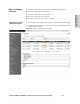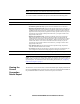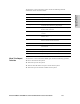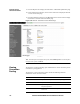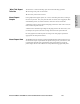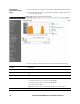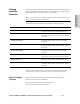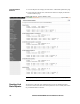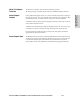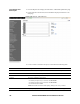HP StorageWorks Enterprise File Services WAN Accelerator 3.0.4 Management Console user guide (AG421-96002, March 2007)
176 CREATING HP EFS WAN ACCELERATOR REPORTS AND LOGS
To create the
Connection Pooling
report
1. Click the Reports tab to display the Performance - Bandwidth Optimization page.
2. Under Network in the left menu, click Connection Pooling to display the Network
- Connection Pooling page.
Figure 3-13. Network - Connection Pooling Page
3. Use the controls to customize the report, as described in the following table..
Control Description
Period Select Last Hour, Last Day, Last Week, or Last Month from the drop-down list.
Type Select Re-used & Created Connections or Re-used Percentage from the drop down
list.
Resolution Select High, Medium, Low, or Maximum from the drop-down list.
Refresh Set a rate to refresh the report display:
• To refresh your report every 15 seconds, click 15 Seconds.
• To refresh your report every 30 seconds, click 30 Seconds.
• To turn off refresh, click Off.
NOTE: The refresh rate does not affect polling. Polling occurs every 5 minutes.
Printer icon To print your report, click the Printer icon in the upper right corner of the page.