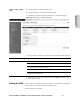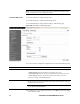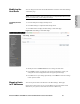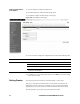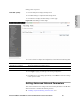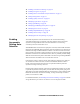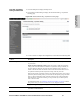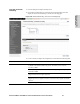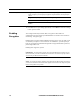HP StorageWorks Enterprise File Services WAN Accelerator 3.0.4 Management Console user guide (AG421-96002, March 2007)
HP STORAGEWORKS EFS WAN ACCELERATOR MANAGEMENT CONSOLE USER GUIDE 67
2 CONFIGURING THE HP EFS
WAN A
CCELERATOR
To enable asymmetric
routing auto-detection
1. Click the Setup tab to display the Setup menu.
2. Click Advanced Networking to display Advanced Networking - Asymmetric
Routing page.
Figure 2-24. Advanced Networking - Asymmetric Routing Page
3. Use the controls to complete the configuration, as described in the following table.
Control Description
General Settings Enable Asymmetric Routing Detection. Specify this option to detect asymmetric routes
in your network.
Enable Asymmetric Routing Caching. Specify this option to enable the asymmetric
routing cache in the HP EFS WAN Accelerator. If asymmetric routing is detected, the
pair of IP addresses, defined by the client and server addresses of this connection, is
cached on the HP EFS WAN Accelerator. Further connections between these hosts are
not optimized until that particular asymmetric routing cache entry times out.
Detecting and caching asymmetric routes does not optimize these packets. If you want to
optimize asymmetric routed packets you must make sure that packets going to the WAN
always go through an HP EFS WAN Accelerator either by using a multi-port HP EFS
WAN Accelerator, connection forwarding, or using external ways to redirect packets,
such as WCCP or PBR.
For detailed information, see “Enabling Connection Forwarding” on page 68 or the HP
StorageWorks Enterprise File Services WAN Accelerator Deployment Guide.
Apply. Click Apply to apply your settings to the running configuration.
Source IP Table Remove Selected Entries. To remove an entry, click the check box next to the name and
click Remove Selected Entries.