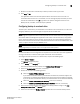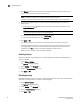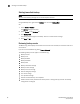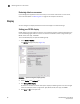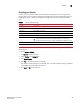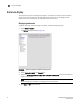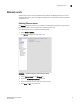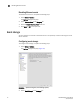DCFM Enterprise User Manual (53-1001775-01, June 2010)
DCFM Enterprise User Manual 67
53-1001775-01
Data restore
3
Data restore
NOTE
You cannot restore data from a previous version of the Management application.
NOTE
You cannot restore data from a different edition of the Management application.
The Management application helps you to protect your data by backing it up automatically. The
data can then be restored, as necessary.
The data in the following directories is automatically backed up to disk. The data includes the
following items:
• Backup\databases — contains database and log files.
• Backup\data — contains M-EOS switches Element Manager data files (including Dump files,
Data collection progress files, Director/Switch firmware files FAF files, Switch technical
supportSave, and Switch backup files) and Fabric OS miscellaneous files.
• Backup\conf – contains the Management application configuration files.
• Backup\cimom – contains the SMIA configuration files.
In a disaster recovery situation, it is possible that configuration changes made less than 45
minutes before Server loss (depending on the backup interval you set) could be missing from the
backup.
Restoring data
1. (Windows) Open the Server Management Console from the Start menu on the Management
application server.
OR
(UNIX) Open Install_Home/bin from the Management application server and type
./smc.sh at
the command line.
2. Click the Services tab.
The tab lists the Management application services.
3. Click Stop Services to stop all of the services.
4. Click the Restore tab.
5. Browse to the backup location.
Browse to the location specified in the Output Directory field on the Options dialog box -
Backup pane.
6. Click Restore.
Upon completion, a message displays the status of the restore operation. Click OK to close the
message and the Server Management Console. For the restored data to take effect, re-launch
the Configuration Wizard using the instructions in “Launching the Configuration Wizard” on
page 18.