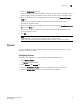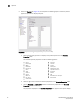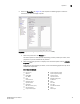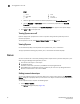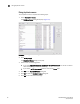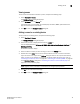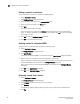DCFM Enterprise User Manual (53-1001775-01, June 2010)
DCFM Enterprise User Manual 73
53-1001775-01
Flyovers
3
3. Select the Purge Events check box.
Events are purged at midnight (12:00 AM). For example, when the maximum number of events
allowed limit is reached at 3:00 PM, the system purges the older events at midnight that day.
4. Enter the number of events (1 through 50000) in the repository in the Maximum Historical
Event field.
Older events are purged at midnight on the date the maximum event limit is reached
regardless of the retention days.
5. Enter then number of days (1 through 30) you want to store events in the Store Historical Event
for <number> days field.
The events are purged at midnight on the last day of the retention period regardless of the
number of maximum events.
6. Click OK.
NOTE
Purged events from the event and syslog event tables are stored in the
Install_Home\data\archive directory. These files are retained for a maximum of 7 days.
Flyovers
You can configure your system to display information for products and connections in a pop-up
window on the Connectivity Map.
Configuring flyovers
To display product information in a pop-up window, complete the following steps.
1. Select Server > Options.
The Options dialog box displays.
2. Select Flyovers in the Category list.
3. Select the Enable flyover display check box to enable flyover display on your system.
4. Select the Include labels check box to include labels on flyover displays.