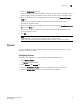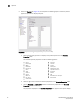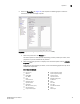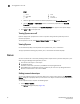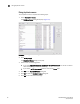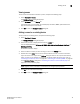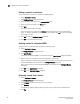DCFM Enterprise User Manual (53-1001775-01, June 2010)
82 DCFM Enterprise User Manual
53-1001775-01
Importing Names
3
Importing Names
If the name length exceeds the limitations detailed in the following table, you must edit the name
(in the CSV file) before import. Names that exceed these limits will not be imported. If you migrated
from a previous version, the .properties file is located in the Install_Home\migration\data folder.
To import names, complete the following steps.
1. Select Configure > Names.
The Configure Names dialog box displays.
2. Click Import.
The Import Files dialog displays.
3. Browse to the import (.csv) file location.
4. Select the file and click Import.
5. Click OK to close the Configure Names dialog box.
6. Click OK on the confirmation message.
Searching for a device by name
You can search for objects (switch, fabric, product, ports, or N Ports) by name. To search for a name
in the Connectivity Map, refer to “Searching for a device in the connectivity map” on page 139.
To search by name, complete the following steps.
1. Select Configure > Names.
The Configure Names dialog box displays.
2. Select All Names from the Display list.
3. Select Name from the Scope list.
4. Enter the name you want to search for in the Search field.
You can search on partial names.
NOTE
To search for a device, the device must be discovered and display in the topology.
Device Character limit
Fabric OS switch 6.2 or later 30 (24 character limit when in FICON mode)
Fabric OS switch 6.1.X or earlier 15
Fabric OS switch port 32 (24 character limit when in FICON mode)
M-EOS switch 24
M-EOS switch port 24
HBA 256
HBA port 256
Others names 128