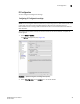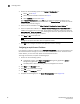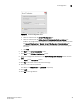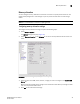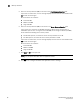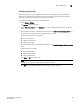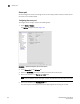DCFM Enterprise User Manual (53-1001775-01, June 2010)
94 DCFM Enterprise User Manual
53-1001775-01
IP Configuration
3
3. Choose one of the following options in the Server IP Configuration list.
• Select All. Go to step 4.
• Select a specific IP address. Continue with step 5.
• Select localhost. Continue with step 5.
When Server IP Configuration is set to All, you can select any available IP address as the
Return Address. If you select a specific IP address, the Return Address list shows the same IP
address and you cannot change it.
4. Select the return IP address in the Client - Server IP Configuration Return Address list.
5. Select the preferred IP address in the Switch - Server IP Configuration Preferred Address list.
If DNS is not configured for your network, do not select the ‘hostname’ option from either the
Return Address or Preferred Address list. Selecting the ‘hostname’ option prevents clients and
devices from communicating with the Server.
6. Click Apply or OK to save your work.
NOTE
Changes to this option take effect after an application restart.
7. Clic k OK on the “changes take effect after application restart” message.
Configuring an explicit server IP address
If you selected a specific IP address from the Server IP Configuration screen during installation and
the selected IP address changes, you will not be able to connect to the server. To connect to the
new IP address, you must manually update the IP address information.
To change the IP address, complete the following steps.
1. Choose one of the following options:
• On Windows systems, select Start > Programs > Management_Application 10.X.X >
Management_Application Configuration.
• On UNIX systems, execute sh Install_Home/bin/configwizard in terminal.
2. Click Next on the Welcome screen.
3. Click Yes on the confirmation message.
4. Click Next on the FTP Server screen.
5. Complete the following steps on the Server IP Configuration screen (Figure 43).