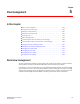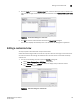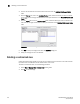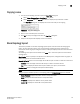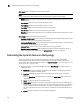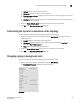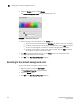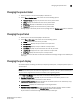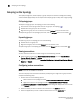DCFM Enterprise User Manual (53-1001775-01, June 2010)
126 DCFM Enterprise User Manual
53-1001775-01
Deleting a customized view
5
2. Use the left arrow button to remove fabrics and hosts from the Selected Fabrics and Hosts
table.
3. Click the Fabrics tab, and in the Available Fabrics table, select the fabrics you want to include
in the view and use the right arrow button to move your selections to the Selected Fabrics and
Hosts table.
4. Click the Hosts tab and in the Available Host table, select the fabrics you want to include in the
view and use the right arrow button to move your selections to the Selected Fabrics and Hosts
table.
FIGURE 57 Edit View dialog box - Hosts Tab
5. Click OK to save your changes and close the Edit View dialog box.
6. Verify your changes on the main window.
Deleting a customized view
Customized view settings reside on the Server. No individual user has access to the views created
by another user and therefore cannot delete another user’s view.
To delete a customized view, use the following procedure.
1. Select View > Manage View > Delete View > View_Name.
2. Click Yes on the message.