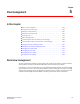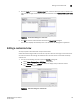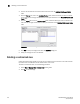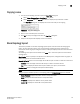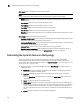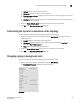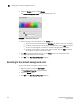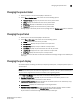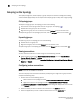DCFM Enterprise User Manual (53-1001775-01, June 2010)
DCFM Enterprise User Manual 127
53-1001775-01
Copying a view
5
Copying a view
1. Use one of the following methods to open the Copy View dialog box:
• Select View > Manage View > Copy View > View_Name.
• Select Copy View from the View All list. Does not display until you discover a fabric.
The Copy View dialog box title displays the name of the view you are copying.
FIGURE 58 Copy View dialog box
2. Enter a name and description of the view.
3. Click OK to save your changes and close the Copy View dialog box.
4. Verify that the copied view displays on the main window.
About topology layout
This section provides an overview of topology layout options and instructions for changing the
layout. You can customize various parts of the topology, including the layout of devices and
connections as well as groups’ background colors, to easily and quickly view and monitor devices in
your SAN.
The following menu options are available on the View menu. Use these options to customize the
topology layout.
Map Display. Select to specify a new layout for the desktop icons, background color for groups, as
well as line type for connections between icons.
Domain ID/Port #. Select to set the display domain IDs and port numbers in decimal or hex format.
Decimal. Select to display all domain IDs and port numbers in decimal format.
Hex. Select to display all domain IDs and port indexes (user port #) in hex format.
Product Label. Select to configure which product labels display.
NOTE
Changes apply to all fabrics present in the topology when the Product Label option is selected.
Name (Product). Displays the product name as the product label.
WWN. Displays the world wide name as the product label.
IP Address. Displays the IP Address as the product label.
Domain ID. Displays the domain ID as the product label.