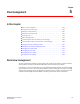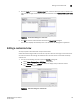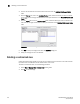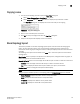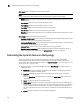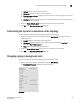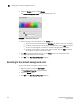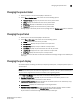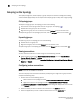DCFM Enterprise User Manual (53-1001775-01, June 2010)
130 DCFM Enterprise User Manual
53-1001775-01
Reverting to the default background color
5
2. Select the Custom option and click Change.
The Choose a background color dialog box displays (Figure 60).
FIGURE 60 Map Display dialog box
3. Select or specify a color and preview it in the Preview pane.
• To pick a color from a swatch, select the Swatches tab. Select a color from the display.
• To specify a color based on hue, saturation, and brightness, click the HSB tab. Specify
the hue (0 to 359 degrees), saturation (0 to 100%) and brightness (0 to 100%).
• To specify a color based on values of red, green, and blue, click the RGB tab. Specify
the values for red, green, and blue (0 to 255).
4. Click OK to change the background color, or click Reset to return all settings to the color
currently being displayed on the topology.
5. Click OK on the Map Display Properties dialog box.
Reverting to the default background color
You can revert back to the default background color.
1. Right-click a group and select Map Display.
The Map Display Properties dialog box displays.
2. Select the Default option.
3. Click OK on the Map Display Properties dialog box.