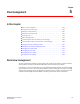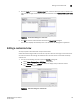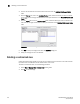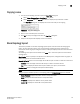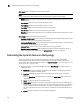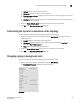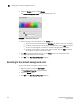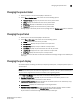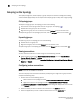DCFM Enterprise User Manual (53-1001775-01, June 2010)
132 DCFM Enterprise User Manual
53-1001775-01
Grouping on the topology
5
Grouping on the topology
To simplify management, devices display in groups. Groups are shown with background shading
and are labeled appropriately. You can expand and collapse groups to easily view a large topology.
Collapsing groups
To collapse a single group on the topology, do one of the following:
• Click the icon at the top right-hand corner of the group on the topology ( ).
• Double-click in the group, but not on a device.
• Right-click in a group, but not on a device, and select Collapse from the shortcut menu.
To collapse all groups on the topology by one level, click the Collapse button on the toolbox ( ).
Expanding groups
To expand a group on the topology, do one of the following:
• Double-click on the group icon.
• Right-click the group icon and select Expand from the shortcut menu.
To expand all groups on the topology by one level, click the Expand button on the toolbox ( ).
Viewing connections
You can view the connections in a fabric using one of the following methods:
• Select a fabric and then select View > Connected End Devices and select Include Virtual
Devices, Hide All, Show All, or Custom.
• Right-click on the fabric and select Connected End Devices > Include Virtual Devices, Hide All,
Show All, or Custom.
Configuring custom connections
NOTE
Active zones must be available on the fabric.
To create a display of the connected end devices participating in a single zone or group of zones,
complete the following steps.
1. Choose from one of the following options:
• Select a fabric on the topology and select View > Connected End Devices > Custom.
• Right-click a fabric on the topology and select Connected End Devices > Custom.
The Connected End Devices - Custom display for Fabric dialog box displays with a list of zones
in the Zones in Fabric list.
2. Select the zones you want to include in the connection in the Zones in Fabric list.
3. Select the application you want to add the selected zones to in the Application list.