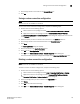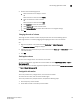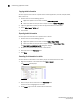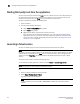DCFM Enterprise User Manual (53-1001775-01, June 2010)
DCFM Enterprise User Manual 135
53-1001775-01
Showing levels of detail on the connectivity map
5
Showing levels of detail on the connectivity map
You can configure different levels of detail on the Connectivity Map, making Management easier.
View Fabrics
To view only fabrics, without seeing groups, products or ports:
Select View > Show> Fabrics Only.
View Groups
To view only groups and fabrics, without seeing products or ports:
Select View > Show> Groups Only.
View Products
To view products, groups, and fabrics:
Select View > Show> All Products.
View Ports
To view all ports:
Select View > Show> All Ports.
Exporting the topology
You can save the topology to a image (PNG format).
1. Click Export in the tool box.
The Export Topology To PNG File dialog box.
2. Browse to the directory where you want to export the image.
3. Edit the name in the File Name field, if necessary.
4. Click Save.
If the file name is a duplicate, a message displays. Click Yes to replace the image or click No to
go back to the Export Topology To PNG File dialog box and change the file name.
The File Download dialog box displays.
5. Click Open to view the image or click Cancel to close the dialog box.