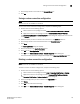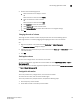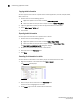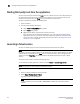DCFM Enterprise User Manual (53-1001775-01, June 2010)
138 DCFM Enterprise User Manual
53-1001775-01
Customizing application tables
5
Copying table information
You can copy the entire table or a specific row to another application (such as, Notepad, Excel,
Word, and so on).
1. Choose from one of the following options:
• Right-click anywhere in the table and select Table > Copy Table.
• Select the table row that you want to export and select Table > Copy Row.
2. Open the application to which you want to copy the Product List information.
3. Select Edit > Paste or CTRL + V.
4. Save the file.
Exporting table information
You can export the entire table or a specific row to a text file.
1. Choose from one of the following options:
• Right-click anywhere in the table and select Table > Export Table.
• Select the table row that you want to export and select Table > Export Row.
The Save table to a tab delimited file dialog box displays.
2. Browse to the location where you want to save the file.
3. Enter file name in the File Name field.
4. Click Save.
Searching for information in a table
You can search for information in the table by any of the values found in the table.
1. Right-click anywhere in the table and select Table > Search.
The Search for field displays.
FIGURE 63 Search for field
2. Enter all or part of the search text in the Search for field.
The first instance is highlighted in the table.
3. Press Enter to go to the next instance of the search text.