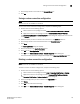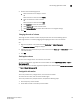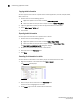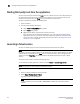DCFM Enterprise User Manual (53-1001775-01, June 2010)
DCFM Enterprise User Manual 139
53-1001775-01
Searching for a device in the connectivity map
5
Expanding and collapsing tables
You can expand a table to display all information or collapse it to show only the top level.
To expand the entire table, right-click anywhere in the table and select Expand All or Table >
Expand All.
To collapse the entire table, right-click anywhere in the table and select Collapse All or Table >
Collapse All.
Searching for a device in the connectivity map
You can search for a device in the connectivity map by name, WWN, or device type. When searching
in the connectivity map, make sure you search the right view (View > Manage View > Display View >
View_Name) with the appropriate options of port display (View > Port Display > Display_Option) and
connected end devices (View > Port Display > Show All) enabled.
1. Enter all or part of the device type, name, or WWN in the search field.
NOTE
To search for a device, the device must be discovered and display in the topology.
2. Press Enter or click Search.