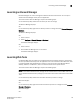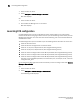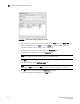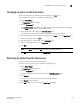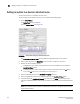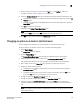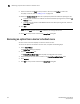DCFM Enterprise User Manual (53-1001775-01, June 2010)
146 DCFM Enterprise User Manual
53-1001775-01
Adding a tool
6
Adding a tool
You can specify third-party tools so they appear on the Setup Tools dialog box. From there, you can
add them to the Tools menu and then open the tools directly from the Management application.
To add a tool, complete the following steps.
1. Select Tools > Setup.
The Setup Tools dialog box displays.
2. Click the Tools Menu tab.
3. Click Define.
The Define Tools dialog box displays (Figure 64).
FIGURE 64 Define Tools dialog box
4. Type the tool’s name in the Tool Name field as you want it to appear on the Tools menu.
5. Type or browse to the path of the executable file in the Path field.
6. Type or browse to the path of the folder that you want to set as your working folder in the
Working Folder field.
7. Clic k Add to add the tool.
The Setup Tools dialog box displays with the new tool added to the Tools Menu Item table.
NOTE
You must click Add before clicking OK; otherwise, your changes will be lost.
8. Click OK to save your work and close the Define Tools dialog box.
9. Click OK to save your work and close the Setup Tools dialog box.