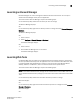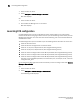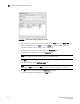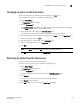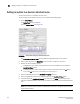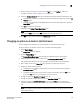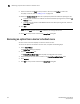DCFM Enterprise User Manual (53-1001775-01, June 2010)
152 DCFM Enterprise User Manual
53-1001775-01
Removing an option from a device’s shortcut menu
6
9. Select the tool from the Tool list that you want to launch, or click Define to add a tool.
To specify a new tool, refer to “Adding a tool” on page 146.
10. Select the Append device ID check box to specify the parameter used when opening the tool.
- To specify that the device’s IP address should be used when opening the tool, select the IP
Address option.
- To specify that the device’s Node WWN should be used when opening the tool, select the
Node WWN option.
11. Click Edit.
NOTE
You must click Edit before clicking OK; otherwise, your changes will be lost.
12. Click OK to save your work and close the Setup Tools dialog box.
Removing an option from a device’s shortcut menu
You can remove a tool that displays on a device’s shortcut menu.
To remove an option to the device’s shortcut menu, complete the following steps.
1. Select Tools > Setup.
The Setup Tools dialog box displays.
2. Click the Product Menu tab.
The Product Popup Menu Items table displays all configured menu options.
3. Select the menu item you want to remove in the Product Popup Menu Items table.
4. Click Remove.
5. Click OK to save your work and close the Setup Tools dialog box.