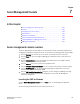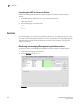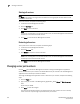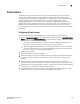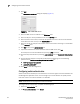DCFM Enterprise User Manual (53-1001775-01, June 2010)
DCFM Enterprise User Manual 155
53-1001775-01
Chapter
7
Server Management Console
In this chapter
•Server management console overview . . . . . . . . . . . . . . . . . . . . . . . . . . . . 155
•Services . . . . . . . . . . . . . . . . . . . . . . . . . . . . . . . . . . . . . . . . . . . . . . . . . . . . . 156
•Changing server port numbers. . . . . . . . . . . . . . . . . . . . . . . . . . . . . . . . . . . 158
•Authentication . . . . . . . . . . . . . . . . . . . . . . . . . . . . . . . . . . . . . . . . . . . . . . . . 159
•Restoring the database. . . . . . . . . . . . . . . . . . . . . . . . . . . . . . . . . . . . . . . . . 165
•Capturing technical support information . . . . . . . . . . . . . . . . . . . . . . . . . . . 167
•Upgrading HCM on the Management server . . . . . . . . . . . . . . . . . . . . . . . . 168
•SMI Agent configuration . . . . . . . . . . . . . . . . . . . . . . . . . . . . . . . . . . . . . . . . 169
Server management console overview
The Server Management Console (SMC) is an automatically installed, stand-alone application for
managing the Management application server. You can perform the following tasks using the SMC:
• From the Services tab, you can start, stop, refresh, and restart services on the server.
• From the Ports tab, you can change the Management application server or web server port
number.
• From the Authentication tab, you can configure an authentication server (LDAP or Radius
server), and establish authentication policies.
• From the Restore tab, you can restore server application data.
• From the Technical Support Information tab, you can collect information for technical support.
• From the HCM Upgrade tab, you can upgrade the Management application to use a new
version of Host Connectivity Manager (HCM).
• From the SMI Agent Configuration Tool dialog box, you can configure the SMI Agent settings,
such as security, CIMOM, and certificate management as well as launch Management
application dialog boxes.
Launching the SMC on Windows
Open the Server Management Console from the Start menu on the Management application
server.
You can also drag the SMC icon onto your desktop as a short cut.