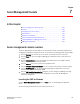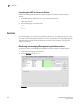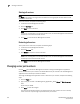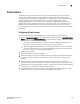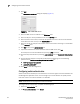DCFM Enterprise User Manual (53-1001775-01, June 2010)
158 DCFM Enterprise User Manual
53-1001775-01
Starting all services
7
Starting all services
NOTE
The Start button restarts running services in addition to starting stopped services which causes
client-server disconnect.
To start all services, complete the following steps.
1. Launch the Server Management Console.
2. Click the Services tab.
3. Click Start to start all services.
NOTE
If the server is configured to use an external FTP server, the Server Management Console does
not attempt to start the built-in FTP service.
4. Click Close to close the Server Management Console.
Restarting all services
To stop and restart all services, complete the following steps.
1. Launch the Server Management Console.
2. Click the Services tab.
3. Click Restart to stop then restart all services.
NOTE
If the server is configured to use an external FTP server, the Server Management Console does
not attempt to start the built-in FTP service.
4. Click Close to close the Server Management Console.
Changing server port numbers
Use the Ports tab of the Server Management Console to change the Management application
server and Web server port numbers. The default Web Server port number is 80. The Management
application server default port number is 24600.
To change the Management application server or web server port number, complete the following
steps.
1. Click the Ports tab.
2. Type a new port number in the Management_Application_Name Server or Web Server port
field.
Do not use port 2638.
3. Click Apply to save the changes.
The server automatically restarts if you change the server port number. You must manually
restart the server if you change only the web server port number.