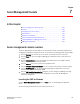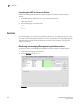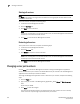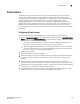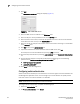DCFM Enterprise User Manual (53-1001775-01, June 2010)
162 DCFM Enterprise User Manual
53-1001775-01
Configuring switch authentication
7
3. Click Add.
The Add or Edit LDAP Server dialog box displays (Figure 71).
FIGURE 71 Add or Edit LDAP server
4. Enter the LDAP server’s IP address in the IP Address field.
5. Enter the TCP port used by the Radius server in the TCP Port field.
6. Enter the timeout timer value (in seconds) that specifies the amount of time to wait between
retries when the server is busy in the Timeout (Sec) field.
7. Enter the number of attempts to be made to reach a server before assuming it is unreachable
in the Attempts field.
8. Click OK to return to the Authentication tab.
9. If you have established an active connection with the LDAP server, click Test.
Test attempts to contact the LDAP server by issuing a ping command.
10. Set secondary authentication by selecting Local Database from the Secondary Authentication
list.
11. Set the fall back condition to secondary authentication by selecting one of the following
options from the Switch to secondary authentication when list:
• LDAP servers are not reachable
• User not found in LDAP
12. Click Apply to save the configuration.
Configuring switch authentication
Switch authentication enables you to authenticate a user account against the switch database and
the Management application server. You can configure up to three switches and specify the fall
back order if one or more of the switches is not available.
NOTE
Switch authentication is only supported on Fabric OS devices.
To configure switch authentication, complete the following steps.
1. Select the Authentication tab.
2. For Primary Authentication, select Switch.