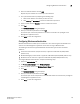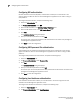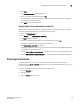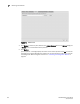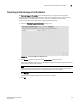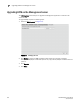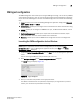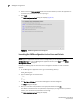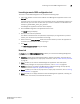DCFM Enterprise User Manual (53-1001775-01, June 2010)
DCFM Enterprise User Manual 169
53-1001775-01
SMI Agent configuration
7
SMI Agent configuration
The SMIA Configuration Tool enables you to configure SMI Agent settings, such as security, CIMOM,
and certificate management. This tool is automatically installed with the Management application
as part of the Server Management Console. This SMIA Configuration Tool consists of the following
tabs:
• Home—enables you to launch the following Management application dialog boxes: Discovery,
Users, Options, Server, and About.
• Authentication—enables you to configure mutual authentication for Client and Indication using
a secure protocol.
• CIMOM—enables you to configure the CIMOM server port, the Bind Network Address, and the
CIMOM log.
• Certificate Management—enables you to import Client and Indication certificates, export
Server certificates, as well as view and delete current certificates.
• Summary—enables you to view the CIMOM server configuration and current configuration.
Launching the SMIA configuration tool on Windows
NOTE
All Management application services must be running before you can log into the SMIA
Configuration Tool. To start the Management application services, click Start on the Server
Management Console dialog box.
1. Launch the Server Management Console from the Start menu on the Management application
server.
You can also drag the SMC icon onto your desktop as a short cut.
2. Click Configure SMI Agent on the Server Management Console dialog box.
The Log In dialog box displays (Figure 75).
FIGURE 75 Log In dialog box
3. Enter your username and password in the appropriate fields.
The defaults are Administrator and password, respectively. If you migrated from a previous
release, your username and password do not change.