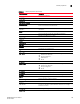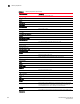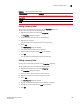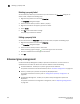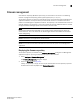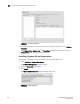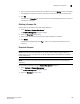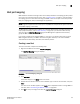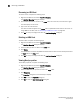DCFM Enterprise User Manual (53-1001775-01, June 2010)
DCFM Enterprise User Manual 199
53-1001775-01
Deleting a firmware file
8
4. Type in the location of the firmware file and release notes, or use Browse to select the location.
The Management application supports .zip and .gz compression file types for firmware files.
5. Click OK.
You return to the Repository tab. The file is listed in the Firmware Repository when the import is
complete and successful.
Deleting a firmware file
Firmware files can be deleted from the Firmware Repository.
1. Select Configure > Firmware Management.
The Firmware Management dialog box displays.
2. Select the Repository tab (Figure 87).
3. Select one or more firmware files from the Firmware Repository for deletion.
4. Click Delete.
A confirmation dialog displays. Click Yes to confirm. The firmware file is deleted from the
repository.
Download firmware
NOTE
Non-disruptive firmware download (HCL) is not supported when downgrading from Fabric OS
version 6.2 to 6.1. You must remove all non-default logical switches and disable Virtual Fabrics
before downgrading.
NOTE
You cannot use Fabric OS firmware download with command line options in the Management
application.
You can download firmware using the Firmware Management dialog box.
1. Select Configure > Firmware Management.
The Firmware Management dialog box displays.
2. Select the Download tab (Figure 89).