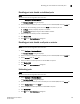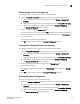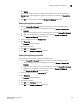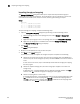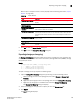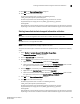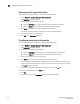DCFM Enterprise User Manual (53-1001775-01, June 2010)
DCFM Enterprise User Manual 225
53-1001775-01
Adding storage ports to a storage array
8
Adding storage ports to a storage array
To add storage ports to a storage array, complete the following steps.
1. Open the Storage Port Mapping dialog box by performing one of the following actions:
- Select a storage port icon in the topology view, then select Discover > Storage Port
Mapping.
- Right-click any storage port icon in the topology view and select Storage Port Mapping.
- Right-click any storage port in the Device Tree and select Storage Port Mapping.
The Storage Port Mapping dialog box displays.
2. Select a storage port from the Storage Ports table.
To select more than one port, hold down the CTRL key while selecting multiple storage ports.
3. Select the storage array to which you want to assign the storage port in the Storage Array list.
4. Click the right arrow.
The storage port is added to the Storage Array.
5. Click OK to save your work and close the Storage Port Mapping dialog box.
Unassigning a storage port from a storage array
To unassign a storage port from a storage array, complete the following steps.
1. Open the Storage Port Mapping dialog box by performing one of the following actions:
- Select a storage port icon in the topology view, then select Discover > Storage Port
Mapping.
- Right-click any storage port icon in the topology view and select Storage Port Mapping.
- Right-click any storage port in the Device Tree and select Storage Port Mapping.
The Storage Port Mapping dialog box displays.
2. Select the storage port you want to unassign from the Storage Array list.
3. Click the left arrow button.
The selected storage port is removed from the Storage Array list and added to the Storage
Ports table.
4. Click OK to save your work and close the Storage Port Mapping dialog box.
Reassigning mapped storage ports
To reassign a storage port, complete the following steps.
1. To open the Storage Port Mapping dialog box, choose from one of the following approaches.
- Select a storage port icon in the topology view, then select Discover > Storage Port
Mapping.
- Right-click any storage port icon in the topology view and select Storage Port Mapping.
- Right-click any storage port in the Device Tree and select Storage Port Mapping.
The Storage Port Mapping dialog box displays.