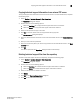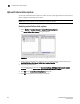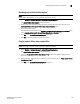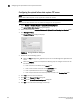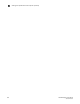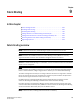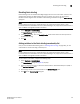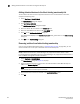DCFM Enterprise User Manual (53-1001775-01, June 2010)
DCFM Enterprise User Manual 233
53-1001775-01
Copying technical support information to an external FTP server
8
Copying technical support information to an external FTP server
To copy the Support Save data located in the built-in FTP server to an external FTP server, complete
the following steps.
1. Select Monitor > Technical Support > View Repository.
The Repository dialog box displays.
2. Choose from one of the following options:
• Select the Switches tab to copy technical support information on switches.
• Select the Hosts tab to copy technical support information on Hosts.
3. Select the file you want to copy in the table.
4. Click FTP to send the switch event and supportsave files (zip) by FTP.
The FTP Credentials dialog box displays.
5. Enter the network address or domain name of the external FTP server in the Network Address
field.
6. Enter your user name and password.
7. Enter the root directory where you want to copy the data on the external FTP server in the Root
Directory field.
8. Click OK.
The data is copied and the Repository dialog box closes automatically.
Deleting technical support files from the repository
To delete a technical support file from the repository, complete the following steps.
1. Select Monitor > Technical Support > View Repository.
The Repository dialog box displays.
2. Choose from one of the following options:
• Select the Switches tab to delete technical support information on switches.
• Select the Hosts tab to delete technical support information on Hosts.
3. Select the file you want to delete in the table.
4. Click Delete.
5. Click OK on the Technical SupportSave dialog box.
6. Click OK on the confirmation message.