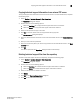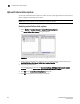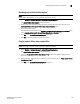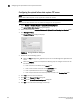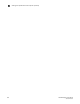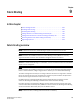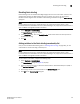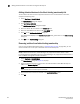DCFM Enterprise User Manual (53-1001775-01, June 2010)
236 DCFM Enterprise User Manual
53-1001775-01
Configuring the upload failure data capture FTP server
8
Configuring the upload failure data capture FTP server
NOTE
Upload Failure Data Capture is only supported on Fabric OS devices.
NOTE
Some external FTP software (such as, Filezilla and Xlight) are not supported.
1. Select Monitor > Technical Support > Upload Failure Data Capture.
The Upload Failure Data Capture dialog box displays.
2. Select a device from the Available Switches with Upload Failure Data Capture Enabled table.
3. Click Change FTP Host.
The Change FTP Server dialog box displays.
FIGURE 98 Change FTP Server dialog box
4. Choose one of the following options:
• Select the Use Management_Application option to use the Management application FTP
server.
• Select the Custom option and complete the following steps to configure a FTP server for
the selected device.
a. Enter the server’s IP address in the Host IP field.
c. Enter a user name for the server in the User Name field.
d. Enter a password for the server in the Password field.
e. Enter the path to where the trace dump data is saved in the Directory Path field.
5. Click Test to test the server credentials.
6. Click OK on the Change FTP Host dialog box.
7. Clic k OK on the Upload Failure Data Capture dialog box.
8. Click OK on the confirmation message, if necessary.