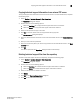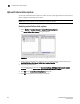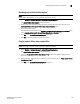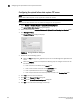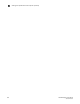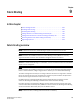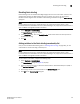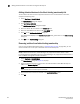DCFM Enterprise User Manual (53-1001775-01, June 2010)
DCFM Enterprise User Manual 241
53-1001775-01
Disabling fabric binding
9
Disabling fabric binding
Fabric Binding cannot be disabled while High Integrity Fabric is active if the switch is offline. This
disables fabric binding and High Integrity Fabric on the switch, but not the rest of the fabric.
Disabled switches segment from the fabric. Fabric Binding is disabled through the Fabric Binding
dialog box.
NOTE
In a pure Fabric OS environment, Fabric Binding is only supported on Fabric OS 5.2 or later.
In a mixed Fabric OS and M-EOS environment, Fabric Binding is only supported on Fabric OS 6.0 or
later and M-EOS manageable switches and fabrics.
1. Select Configure > Fabric Binding.
The Fabric Binding dialog box displays.
2. In the Fabric List table, clear the Enable/Disable check box for fabrics for which you want to
disable fabric binding.
3. Click OK.
Adding switches to the fabric binding membership list
Once you have enabled Fabric Binding (refer to “Enabling fabric binding” on page 240), you can
add switches to the fabric binding membership list.
NOTE
In a pure Fabric OS environment, Fabric Binding is only supported on Fabric OS 5.2 or later.
In a mixed Fabric OS and M-EOS environment, Fabric Binding is only supported on Fabric OS 6.0 or
later and M-EOS manageable switches and fabrics.
To add a switch to the fabric, complete the following steps.
1. Select Configure > Fabric Binding.
The Fabric Binding dialog box (Figure 99) displays.
2. Select the switches you want to add to the selected fabrics’ Fabric Membership List (FML) in
the Available Switches table.
3. Click the right arrow to move the switches to the Membership List table.
4. Click OK on the Fabric Binding dialog box.