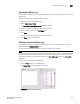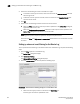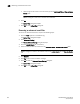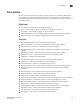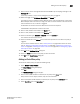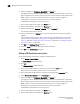DCFM Enterprise User Manual (53-1001775-01, June 2010)
256 DCFM Enterprise User Manual
53-1001775-01
Removing an advanced event filter
10
c. Click the right arrow button to move the event type to the Additional Filters - Filter out these
Events table.
NOTE
You can configure a maximum of 10 filters to be excluded.
6. Click OK.
The Define Filter dialog box displays.
7. Clic k OK to close Define Filter dialog box.
Removing an advanced event filter
To remove an advanced event filter, complete the following steps.
1. Click the Filter hyper link in the Master Log.
The Define Filter dialog box displays.
2. Click Advanced Filtering.
The Advanced Event Filtering dialog box displays.
3. Click the Include Events tab, if necessary.
4. Select the filter you want to remove from the Additional Filters - Include these Events table.
NOTE
You can configure a maximum of 10 filters each on the Include Events tab and Exclude Events
tab.
5. Click Remove.
6. Click Yes on the ‘remove the filters’ message.
7. Clic k OK to close the Advanced Event Filtering dialog box.
The Define Filter dialog box displays.
8. Click OK to close Define Filter dialog box.