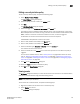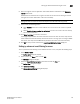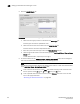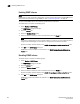DCFM Enterprise User Manual (53-1001775-01, June 2010)
276 DCFM Enterprise User Manual
53-1001775-01
Setting up advanced event filtering for a user
10
5. Click the Include Events tab.
FIGURE 105 Advanced Event Filtering dialog box - Include Events tab
a. Select the event type you want to include from the Event Type list.
All event types are listed in alphabetical order.
b. Select the event column for the event from the Event Column list.
All event columns are listed in alphabetical order.
c. Enter all or part of the event type value in the Value Contains text box.
d. Click the right arrow button to move the event type to the Additional Filters - Filter out these
Events table.
To add additional filters, repeat steps a through d.
6. To remove a filter from the Additional Filters - Include these Events table, refer to Configure a
date and time-based filter by choosing one of the following options:
NOTE
The date and time-based filter fields do not display unless there is at least one advanced filter
in the Additional Filters - Include these Events table.
• To set a duration for the filters, select Last and choose how long to filter the events from
the list. Options include All, 1 hour, 2 hours, 12 hours, and 24 hours.
• To set a specific date and time for the filters, select Between and enter a start and end
time in the appropriate fields.
“Removing an advanced event filter” on page 256.