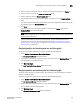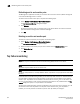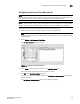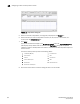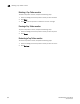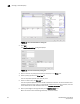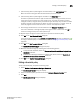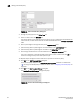DCFM Enterprise User Manual (53-1001775-01, June 2010)
304 DCFM Enterprise User Manual
53-1001775-01
Refreshing end-to-end monitor pairs
11
Refreshing end-to-end monitor pairs
The Management application enables you to rewrite the end-to-end monitors (deleted through CLI
or an Element Manager) back to a device.
To refresh all end-to-end monitor pairs, complete the following steps.
1. Select Monitor > Performance > End-to-End Monitors.
The Set End-to-End Monitor dialog box displays.
2. Click Refresh.
All end-to-end monitor pairs are rewritten back to any devices where the end-to-end monitor
pairs were deleted through CLI or an Element Manager.
3. Click OK.
Deleting an end-to-end monitor pair
To delete an end-to-end monitor pair, complete the following steps.
1. Select Monitor > Performance > End-to-End Monitors.
The Set End-to-End Monitor dialog box displays.
2. Select the end-to-end monitor pair you want to delete from the Monitored Pairs table.
3. Click Delete Monitor.
4. Click OK.
Top Talker monitoring
NOTE
Top Talkers requires the Advance Performance Monitoring (APM) license on the device.
NOTE
Top Talkers requires Fabric OS version 6.2 or later.
NOTE
On the 24 - 8 Gbps FC Port, 8 - 10 Gbps CEE Port Switch, Top Talkers is only supported on the 8 Gbps
FC Ports.
Advanced Performance Monitoring enables you to create Top Talker monitors on selected devices.
Use Top Talkers to display the connections which are using the most bandwidth on the selected
device or port. Top Talkers can be enabled on the device or one of the F_ports on the device. You
can only use Top Talkers to view real-time performance data. Data is only collected while the Top
Talkers dialog box is open; it is not persisted in the database.
You can have multiple Top Talker monitors configured at the same time. You can monitor up to 10
switches for Fabric mode Top Talkers and 32 ports and 10 switches for F_Port Top Talkers;
however, you can only monitor one device or port for each Top Talker you configure.