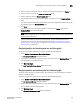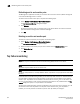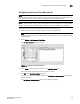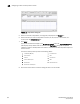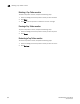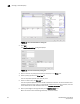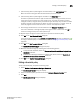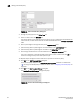DCFM Enterprise User Manual (53-1001775-01, June 2010)
312 DCFM Enterprise User Manual
53-1001775-01
Editing a threshold policy
11
FIGURE 119 Edit Threshold Policy dialog box
4. Change the policy type from the Policy Type list.
5. Select a measure from the Measure list.
You cannot add the same measure more than once. If you try to add another threshold with the
same measure, the new values overwrite the older threshold values in the Selected Thresholds
table.
6. Enter a percentage for the high boundary in the High Boundary field.
7. (Fabric OS only) Enter a percentage for the low boundary in the Low Boundary field.
8. (Fabric OS only) Enter a percentage for the buffer in the Buffer Size field.
9. Click the right arrow button to move the threshold to the Selected Thresholds table.
If an error is detected, a message displays informing you to enter a valid value. Click OK to
close this message. Fix any errors and repeat step 9.
10. Repeat steps 5 through 9 for each measure that you want to add to the policy.
11. Click OK on the Edit Threshold Policy dialog box.
The threshold policy displays in the Available Threshold Policies table with a modified icon
( ). To assign a threshold policy to a fabric or device, refer to “Assigning a threshold policy” on
page 313.
12. Click OK on the Set Threshold Policies dialog box.
The Confirm Threshold Changes dialog box displays.
FIGURE 120 Confirm Threshold Changes dialog box