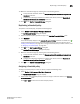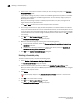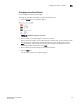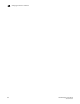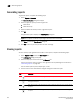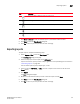DCFM Enterprise User Manual (53-1001775-01, June 2010)
322 DCFM Enterprise User Manual
53-1001775-01
Printing reports
12
Printing reports
You can print reports through an internet browser.
1. Select Reports > View.
The View Reports dialog box displays.
2. Select the report you want to print in the left pane of the dialog box.
If you do not see the report you want to view, generate it first by following the instructions in
“Generating reports” on page 320.
NOTE
Hyperlinks in reports are active only as long as the source data is available.
3. Click Show in Browser.
The selected report displays in your default Web browser.
4. Select File > Print (in the Web browser).
The Print dialog box displays.
5. Select the printer to which you want to print and click Print.
6. Close the Web browser.
7. Clic k Close in the View Reports dialog box.
8. Click Yes on the “are you sure you want to close” message.
Deleting reports
To delete reports, complete the following steps.
1. Select Reports > View or click the View Report icon.
The View Reports dialog box displays.
2. Select the report you want to delete in the All Reports list.
If you do not see the report you want to view, generate it first by following the instructions in
“Generating reports” on page 320.
You can select reports by Time, Report Type, or User.
3. Click Delete Report.
ATTENTION
Once you click Delete Report, the report is deleted without confirmation.
4. Click Close to close the View Reports dialog box.
5. Click Yes on the “are you sure you want to close” message.