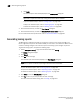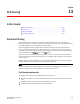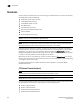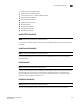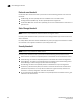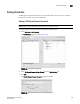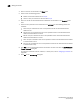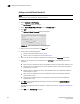DCFM Enterprise User Manual (53-1001775-01, June 2010)
324 DCFM Enterprise User Manual
53-1001775-01
Generating zoning reports
12
g. Click Apply.
The selected report automatically displays in the View Reports dialog box.
NOTE
Hyperlinks in reports are active only as long as the source data is available.
To print the selected report, refer to “Printing reports” on page 322.
To export the selected report, refer to “Exporting reports” on page 321.
To delete the selected report, refer to “Deleting reports” on page 322.
4. Click the close button (X) to close the View Reports dialog box.
5. Click the close button (X) to close the HIstorical Performance Table dialog box.
For more information about performance, refer to “Performance Data” on page 287.
Generating zoning reports
The Management application enables you to generate a report for the current zone DB in the
fabric. To generate a report for the edited zone DB, you must save it to the fabric first. Make sure no
one else is making changes to the same area prior to submitting or your changes may be lost.
To generate zoning reports, complete the following steps.
1. Select Configure > Zoning or right -click the device and select Zoning.
The Zoning dialog box displays.
2. Click Report.
3. Click OK on the message.
The selected report automatically displays in the View Reports dialog box.
NOTE
Hyperlinks in reports are active only as long as the source data is available.
To print the selected report, refer to “Printing reports” on page 322.
To export the selected report, refer to “Exporting reports” on page 321.
To delete the selected report, refer to “Deleting reports” on page 322.
4. Click Close to close the View Reports dialog box.
5. Click Yes on the “are you sure you want to close” message.
For more information about zoning, refer to “Zoning” on page 603.