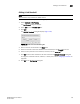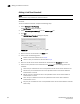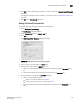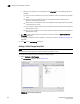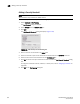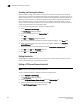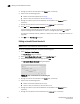DCFM Enterprise User Manual (53-1001775-01, June 2010)
338 DCFM Enterprise User Manual
53-1001775-01
Adding a Security threshold
13
Adding a Security threshold
NOTE
This threshold is only available for M-EOS devices.
To add a Security threshold, complete the following steps.
1. Select Configure > Port Fencing.
The Port Fencing dialog box displays.
2. Select Security from the Violation Type list.
3. Click Add.
The Add Security Threshold dialog box displays (Figure 126).
FIGURE 132 Add Security Threshold dialog box
4. Enter a name for the threshold in the Name field.
5. Select the number of port events allowed for the threshold from the Threshold errors list.
6. Select the time limit for the threshold from the violations per list.
7. Clic k OK to add the security threshold to the table and close the Add Security Threshold dialog
box.
To assign this threshold to fabrics, switches, or switch ports, refer to “Assigning thresholds” on
page 339.
8. Click OK on the Port Fencing dialog box.